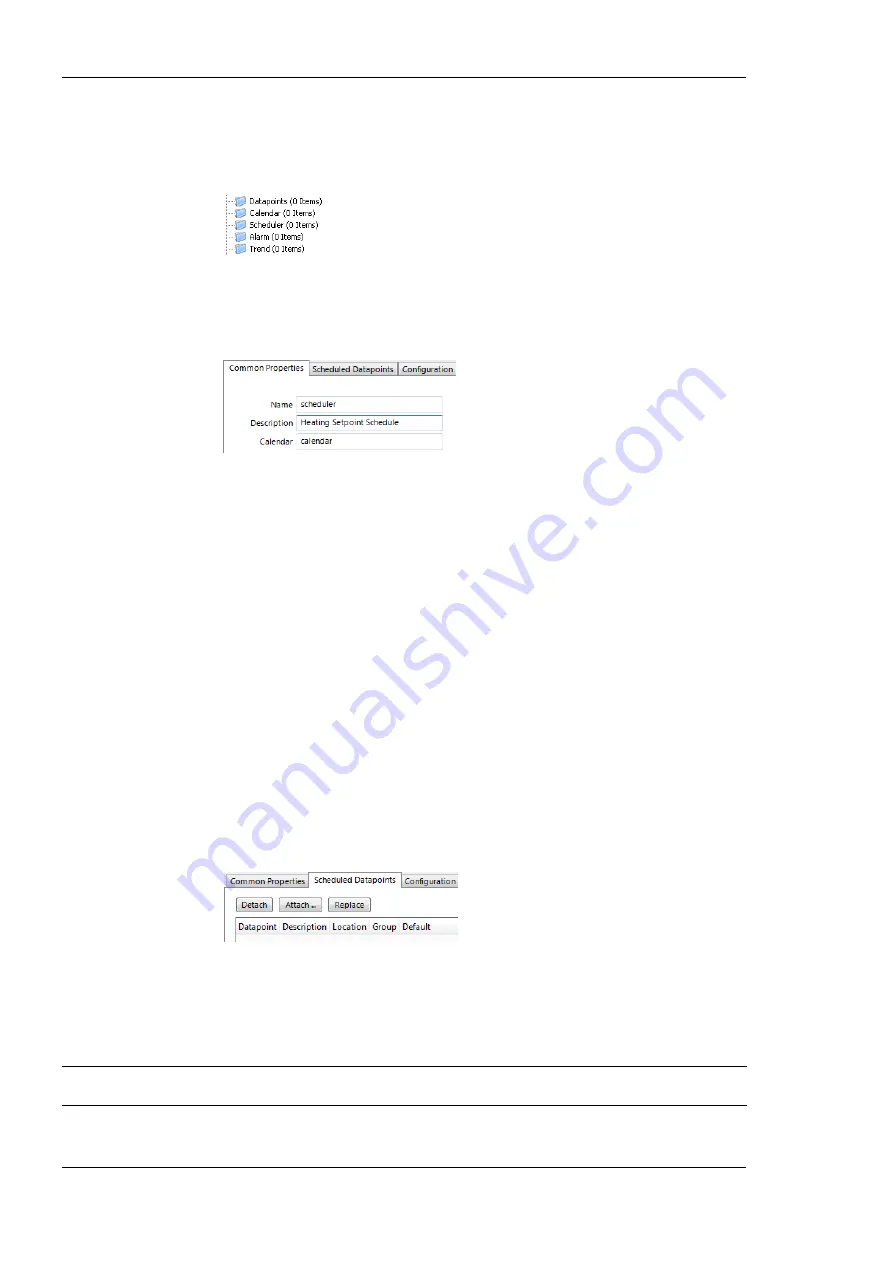
L-DALI User Manual
208
LOYTEC
Version 5.2
LOYTEC electronics GmbH
To Create a Local Scheduler
1.
Under the device folder, select the
Scheduler
sub-folder to create a generic scheduler.
For a technology scheduler, select the
Scheduler
sub-folder of the respective port.
2.
Right-click in the data point list view and select
New Local Scheduler …
.
3.
Enter a name for the schedule and a description. Note, that the schedule automatically
detects a calendar, if it has previously been created.
4.
Click
Create Schedule
. The new schedule appears in the data point list of the
Scheduler sub-folder.
7.11.3 Configure Scheduled Data Points
When a local scheduler has been created, it needs to be configured, which data points it
shall schedule. This is done by attaching data points to the scheduler. Note, that there may
be limits, how many and which data points may be attached (see Section 6.5.1).
This configuration must be done as an initial setup. The daily schedules can be changed
later in the Web UI or over the network. Which data points are scheduled can be changed in
the Web UI.
To Attach Data Points to a Scheduler
1.
Select the scheduler data point in the Scheduler sub-folder.
2.
Right-click and select
Configure Schedule
from the context menu. The same dialog
which appears when a new scheduler is created is shown and allows configuring the
scheduler. Of course, this step can also be done directly when the data point is created.
3.
Select the tab
Scheduled Datapoints
.
4.
Click the button
Attach …
. This opens another data point selector window.
5.
Select the data points to attach and click
OK
. For each of the attached data points, one
or more lines appear in the list below the attach button. If the attached point is a
structure, there will be one line for each element of the structure.
Tip!
Data points can also be attached to a scheduler by selecting a data point in the data point
manager, drag it onto a scheduler data point and drop it on the scheduler data point.






























