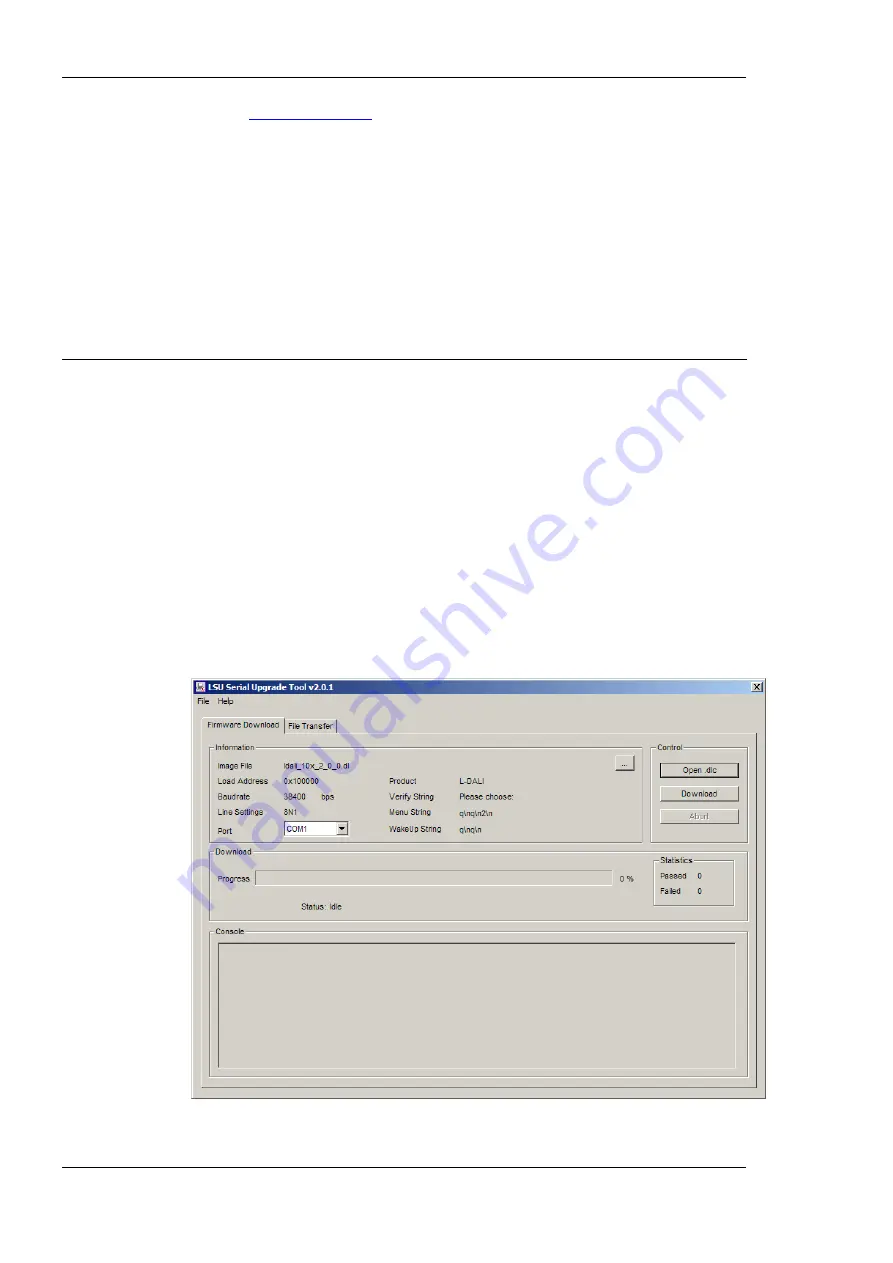
L-DALI User Manual
376
LOYTEC
Version 5.2
LOYTEC electronics GmbH
C:\temp>
Connected to 192.168.1.254.
220 RTEMS FTP server (Version 1.1-JWJ) ready.
User (192.168.1.254
none)): admin
331 User name okay, need password.
Password:
230 User logged in.
ftp> binary
200 Type set to I.
ftp> put ldali_20x_2_2.dl dev/ldali_20x_primary.dl
200 PORT command successful.
150 Opening BINARY mode data connection.
226 Transfer complete.
FTP: 64d Bytes sent in 7,63seconds 88,83KB/s
ftp> quit
Figure 254: Typical output of the command line FTP client during a firmware update.
10.4 Firmware Update via the Console
To download the firmware via the console interface, the L-DALI must be connected to the
RS-232 port of a PC via its console interface as described in Section 11.2.1. You will need
the LOYTEC serial upgrade tool (LSU Tool), which can be downloaded from our
homepage at www.loytec.com.
Please make sure that the L-DALI console shows the main menu otherwise navigate to the
main menu or simply reset the L-DALI.
To Upgrade via the Console
1.
Double click on the *.dlc file that comes with the new firmware package. This should
start the LSU Tool and load the firmware image referenced in the dlc file. Please note
that the dlc file and the dl file must be stored in the same folder. The start window of
the LSU tool is shown in Figure 255.
Figure 255: LSU Serial Upgrade Tool in Idle Mode






























