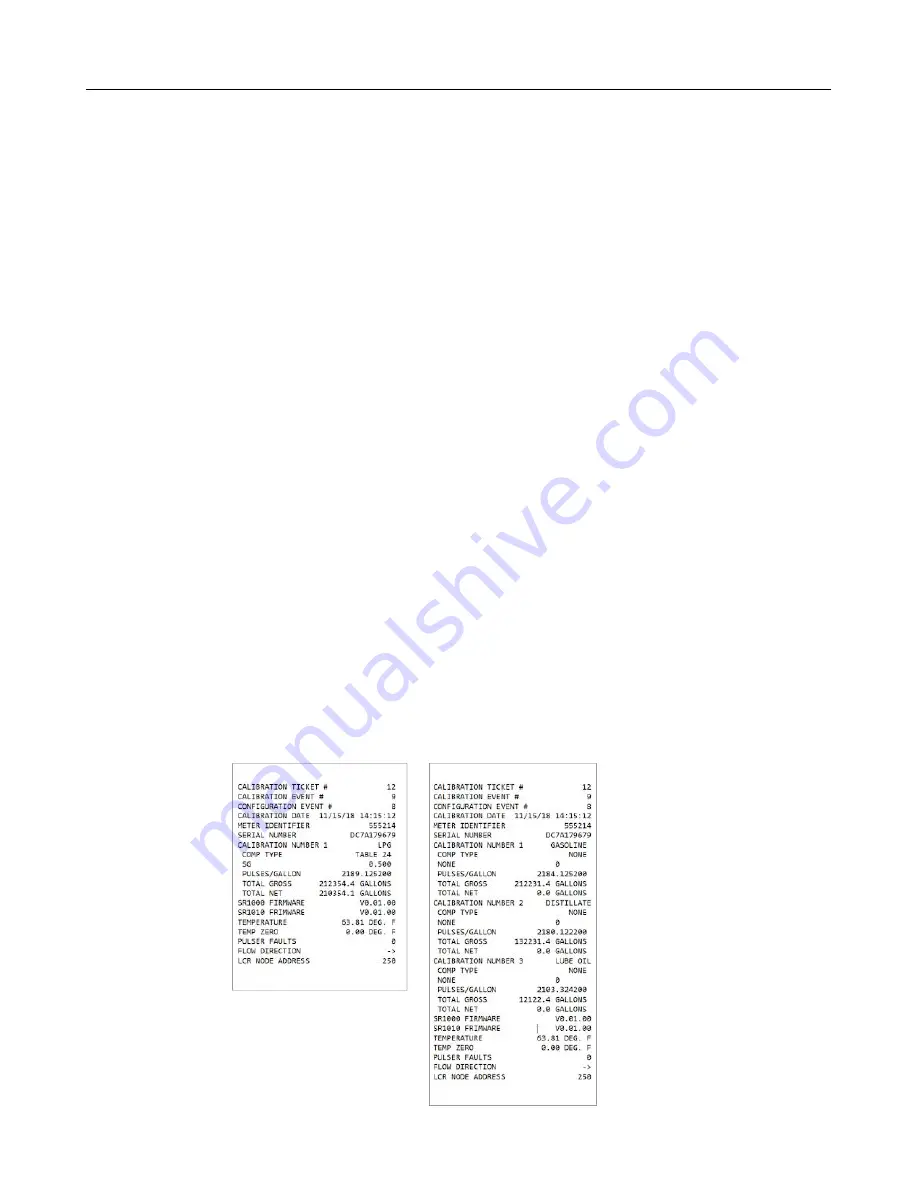
LCR.iQ - Setup and Operations Manual
122
Get the latest PDF manual:
https://www.lcmeter.com/resources/technical/manuals
Mobile/online version of this manual:
https://www.lcmeter.com/manuals
Follow these steps to set up a custom profile (
Configure Delivery Setup
):
1. Navigate to the
Configure Delivery Setup
screen by pressing the left or right navigation
keys.
2. Select the
Custom
profile from the
Profile
list box and press
OK
.
3. Use the navigation keys to scroll to Prompt 1 and press
OK
.
4. Select the desired first prompt from the
Edit Fields
list box remembering that is it good
practice to setup the prompts in a logical order that makes sense for the user.
5. Repeat this step for each additional prompt that is desired when making a delivery.
Print a diagnostic ticket
Printing a diagnostic ticket is very simple with the LCR.iQ.
Follow these steps:
1. From the home screen, press the Main Menu key to access the main menu options.
2. Navigate to the
Diagnostics
menu option and press
OK
.
3. Ensure you have a ticket in the printer, then press the
Diagnostic
key.
At this point, the LCR.iQ will print the current diagnostic ticket. Below is an example of a
calibration ticket. The number of products that will print out will depend on the number of
calibrations that have been set up on the register.

















