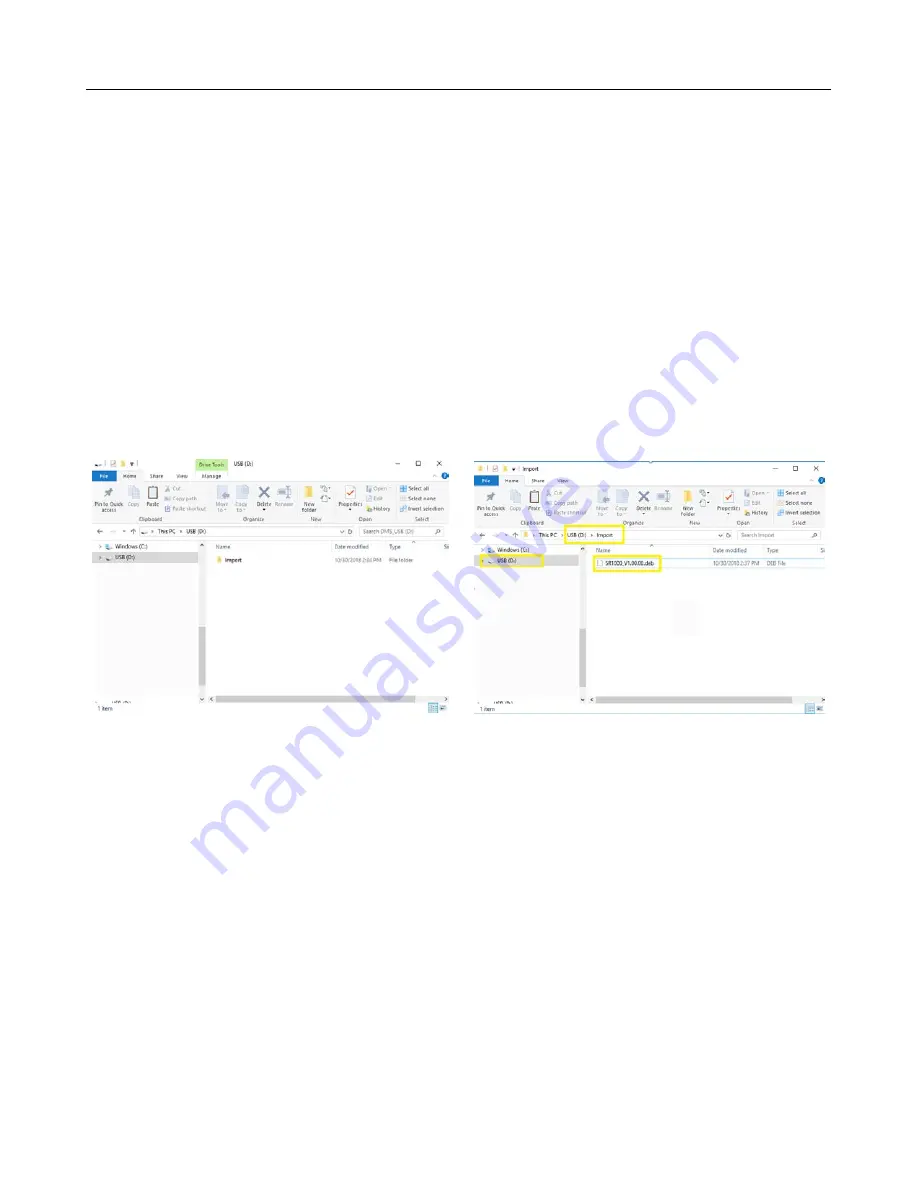
LCR.iQ - Setup and Operations Manual
116
Get the latest PDF manual:
https://www.lcmeter.com/resources/technical/manuals
Mobile/online version of this manual:
https://www.lcmeter.com/manuals
Upgrading LCR.iQ Firmware by USB
Upgrading the LCR.iQ firmware is straightforward. This guide explains how to upgrade the
firmware with a USB drive.
Follow these steps:
1.
Obtain the firmware upgrade from the Liquid Controls website (if available) or a factory
representative. The firmware will be named SR1000_Vx.xx.xx.deb (x.xx.xx represents
the current firmware version number).
2.
Use a standard USB flash drive for the upgrade and create a folder on the root of the
drive called “Import”. (USB\Import).
3.
Copy the firmware from the computer where it was previously saved directly into the
Import
folder on the USB drive.
4.
Remove the USB drive from the computer.
5.
Insert the USB drive into the USB port on the main circuit board of the LCR.iQ.
6.
If power is not already applied to the LCR.iQ, turn on the power, then continue.
7.
Loosen the calibration bolt on the side of the LCR.iQ until the unit is in the calibration
mode and the
Main
Menu
is displayed.























