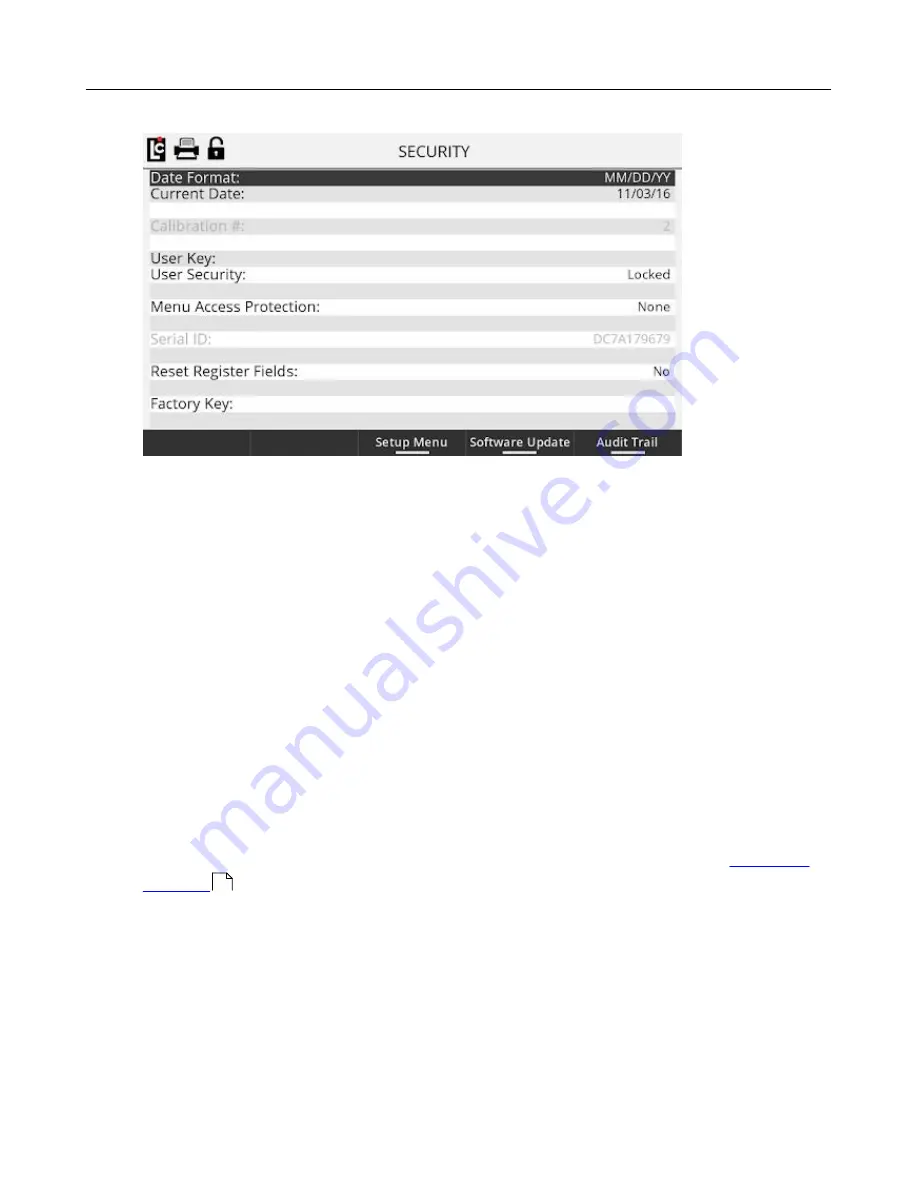
LCR.iQ - Setup and Operations Manual
118
Get the latest PDF manual:
https://www.lcmeter.com/resources/technical/manuals
Mobile/online version of this manual:
https://www.lcmeter.com/manuals
10. Press the function key labeled
Firmware
Upgrade
.
11. Select
Copy Files from USB
option and press
OK
. This will copy the firmware from
the USB drive to the drive of the LCR.iQ. However, you must continue to complete the
load process. Once loaded, a screen stating
File Load was successful
should
appear, then press
OK
.
12. Select
Update LCR.iQ Firmware
and press
OK
.
13. Select the file to be loaded (SR1000_Vx.xx.xx) and press
OK
. If you have more than
one version of firmware saved on the USB drive, make sure you are selecting the most
recent version before pressing OK.
14. Once the firmware is loaded, the LCR.iQ will automatically reboot
15. Remove the USB drive from the LCR.iQ once complete.
16. If the LCR.iQ requires a
Clear All
following the upgrade, a screen will display
suggesting that a clear all be done. As necessary, follow the procedure to
Perform a
Clear All
119
.
17. If no
Clear
All
is necessary, the upgrade should be complete at this time.





















