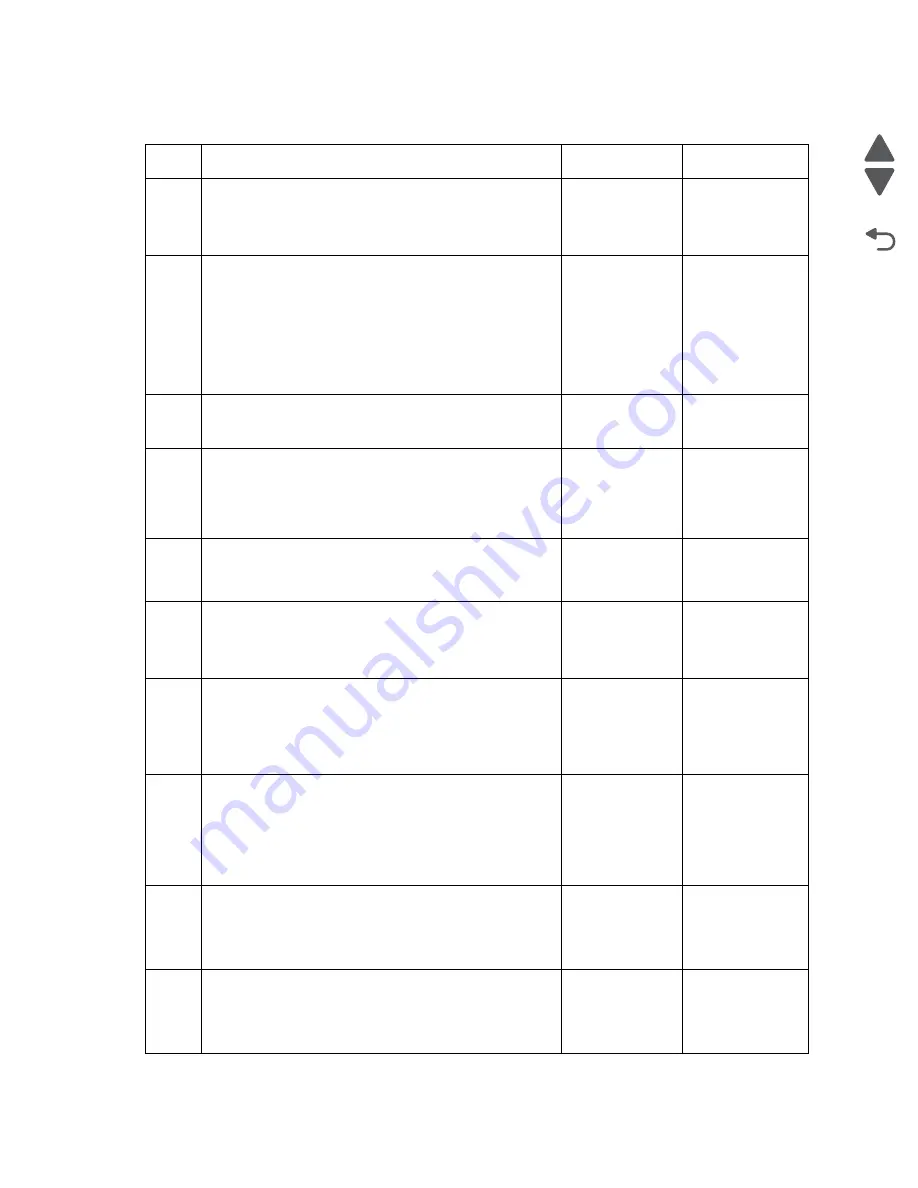
2-27
Service Manual
4447-20x
Go Back
Previous
Next
Scan/copy job quality check
Step
Questions / actions
Yes
No
1
Turn off the printer by unplugging the power cord. Wait
for 10 seconds, and turn on the printer. Run the scan/
copy job again.
Does the problem remain?
Go to step 2.
Problem
resolved
2
Check for any stain, dirt, or obstruction in the scan area
on the ADF scan bar.
Check for any stain, dirt, or obstruction in the flatbed
scan area.
Clean the glass with a piece of cloth
Run the scan/copy job again.
Does the problem remain?
Go to step 3.
Problem
resolved
3
Check if the flatbed scanner cover can close properly.
Is the flatbed scanner cover free from any damage?
Go to step 4.
Go to step 13.
4
Check the scan/copy setting. Make sure to set the
correct paper size to scan. See
.
Is the scan/copy setting correct?
Go to step 5.
Set the proper
scan/copy
setting.
5
Check if the flatbed scan bar can find its base position
during POST sequence.
Can the flatbed scan bar find its base position?
Go to step 6.
Go to step 9.
6
Run a scan/copy job, and open the flatbed scanner
cover. Check if all the scan bar LEDs will light up during
the scan/copy job.
Is the flatbed scan bar free from any damage?
Go to step 7.
Go to step 12.
7
If you are running the scan/copy job from the ADF, make
sure that the ADF assembly will initialize every time the
ADF door is closed.
Does the ADF assembly initialize every time the ADF
door is closed?
Go to step 8.
malfunction/
ADF will not
feed service
check” on
page 2-66
.
8
Check the cable connectors on the interconnect card for
proper connection and damage. Reseat the cables.
Check the J30 and J22 cable connectors on the system
board for proper connection and damage. Reseat the
cables.
Are the cables and connectors free from damage?
Go to step 9.
Go to step 11.
9
Check the J47 and J28 cables on the system board for
proper connection and damage. Reseat the cables.
Are the cables free from damage?
Go to step 10.
Go to step 12.
10
Check the J45 cable on the system board for proper
connection and damage. Reseat the cable.
Is the cable connector free from damage?
Go to step 11.
Go to step 13.
Содержание Pro5500 Series
Страница 11: ...Safety information xi 4447 20x Go Back Previous Next 012 3456789...
Страница 191: ...Repair information 4 22 4447 20x Go Back Previous Next Disassembly Flow chart This is the photo of the ADF input tray...
Страница 254: ...4 85 Service Manual 4447 20x Go Back Previous Next Disassembly Flow chart...
Страница 260: ...5 6 Service Manual 4447 20x Go Back Previous Next Wireless card Card reader JP3...
Страница 261: ...Connector locations 5 7 4447 20x Go Back Previous Next Carrier card J1 J2 J3...
Страница 262: ...5 8 Service Manual 4447 20x Go Back Previous Next...
Страница 266: ...7 2 Service Manual 4447 20x Go Back Previous Next Assembly 1 Covers 5 6 8 9 10 11 12 13 16 17 1 14 15 7 2 3 4...
Страница 268: ...7 4 Service Manual 4447 20x Go Back Previous Next Assembly 2 Engine 1 2 3 5 4...
Страница 270: ...7 6 Service Manual 4447 20x Go Back Previous Next Assembly 3 Fluid system assembly 1 3 2 5 4...
Страница 274: ...7 10 Service Manual 4447 20x Go Back Previous Next...
Страница 277: ...I 3 Service Manual 4447 20x Go Back Previous Next...
















































