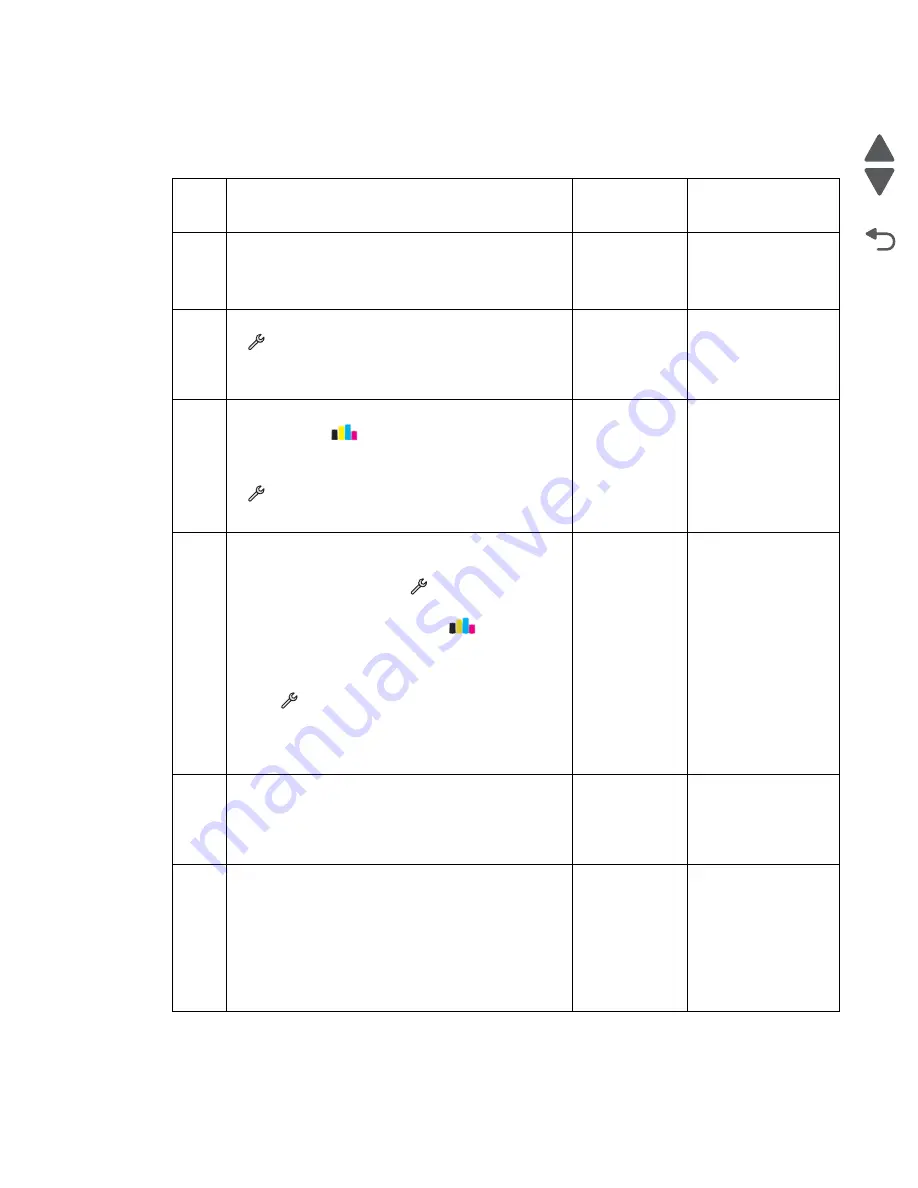
Diagnostic information
2-6
Marketing Name
Go Back
Previous
Next
Black print out from a print job
Before starting, check the media route for foreign objects, such as staples, clips, and scraps, in the media path.
Step
Check
Yes
No
1
Turn off the printer by unplugging the power cord.
Wait for 10 seconds, and turn on the printer. Run the
print job again.
Does the problem remain?
Go to step 2.
Problem resolved
2
Run a test print. From the home screen, touch
>
Print Reports
>
Demonstration Page
.
Check for any problem with the print out.
Does the problem remain?
Go to step 3.
Problem resolved
3
Clean or deep clean the printhead. From the home
screen, touch
>
More Options
>
Deep
Clean
Printhead
>
Deep Clean Color
and Black
.
Run at est print. From the home screen, touch
>
Print Reports
>
Demonstration Page
.
Does the problem remain?
Go to step 4.
Problem resolved
4
Align the printer. Do either of the following:
• Bring the printer up in Manufacturing mode. From
the home screen, touch
>
Manufacturing
Test
>
Align Printer
.
• From the home screen, touch
>
More
Options
>
Align Printer
.
Run a test print. From the home screen,
touch
>
Print Reports
>
Demonstration Page
.
Make sure the alignment sensor is not contaminated
with ink mist.
Does the problem remain?
Go to step 5.
Problem resolved
5
Check the alignment sensor for any contamination
and damage. Clean the alignment sensor with a piece
of cloth. Reseat the alignment sensor cable.
Is the alignment sensor free from contamination
and damage?
Go to step 6.
Replace the
alignment sensor.
See
.
6
Check the J18, J19, and J20 cables and connectors
on the system board for proper connection to the
carrier card. Also check them for damage.
Reseat the J18, J19, and J20 cables.
Are the cables and connectors free from damage?
Go to step 7.
Do any of the
following:
• If the cables are
damaged, then
go to step 11.
• If the connectors
are damaged,
then go to step
14.
Содержание Pro5500 Series
Страница 11: ...Safety information xi 4447 20x Go Back Previous Next 012 3456789...
Страница 191: ...Repair information 4 22 4447 20x Go Back Previous Next Disassembly Flow chart This is the photo of the ADF input tray...
Страница 254: ...4 85 Service Manual 4447 20x Go Back Previous Next Disassembly Flow chart...
Страница 260: ...5 6 Service Manual 4447 20x Go Back Previous Next Wireless card Card reader JP3...
Страница 261: ...Connector locations 5 7 4447 20x Go Back Previous Next Carrier card J1 J2 J3...
Страница 262: ...5 8 Service Manual 4447 20x Go Back Previous Next...
Страница 266: ...7 2 Service Manual 4447 20x Go Back Previous Next Assembly 1 Covers 5 6 8 9 10 11 12 13 16 17 1 14 15 7 2 3 4...
Страница 268: ...7 4 Service Manual 4447 20x Go Back Previous Next Assembly 2 Engine 1 2 3 5 4...
Страница 270: ...7 6 Service Manual 4447 20x Go Back Previous Next Assembly 3 Fluid system assembly 1 3 2 5 4...
Страница 274: ...7 10 Service Manual 4447 20x Go Back Previous Next...
Страница 277: ...I 3 Service Manual 4447 20x Go Back Previous Next...






























