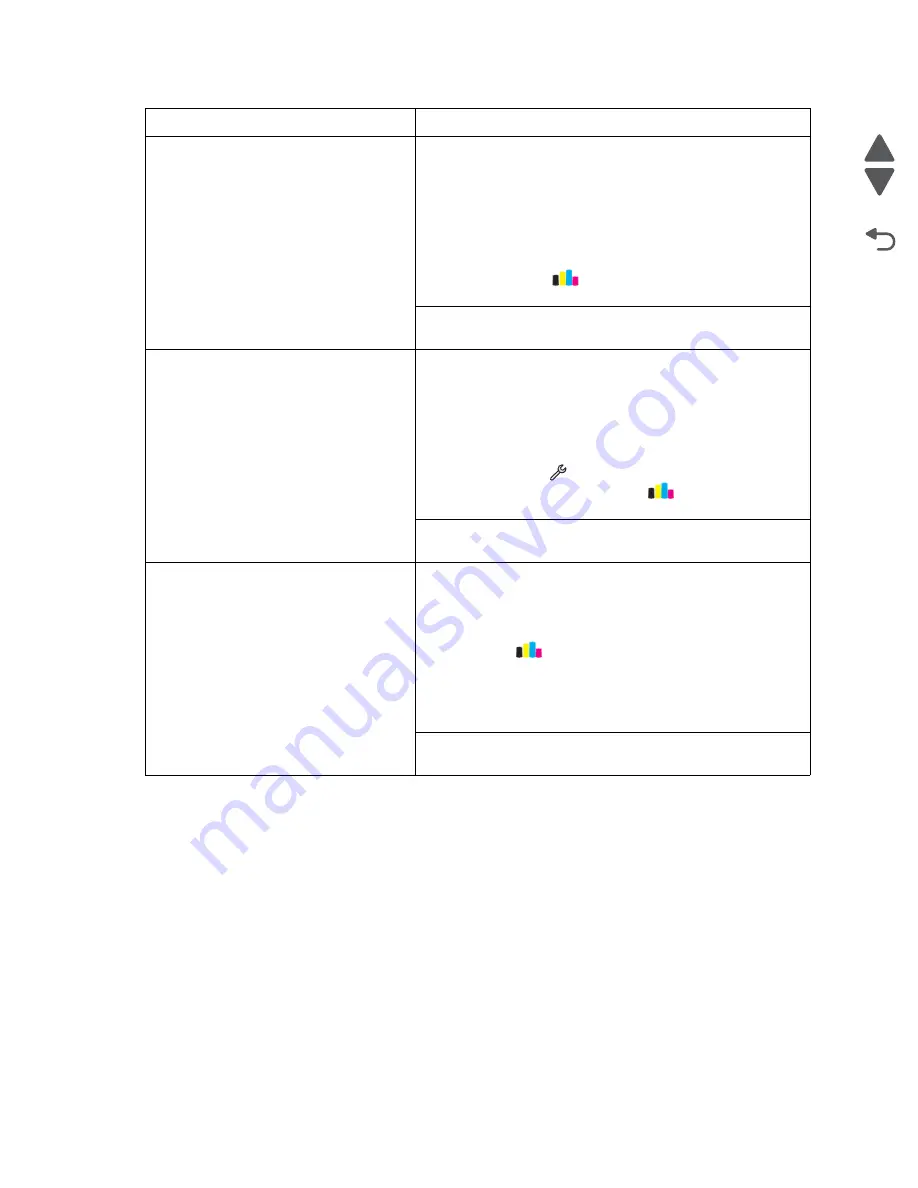
2-5
Service Manual
4447-20x
Go Back
Previous
Next
Print skew
Technical Support Center:
Open the input tray, check if the paper is set correctly, and
adjust the paper guides according to the paper size. Check the
paper setting, and make sure that it is set to the correct paper
size and paper type. Check the paper if it is within Lexmark
media specifications. See
.
Align the printer. From the home screen, touch ink From the
home screen, touch
>
More Options
>
Align Printer
. If
the problem remains, then replace the printer.
Service:
Go to
Smearing
Technical Support Center:
Check the paper type and print quality settings in the printer.
Make sure that the paper type setting matches the paper loaded
in the tray or feeder. Try changing the print quality setting of the
print job. Check for possible paper damages and curls, and
replace with good paper if necessary. Run a test print. From the
home screen, touch
>
Print Reports
>
Demonstration
Page
. From the home screen, touch
>
More Options
>
Align Printer
. If the problem remains, then replace the printer.
Service:
No known hardware issues.
White lines
Technical Support Center:
Make sure the ink cartridges are properly installed, and are
genuine Lexmark cartridges. Check the ink level of the
cartridges, and replace them if necessary. From the home
screen, touch
>
More Options
>
Deep
Clean
Printhead
>
Deep Clean Color
and Black
. Turn off the printer
by unplugging the power cord. Wait for 10 seconds, and turn on
the printer. Resend the print job. If the problem remains, then
replace the printer.
Service:
Go to
“White lines/missing nozzles” on page 2-17
Symptom
Action
Содержание Pro5500 Series
Страница 11: ...Safety information xi 4447 20x Go Back Previous Next 012 3456789...
Страница 191: ...Repair information 4 22 4447 20x Go Back Previous Next Disassembly Flow chart This is the photo of the ADF input tray...
Страница 254: ...4 85 Service Manual 4447 20x Go Back Previous Next Disassembly Flow chart...
Страница 260: ...5 6 Service Manual 4447 20x Go Back Previous Next Wireless card Card reader JP3...
Страница 261: ...Connector locations 5 7 4447 20x Go Back Previous Next Carrier card J1 J2 J3...
Страница 262: ...5 8 Service Manual 4447 20x Go Back Previous Next...
Страница 266: ...7 2 Service Manual 4447 20x Go Back Previous Next Assembly 1 Covers 5 6 8 9 10 11 12 13 16 17 1 14 15 7 2 3 4...
Страница 268: ...7 4 Service Manual 4447 20x Go Back Previous Next Assembly 2 Engine 1 2 3 5 4...
Страница 270: ...7 6 Service Manual 4447 20x Go Back Previous Next Assembly 3 Fluid system assembly 1 3 2 5 4...
Страница 274: ...7 10 Service Manual 4447 20x Go Back Previous Next...
Страница 277: ...I 3 Service Manual 4447 20x Go Back Previous Next...






























