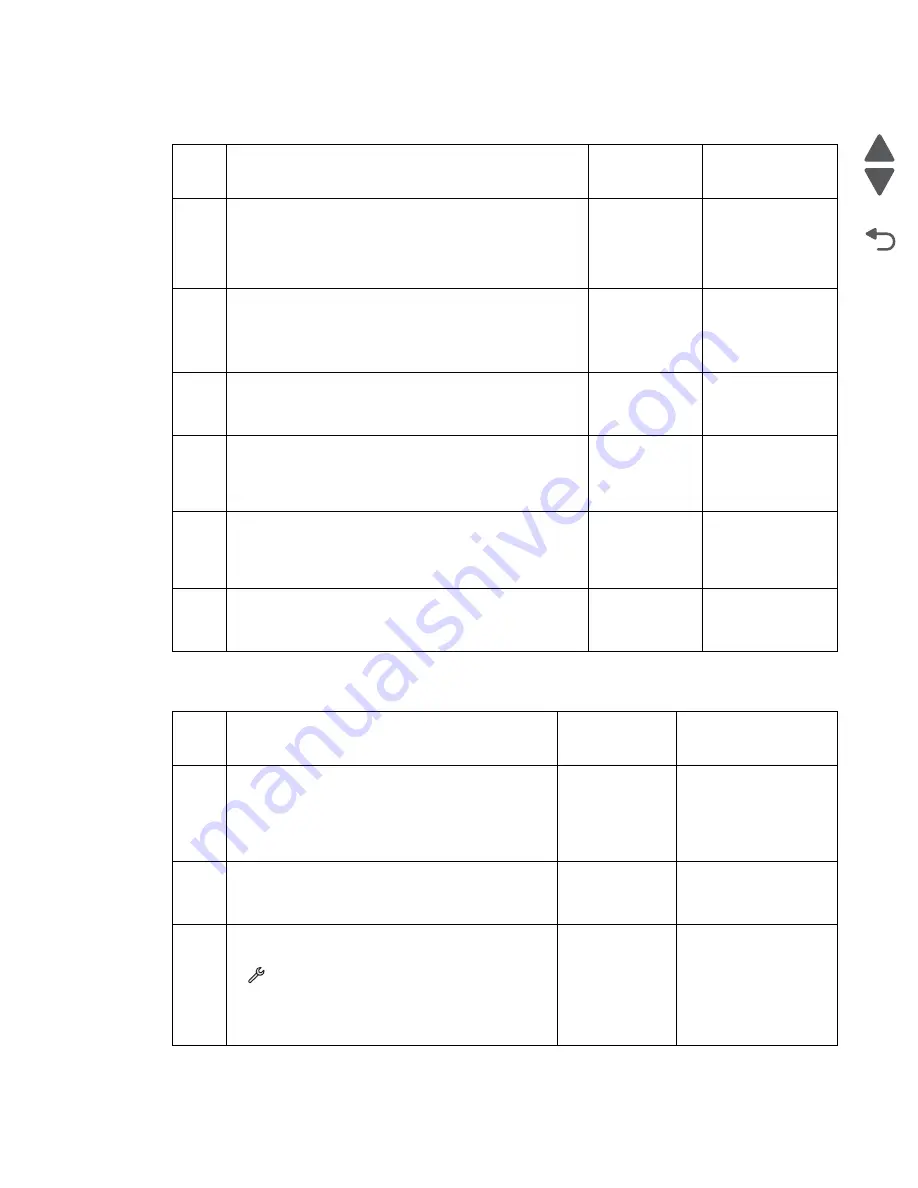
Diagnostic information
2-70
Marketing Name
Go Back
Previous
Next
Cartridge missing/cartridge unsupported service check
Cover open service check
Step
Check
Yes
No
1
Check if the ink cartridges are properly installed.
Reinsert the ink cartridges. Check for any damage or
contamination on the cartridge terminals and contacts.
Are cartridges and terminals free from any damage
and contamination?
Go to step 2.
Clean the
terminals with a
piece of cloth.
2
Turn off the printer by unplugging the power cord. Wait
for 10 seconds, and turn on the printer.
Resend the print job.
Does the problem remain?
Go to step 3.
Problem resolved
3
Bring the printer up to the
Manufacturing Mode
. Go to
Manufacturing Test
, and check if it is set to off.
Is the Manufacturing Test set to off?
Go to step 4.
Set
Manufacturing
Test
to off.
4
Check the cable connecting the ink tank sense card on
the tank receiver to the J27 connector on the system
board for any damage. Reseat the cable on both ends.
Is the cable free from any damage?
Go to step 5.
Replace the J27
cable. See
.
5
Replace the tank receiver assembly with inlet. See
“Tank receiver assembly with inlet removal” on
page 4-79
Does the problem remain?
Go to step 6.
Problem resolved
6
Replace the system board. See
.
Does the problem remain?
Replace the
printer.
Problem resolved
Step
Check
Yes
No
1
Check if the ADF/scanner assembly can close
properly. Check the cover sensor flag for any
damage.
Can the ADF/scanner assembly close properly
with the cover sensor flag free from damage?
Go to step 2.
Reseat the whole
ADF/scanner
assembly. See
Scanner assembly
removal” on
page 4-42
2
Check if the cover sensor flag swings back when
hit, and is free from damage.
Is the cover sensor flag damaged?
Go to step 5.
Go to step 3.
3
POR the printer, and bring it up to
Manufacturing
Mode
. From the home screen, touch
> Manufacturing test
>
Cover and door
sensor tests
>
Printzone cover sensor
.
Does the status on the screen change every
time the sensor flag is hit?
Go to step 4.
Go to step 5.
Содержание Pro5500 Series
Страница 11: ...Safety information xi 4447 20x Go Back Previous Next 012 3456789...
Страница 191: ...Repair information 4 22 4447 20x Go Back Previous Next Disassembly Flow chart This is the photo of the ADF input tray...
Страница 254: ...4 85 Service Manual 4447 20x Go Back Previous Next Disassembly Flow chart...
Страница 260: ...5 6 Service Manual 4447 20x Go Back Previous Next Wireless card Card reader JP3...
Страница 261: ...Connector locations 5 7 4447 20x Go Back Previous Next Carrier card J1 J2 J3...
Страница 262: ...5 8 Service Manual 4447 20x Go Back Previous Next...
Страница 266: ...7 2 Service Manual 4447 20x Go Back Previous Next Assembly 1 Covers 5 6 8 9 10 11 12 13 16 17 1 14 15 7 2 3 4...
Страница 268: ...7 4 Service Manual 4447 20x Go Back Previous Next Assembly 2 Engine 1 2 3 5 4...
Страница 270: ...7 6 Service Manual 4447 20x Go Back Previous Next Assembly 3 Fluid system assembly 1 3 2 5 4...
Страница 274: ...7 10 Service Manual 4447 20x Go Back Previous Next...
Страница 277: ...I 3 Service Manual 4447 20x Go Back Previous Next...






























