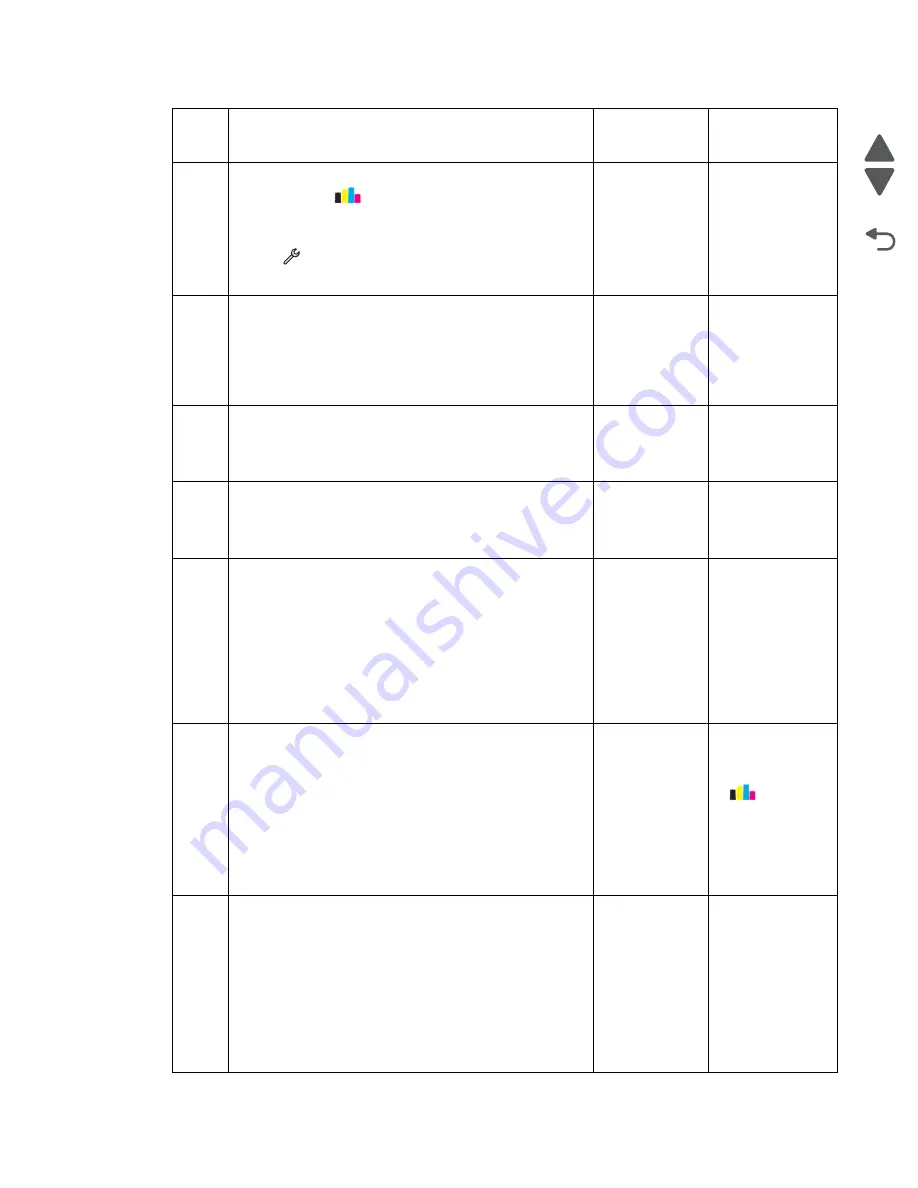
Diagnostic information
2-18
Marketing Name
Go Back
Previous
Next
2
Deep clean or clean the printhead. From the home
screen, touch
>
More Options
>
Deep
Clean
Printhead
>
Deep Clean Color
and Black
Run a test print. From the home screen,
touch
>
Print Reports
>
Demonstration Page
.
Does the problem remain?
Go to step 3.
Problem resolved
3
Check the alignment sensor for any contamination and
damage. Clean the alignment sensor with a cloth. Reseat
the alignment sensor connector.
Is the alignment sensor free from contamination and
damage?
Go to step 4.
Replace the
alignment
sensor. See
“Alignment
sensor
removal” on
page 4-57
.
4
Check the encoder strip for any contamination. Clean the
encoder strip with a cloth. See
Does the problem remain?
Go to step 5.
Problem resolved
5
Check the paper feed encoder wheel at the right side of
the printer for contamination.
Is the paper feed encoder wheel free from
contamination?
Go to step 6.
Go to step 13.
6
Check the condition of the carrier assembly. Manually
move the carrier assembly from left to right to see if it can
move easily. Check if the carrier shaft is still in good
condition and does not need re-greasing.
Note:
Manually turn the Pressure Release Arm (PRA)
gear clockwise to move the carrier assembly from the
maintenance station. See
carrier assembly lock (without covers)” on page 3-22
Can the carrier assembly move freely without too
much resistance?
Go to step 7.
Go to step 13.
7
Check the ink tubes going to the printhead if they are
filled with ink and that no air is inside the tubes.
Is ink present in all the ink tubes?
Go to step 8.
From the home
screen, touch
touch
>
More
Options
>
Deep
Clean Printhead
> Deep Clean
Color and
Black.
8
Check the cables connecting the carrier assembly to the
system card for any damage. Reseat the cables on the
system board and on the carrier card.
Are the cables free from any damage?
Go to step 9.
Replace the
cables. See
“Printhead
carrier
assembly with
tank receiver
assembly
removal” on
page 4-60
and
“System board
removal” on
page 4-32
.
Step
Questions / actions
Yes
No
Содержание Pro5500 Series
Страница 11: ...Safety information xi 4447 20x Go Back Previous Next 012 3456789...
Страница 191: ...Repair information 4 22 4447 20x Go Back Previous Next Disassembly Flow chart This is the photo of the ADF input tray...
Страница 254: ...4 85 Service Manual 4447 20x Go Back Previous Next Disassembly Flow chart...
Страница 260: ...5 6 Service Manual 4447 20x Go Back Previous Next Wireless card Card reader JP3...
Страница 261: ...Connector locations 5 7 4447 20x Go Back Previous Next Carrier card J1 J2 J3...
Страница 262: ...5 8 Service Manual 4447 20x Go Back Previous Next...
Страница 266: ...7 2 Service Manual 4447 20x Go Back Previous Next Assembly 1 Covers 5 6 8 9 10 11 12 13 16 17 1 14 15 7 2 3 4...
Страница 268: ...7 4 Service Manual 4447 20x Go Back Previous Next Assembly 2 Engine 1 2 3 5 4...
Страница 270: ...7 6 Service Manual 4447 20x Go Back Previous Next Assembly 3 Fluid system assembly 1 3 2 5 4...
Страница 274: ...7 10 Service Manual 4447 20x Go Back Previous Next...
Страница 277: ...I 3 Service Manual 4447 20x Go Back Previous Next...
















































