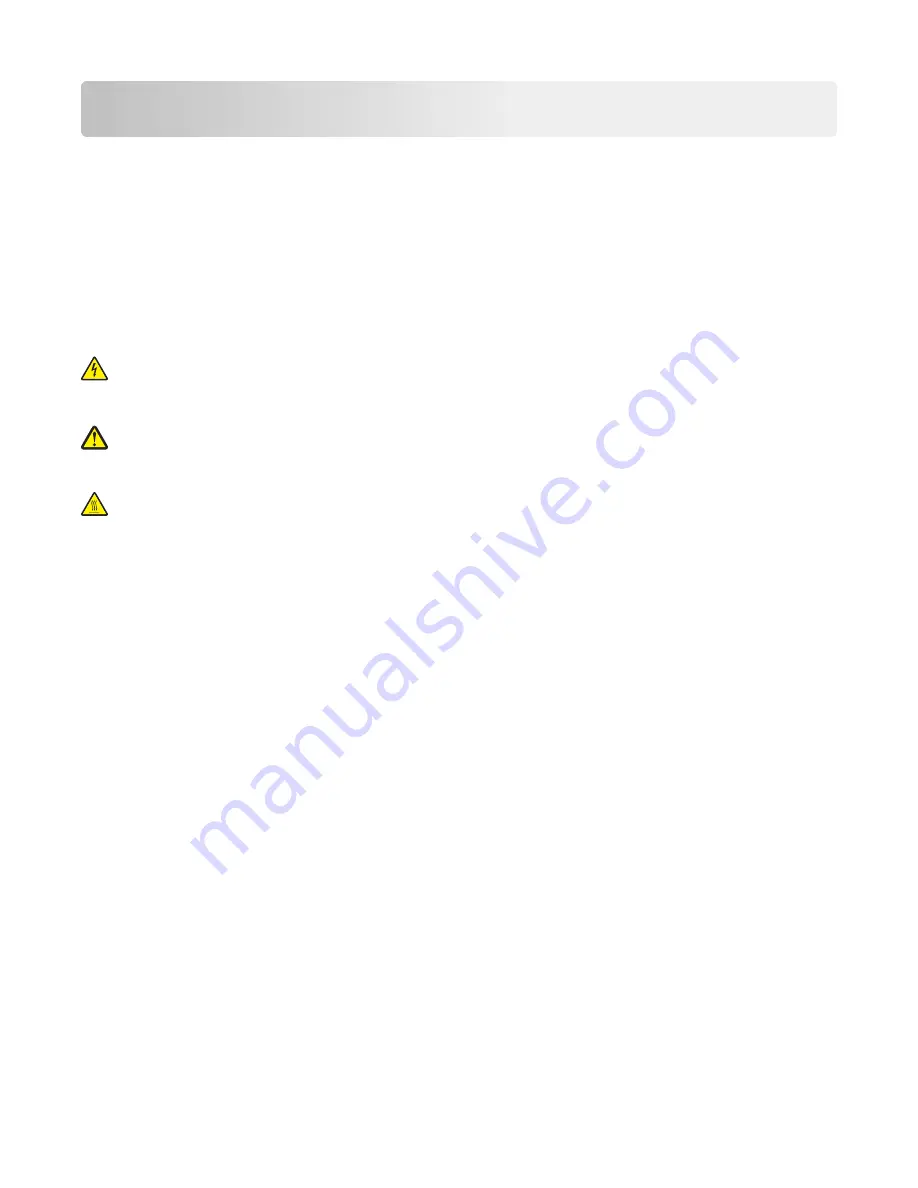
Diagnostic information
•
“Troubleshooting overview” on page 25
•
“Power
‑
on Reset (POR) sequence” on page 26
•
“Using Safe Mode” on page 27
•
“Fixing print quality issues” on page 27
•
“Paper jams” on page 37
•
“User messages” on page 67
•
“Service errors” on page 75
•
“Symptoms” on page 111
CAUTION—SHOCK HAZARD:
Remove the power cord from the electrical outlet before you connect or
disconnect any cable or electronic card or assembly for personal safety and to prevent damage to the printer.
Disconnect any connections between the printer and PCs/peripherals.
CAUTION—POTENTIAL INJURY:
The printer weight is greater than 18kg (40 lb) and requires two or more
trained personnel to lift it safely. Use the hand holds on the side of the printer. Make sure your fingers are not
under the printer when you lift or set the printer on the floor or another stable surface.
CAUTION—HOT SURFACE:
The inside of the printer might be hot. To reduce the risk of injury from a hot
component, allow the surface to cool before touching.
Troubleshooting overview
•
“Performing the initial troubleshooting check” on page 25
•
“Error code number key” on page 26
Performing the initial troubleshooting check
Before you start the troubleshooting procedures, perform the following checks:
•
With the power cord unplugged from the wall outlet, check that the cord is free from breakage, short-circuits,
disconnected wires, or incorrect connections.
•
Make sure the printer is properly grounded. Check the power cord ground terminal.
•
Make sure the power supply line voltage is within 10% of the rated line voltage.
•
Make sure the machine is securely installed on a level surface in a well-ventilated area.
•
Make sure the room temperature is between 16 and 32°C (60 and 90°F) and that the relative humidity is between
20 and 80%.
•
Avoid sites generating ammonia gas, high temperature, high humidity (near water faucets, kettles, humidifiers),
cold spaces, near open flames, and dusty areas.
•
Avoid sites exposed to direct sunlight.
•
Make sure the paper is the recommended paper for this printer.
•
Make a trial print with paper from a newly opened package, and check the result.
7527
Diagnostic information
25
Содержание CX310dn
Страница 24: ...7527 24 ...
Страница 154: ...7527 154 ...
Страница 187: ...D ADF cover open E Flatbed cover open F Paperfeed sensor 7527 Service menus 187 ...
Страница 224: ...3 Remove the four screws A securing the right scanner cover to the flatbed unit 7527 Repair information 224 ...
Страница 227: ...5 Disconnect the belt C 6 Disconnect the fan and remove 7527 Repair information 227 ...
Страница 311: ...Component locations Controller boards CX310 models 7527 Component locations 311 ...
Страница 312: ...CX410 models 7527 Component locations 312 ...
Страница 313: ...CX510 models 7527 Component locations 313 ...
Страница 318: ...7527 318 ...
Страница 325: ...7527 325 ...
Страница 327: ...Assembly 1 Covers 7527 Parts catalog 327 ...
Страница 329: ...Assembly 2 Scanner 7527 Parts catalog 329 ...
Страница 331: ...Assembly 3 Paperpath 7527 Parts catalog 331 ...
Страница 334: ...7527 Parts catalog 334 ...
Страница 335: ...Assembly 4 Operator panels 7527 Parts catalog 335 ...
Страница 338: ...7527 Parts catalog 338 ...
Страница 339: ...Assembly 5 Electronics 7527 Parts catalog 339 ...
Страница 342: ...7527 Parts catalog 342 ...
Страница 343: ...Assembly 6 Cables and sensors 7527 Parts catalog 343 ...
Страница 345: ...Assembly 7 Media drawers and trays 7527 Parts catalog 345 ...
Страница 358: ...7527 358 ...
Страница 372: ...7527 372 ...
Страница 386: ...7527 Part number index 386 ...
Страница 392: ...7527 Part name index 392 ...
















































