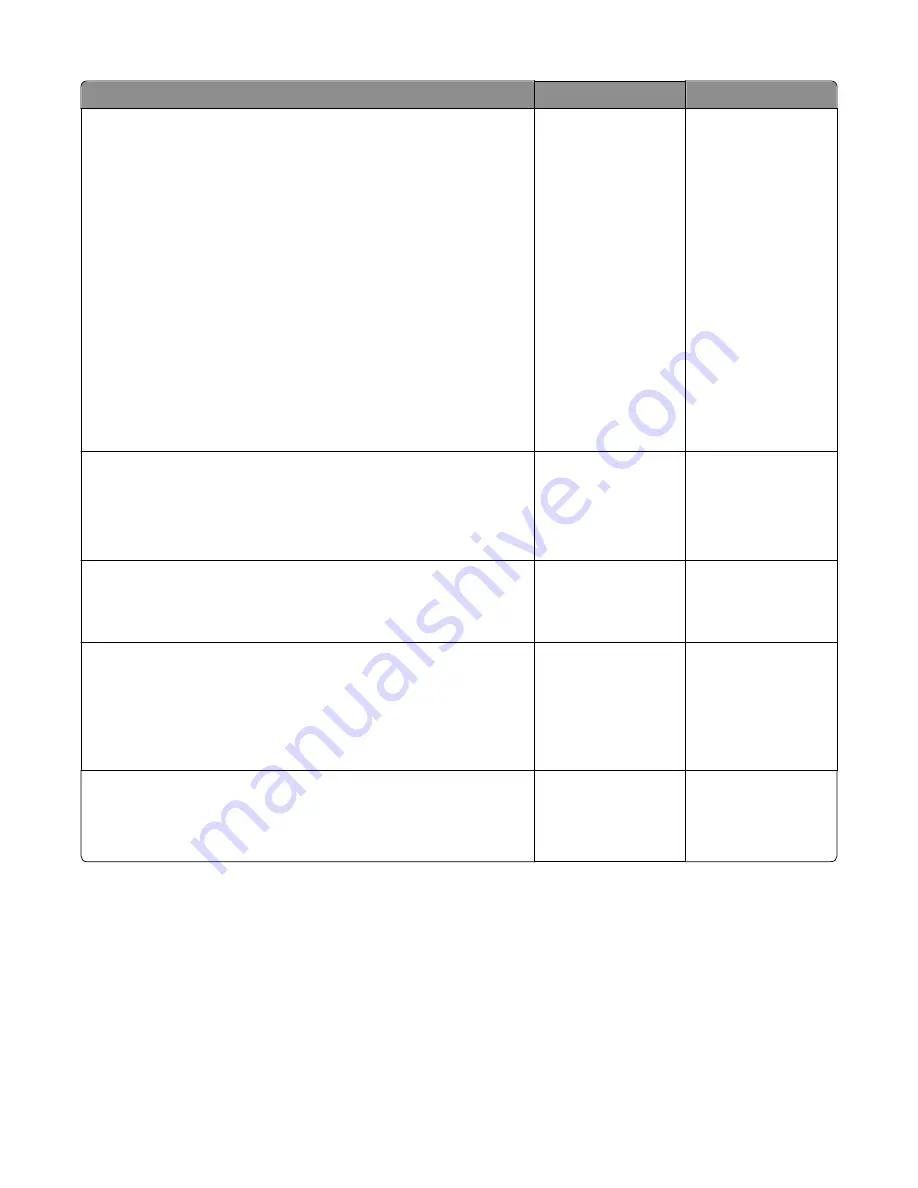
Check
Yes
No
Step 4
a
Remove the image unit and waste toner bottle.
b
Replace the right cover and close the front door.
c
Enter the Diagnostics Menu, and run the appropriate cartridge drive
motor test for the missing color.
d
Select
MISC TESTS
in the Diag menu, and press
Select
.
e
Select
Motor Detect
.
Remove Cartridge.
appears.
f
Remove all toner cartridges and the imaging unit.
g
Close the front cover. If you press
Select
before closing the front cover,
then a message appears:
Close cover. Press Select
.
h
Press
Select.
Motor Detection In Progress...
appears.
The motor detection process takes about 10 seconds, and stops
automatically.
Detect Complete. Rebooting...
appears,
and the printer performs a POR (Power On Reset).
Did the motor run?
Go to step 5.
Replace the main drive
gear assembly. See
Main drive gear
assembly with motor
removal.
Step 5
Remove the developer unit. See Developer unit removal. Check the
developer cartridge contacts from the HVPS to the IU.
Are all the toner cartridge contacts clean on both the Pin and IU?
Go to step 6..
Clean the developer
cartridge contacts. See
Developer unit
removal.
Step 6
Are all the spring
‑
loaded Pins in the HVPS free to move in and out with an
equal amount of spring force.
Go to step 7.
Replace the HVPS. See
High
‑
voltage power
supply (HVPS)
assembly removal.
Step 7
Turn the printer off, and remove the rear cover. See
“Rear cover removal”
on page 221
. Check the continuity between the spring
‑
loaded Pin and
the JSC1 connector on the lower left side of the controller board.
Are all conductors continuous?
Go to step 8.
Replace the cable.
Step 8
Replace the printhead. See Printhead removal.
Did this fix the problem?
Problem resolved.
Replace the controller
board. See Controller
board removal.
Print quality blurred or fuzzy print service check
Run the automatic alignment. The TPS sensor may be damaged. To run Reset Color Cal:
1
Enter the Diagnostics Menu.
Turn the printer off, and press and hold
3
and
6
.
2
Select
Reset Color Cal
, and press
Select
.
7527
Diagnostic information
32
Содержание CX310dn
Страница 24: ...7527 24 ...
Страница 154: ...7527 154 ...
Страница 187: ...D ADF cover open E Flatbed cover open F Paperfeed sensor 7527 Service menus 187 ...
Страница 224: ...3 Remove the four screws A securing the right scanner cover to the flatbed unit 7527 Repair information 224 ...
Страница 227: ...5 Disconnect the belt C 6 Disconnect the fan and remove 7527 Repair information 227 ...
Страница 311: ...Component locations Controller boards CX310 models 7527 Component locations 311 ...
Страница 312: ...CX410 models 7527 Component locations 312 ...
Страница 313: ...CX510 models 7527 Component locations 313 ...
Страница 318: ...7527 318 ...
Страница 325: ...7527 325 ...
Страница 327: ...Assembly 1 Covers 7527 Parts catalog 327 ...
Страница 329: ...Assembly 2 Scanner 7527 Parts catalog 329 ...
Страница 331: ...Assembly 3 Paperpath 7527 Parts catalog 331 ...
Страница 334: ...7527 Parts catalog 334 ...
Страница 335: ...Assembly 4 Operator panels 7527 Parts catalog 335 ...
Страница 338: ...7527 Parts catalog 338 ...
Страница 339: ...Assembly 5 Electronics 7527 Parts catalog 339 ...
Страница 342: ...7527 Parts catalog 342 ...
Страница 343: ...Assembly 6 Cables and sensors 7527 Parts catalog 343 ...
Страница 345: ...Assembly 7 Media drawers and trays 7527 Parts catalog 345 ...
Страница 358: ...7527 358 ...
Страница 372: ...7527 372 ...
Страница 386: ...7527 Part number index 386 ...
Страница 392: ...7527 Part name index 392 ...






























