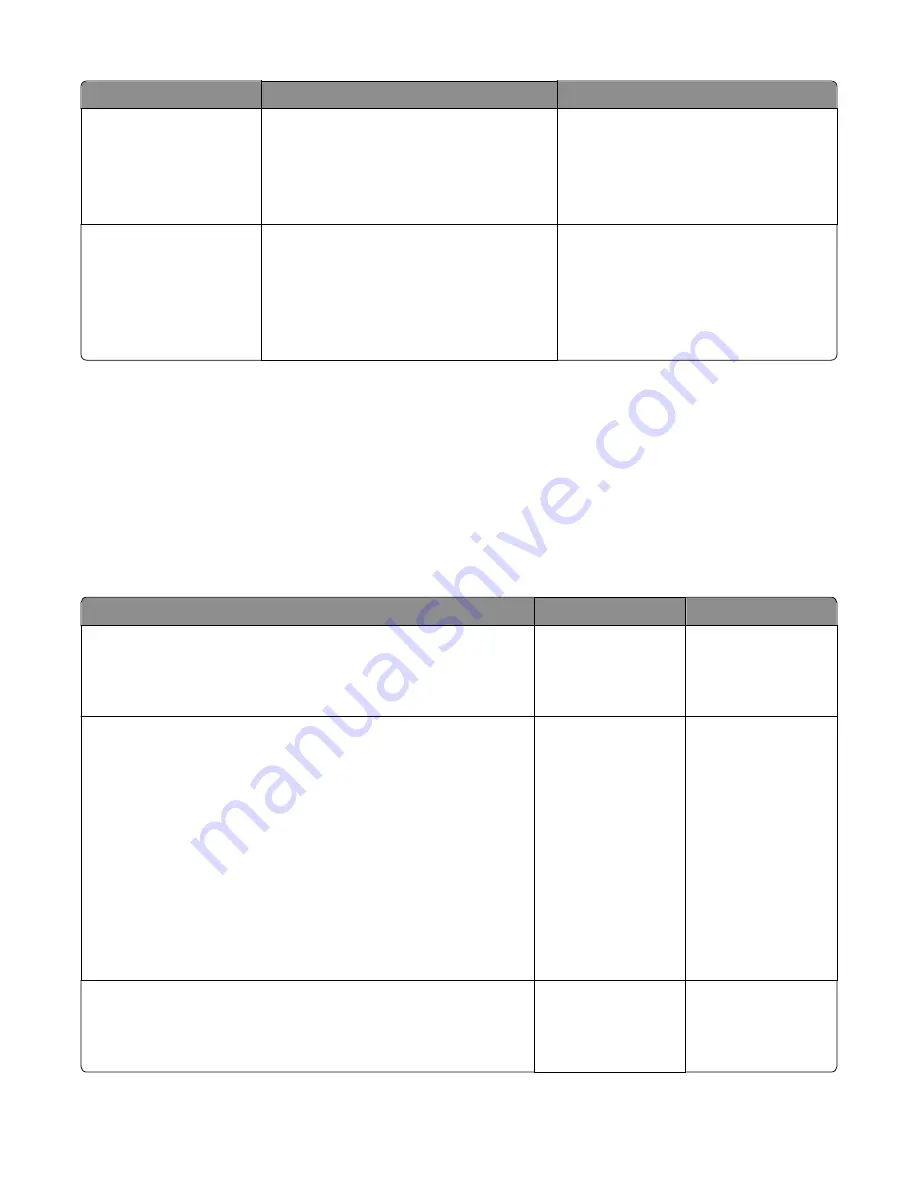
Error code
Description
Action
982.xx
Service <device> Comm.
Communications error detected by the
specified device.
Note: <
device
> can be one of the following:
•
Tray 2
•
Tray 3
Call next level of support.
990.xx
Service <device>
This error message indicates that an equipment
check condition has occurred in the specified
device.
Note:
<
device
> can be one of the following:
•
Tray 2
•
Tray 3
Go to the service check for the device
indicated.
900.xx System software error service check
There are different types of 900.xx errors that can occur. There may be a communication problem (bad cable, network
connection, and so on) software issue, or a hardware problem with the controller board of ISP (Internal Solutions Port).
The communication and software aspects should be checked first. Determine if the problem is constant or intermittent.
use the troubleshooting procedure below to isolate the issue. Take any notes as instructed. You will need that
information in the event you need to contact your next level support.
Note:
Before troubleshooting, determine the operating system used when the error occurred. If possible, determine
whether or PostScript or PCL files was sent to the device when the error occurred. Ask the customer which Lexmark
Solutions applications are installed on the device.
Actions
Yes
No
Step 1
POR the printer.
Does the error occur?
Go to step 2.
Problem resolved.
Step 2
a
Write down the exact 900.xx error code displayed on the device.
b
Turn the device off.
c
Clear the print queues.
d
Disconnect all communication cables, and remove all memory
options.
e
Remove all ISP and modem cards.
f
Restart the device into diagnostic mode.
Turn the printer on, press and hold
3
and
6
, and release the buttons
with the installed memory and processor speed displays.
Does the 900.xx error occur during startup?
Go to step 3.
Go to step 6.
Step 3
Check all the cables connected to the RIP board for proper connectivity.
Are the cables properly connected?
Go to step 5.
Go to step 4.
7527
Diagnostic information
103
Содержание CX310dn
Страница 24: ...7527 24 ...
Страница 154: ...7527 154 ...
Страница 187: ...D ADF cover open E Flatbed cover open F Paperfeed sensor 7527 Service menus 187 ...
Страница 224: ...3 Remove the four screws A securing the right scanner cover to the flatbed unit 7527 Repair information 224 ...
Страница 227: ...5 Disconnect the belt C 6 Disconnect the fan and remove 7527 Repair information 227 ...
Страница 311: ...Component locations Controller boards CX310 models 7527 Component locations 311 ...
Страница 312: ...CX410 models 7527 Component locations 312 ...
Страница 313: ...CX510 models 7527 Component locations 313 ...
Страница 318: ...7527 318 ...
Страница 325: ...7527 325 ...
Страница 327: ...Assembly 1 Covers 7527 Parts catalog 327 ...
Страница 329: ...Assembly 2 Scanner 7527 Parts catalog 329 ...
Страница 331: ...Assembly 3 Paperpath 7527 Parts catalog 331 ...
Страница 334: ...7527 Parts catalog 334 ...
Страница 335: ...Assembly 4 Operator panels 7527 Parts catalog 335 ...
Страница 338: ...7527 Parts catalog 338 ...
Страница 339: ...Assembly 5 Electronics 7527 Parts catalog 339 ...
Страница 342: ...7527 Parts catalog 342 ...
Страница 343: ...Assembly 6 Cables and sensors 7527 Parts catalog 343 ...
Страница 345: ...Assembly 7 Media drawers and trays 7527 Parts catalog 345 ...
Страница 358: ...7527 358 ...
Страница 372: ...7527 372 ...
Страница 386: ...7527 Part number index 386 ...
Страница 392: ...7527 Part name index 392 ...
















































