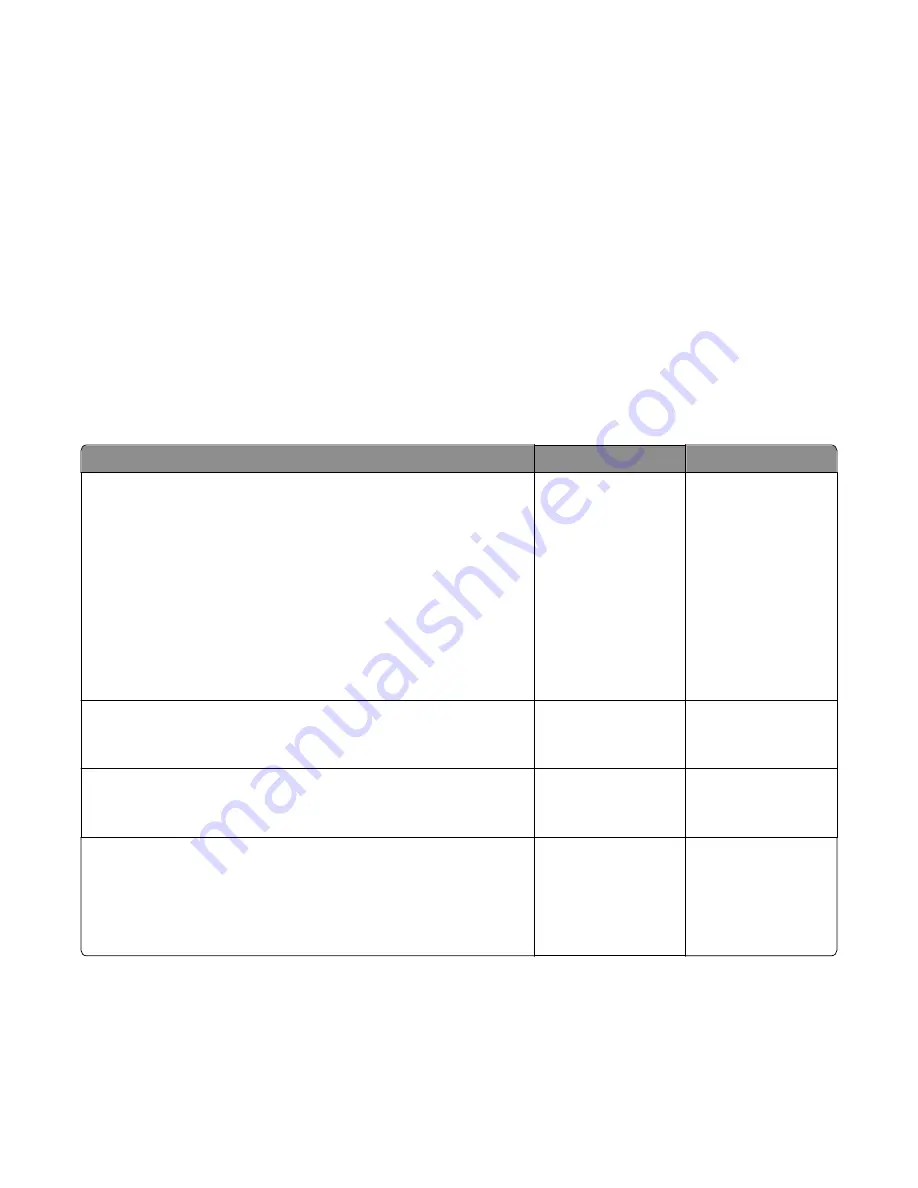
3
Select
TPS Setup
.
4
Select
Reset Color Cal
, and press
Select
.
Resetting
appears. When the reset is complete, the screen is
automatically returned to TPS Setup.
Blurred or fuzzy print is usually caused by a problem in the main gear drive assembly or in the image transfer unit (ITU).
Check the main drive gear assembly and ITU for correct operation.
Blurred print can also be caused by incorrect feeding from one of the input paper sources, media trays, or duplex paper
path.
Check the high
‑
voltage spring contacts to ensure they are not bent, corroded, or damaged. Replace the high
‑
voltage
power supply as necessary. See High voltage power supply (HVPS) assembly removal.
Print quality half
‑
color page service check
A photoconductor unit is not properly seated. Reset the specific photoconductor unit.
Print quality horizontal banding service check
Check
Yes
No
Step 1
Measure the distance between repeating bands.
Is the distance between bands either 34.6 or 94.2 mm?
Replace the
photoconductor unit.
Remove the imaging
unit and remove the
original developer
units, and then put
them back into the new
photoconductor unit,
and reinstall the
imaging unit. See
imaging unit (IU)
removal.
Go to step 2.
Step 2
Does the distance measure 95 mm or 108 mm?
Replace the fuser. See
Fuser assembly
removal.
Go to step 3.
Step 3
Does the distance measure 37.7, 55, or 78.5 mm?
Replace the ITU? See
Image transfer unit
(ITU).
Go to step 4.
Step 4
Does the distance measure 43.9 mm or 45.5?
Replace the developers
that match the missing
color (black, cyan,
magenta, or yellow.)
See Developer unit
removal.
Check the various
rollers in the printer for
debris.
Print quality horizontal line service check
Either the photoconductor unit or one of the developer units that make up the imaging unit is defective. Remove and
inspect the imaging unit. Replace the damaged part of the imaging unit. See Imaging unit (IU) removal.
7527
Diagnostic information
33
Содержание CX310dn
Страница 24: ...7527 24 ...
Страница 154: ...7527 154 ...
Страница 187: ...D ADF cover open E Flatbed cover open F Paperfeed sensor 7527 Service menus 187 ...
Страница 224: ...3 Remove the four screws A securing the right scanner cover to the flatbed unit 7527 Repair information 224 ...
Страница 227: ...5 Disconnect the belt C 6 Disconnect the fan and remove 7527 Repair information 227 ...
Страница 311: ...Component locations Controller boards CX310 models 7527 Component locations 311 ...
Страница 312: ...CX410 models 7527 Component locations 312 ...
Страница 313: ...CX510 models 7527 Component locations 313 ...
Страница 318: ...7527 318 ...
Страница 325: ...7527 325 ...
Страница 327: ...Assembly 1 Covers 7527 Parts catalog 327 ...
Страница 329: ...Assembly 2 Scanner 7527 Parts catalog 329 ...
Страница 331: ...Assembly 3 Paperpath 7527 Parts catalog 331 ...
Страница 334: ...7527 Parts catalog 334 ...
Страница 335: ...Assembly 4 Operator panels 7527 Parts catalog 335 ...
Страница 338: ...7527 Parts catalog 338 ...
Страница 339: ...Assembly 5 Electronics 7527 Parts catalog 339 ...
Страница 342: ...7527 Parts catalog 342 ...
Страница 343: ...Assembly 6 Cables and sensors 7527 Parts catalog 343 ...
Страница 345: ...Assembly 7 Media drawers and trays 7527 Parts catalog 345 ...
Страница 358: ...7527 358 ...
Страница 372: ...7527 372 ...
Страница 386: ...7527 Part number index 386 ...
Страница 392: ...7527 Part name index 392 ...
















































