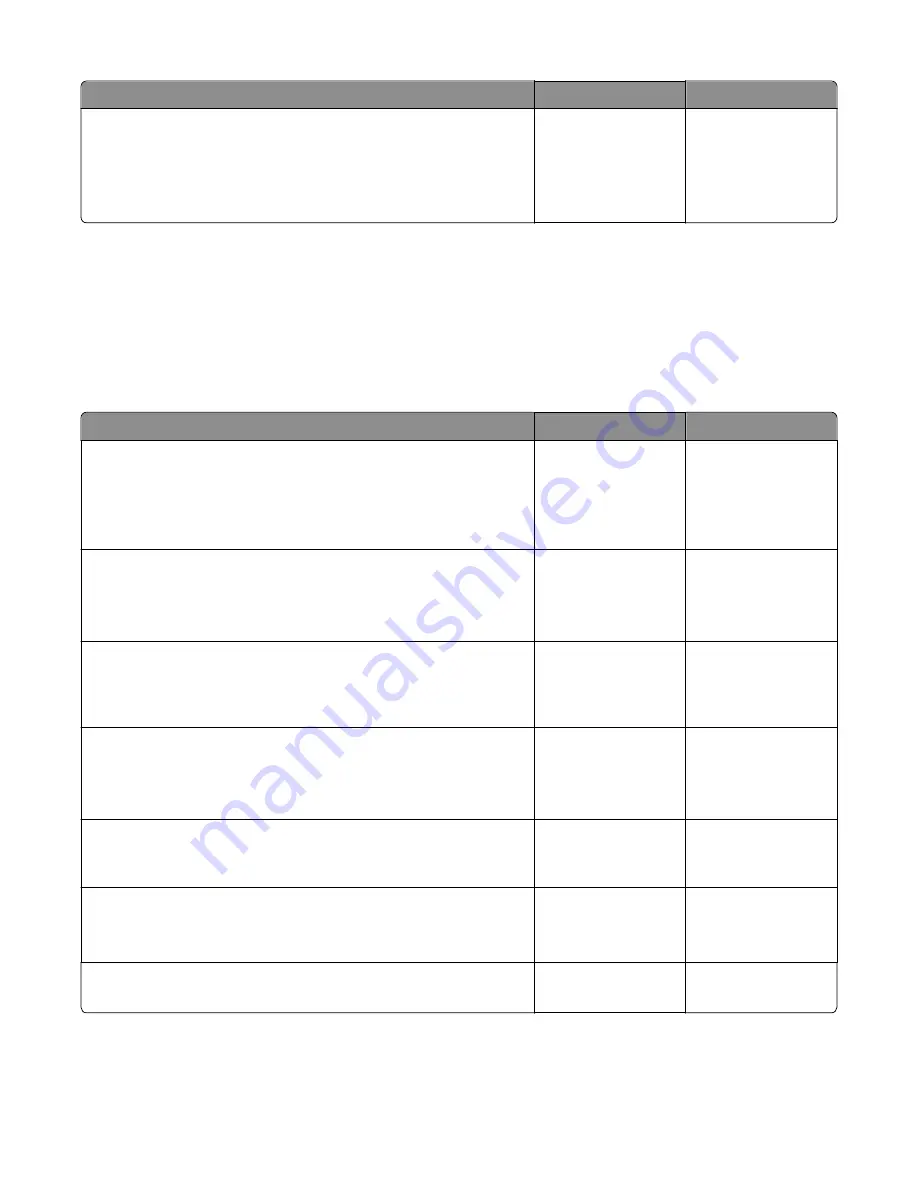
Actions
Yes
No
Step 5
For CX310 models replace the operator panel with UICC card.
For CX410 and CX510 models, replace the UICC card.
Does the error message still appear?
Replace the controller
board. See
“Controller
board removal” on
page 239
.
Problem solved.
Network service check
Note:
Before starting this service check, print out the network setup page. This page is found under
Menu>Reports>Network Settings
. Consult the network administrator to verify that the physical and wireless
network settings displayed on the network settings page for the device are properly configured. If a wireless
network is used, then verify that the printer is in range of the host computer or wireless access point, and there is no
electronic interference. Have the network administrator verify that the device is using the correct SSID, and wireless
security protocols. For more network troubleshooting information, consult the Lexmark Network Setup Guide.
Actions
Yes
No
Step 1
If the device is physically connected to the network, verify that the
ethernet cable is properly connected on both ends.
Is the cable properly connected?
Go to step 3. If the
network is wireless,
then go to step 3.
Go to step 2.
Step 2
Connect the ethernet cable.
Does this fix the problem.
Problem solved.
Go to step 3.
Step 3
Check the printer’s online status under Printers and Faxes on the host
computer. Delete all print jobs in the print queue. Is the printer online and
in a Ready state.
Go to step 5.
Go to step 4.
Step 4
Change the printer status to online.
Did this fix the issue?
Problem resolved.
Go to step 5.
Step 5
Does the IP address displayed on the network settings page match the IP
address in the port of the drivers using the printer?
Go to step 10.
Go to step 6.
Step 6
Does the LAN use DHCP?
Note:
A printer should use a static IP address on a network.
Go to step 7.
Go to step 9.
Step 7
Are the first two segments of the IP address 169.254
Go to step 8.
Go to step 9.
7527
Diagnostic information
109
Содержание CX310dn
Страница 24: ...7527 24 ...
Страница 154: ...7527 154 ...
Страница 187: ...D ADF cover open E Flatbed cover open F Paperfeed sensor 7527 Service menus 187 ...
Страница 224: ...3 Remove the four screws A securing the right scanner cover to the flatbed unit 7527 Repair information 224 ...
Страница 227: ...5 Disconnect the belt C 6 Disconnect the fan and remove 7527 Repair information 227 ...
Страница 311: ...Component locations Controller boards CX310 models 7527 Component locations 311 ...
Страница 312: ...CX410 models 7527 Component locations 312 ...
Страница 313: ...CX510 models 7527 Component locations 313 ...
Страница 318: ...7527 318 ...
Страница 325: ...7527 325 ...
Страница 327: ...Assembly 1 Covers 7527 Parts catalog 327 ...
Страница 329: ...Assembly 2 Scanner 7527 Parts catalog 329 ...
Страница 331: ...Assembly 3 Paperpath 7527 Parts catalog 331 ...
Страница 334: ...7527 Parts catalog 334 ...
Страница 335: ...Assembly 4 Operator panels 7527 Parts catalog 335 ...
Страница 338: ...7527 Parts catalog 338 ...
Страница 339: ...Assembly 5 Electronics 7527 Parts catalog 339 ...
Страница 342: ...7527 Parts catalog 342 ...
Страница 343: ...Assembly 6 Cables and sensors 7527 Parts catalog 343 ...
Страница 345: ...Assembly 7 Media drawers and trays 7527 Parts catalog 345 ...
Страница 358: ...7527 358 ...
Страница 372: ...7527 372 ...
Страница 386: ...7527 Part number index 386 ...
Страница 392: ...7527 Part name index 392 ...






























