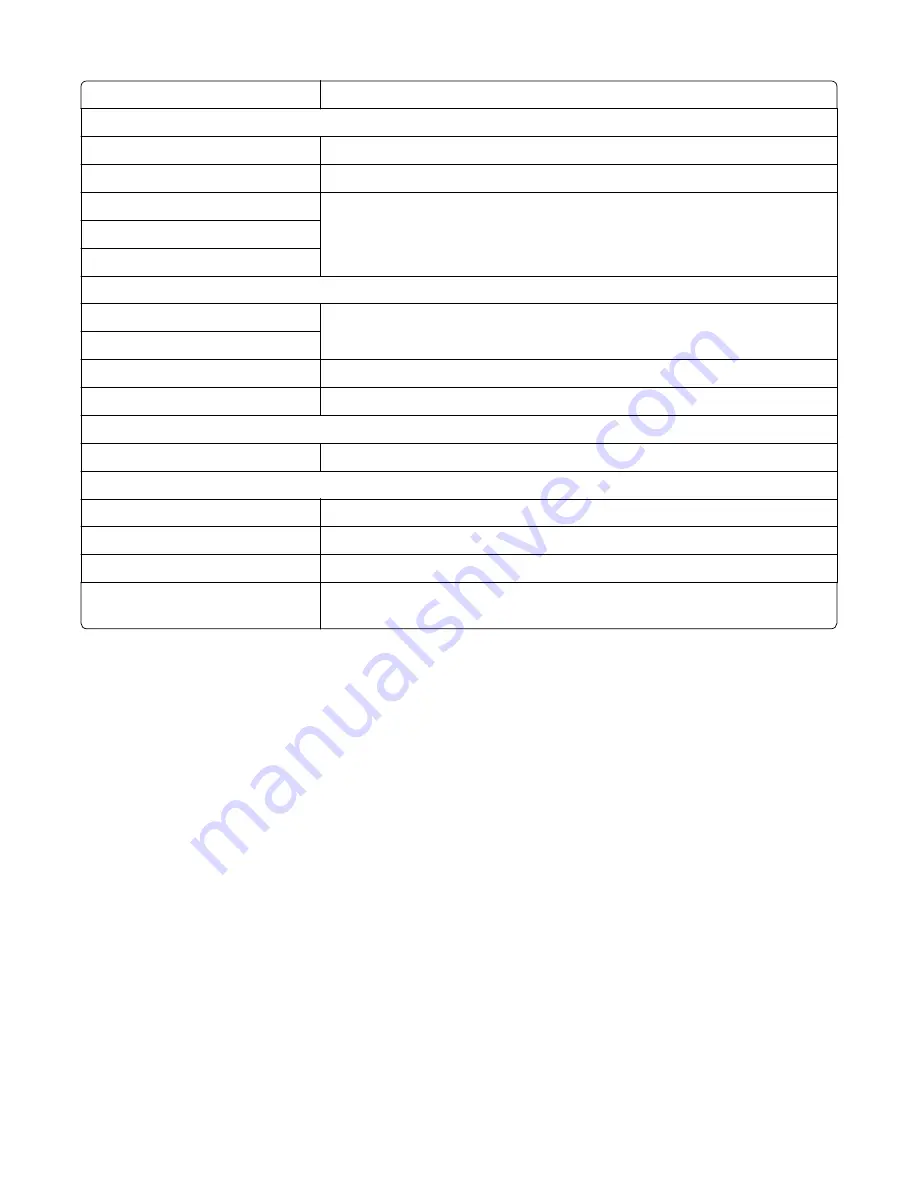
Reset Fuser Count
See
“Reset Fuser Count” on page 179
.
EP Setup
EP Defaults
See
“EP Defaults” on page 180
.
Fuser Temperature
See
“Fuser temperature” on page 180
.
DC Charge Adjust
See
“DC Charge Adjust, Bias Adjust, Transfer Adjust” on page 180
.
Dev Bias Adjust
Transfer Adjust
TPS Setup
Right
See
“TPS Setup: Right or Left” on page 181
.
Left
Cal Ref Adjust
See
“TPS Setup: Cal Ref Adj” on page 181
.
Reset Color Calibration
See
“TPS Setup: Reset Color Cal” on page 181
.
Reports
Menu Settings Page
See
“Reports: Menu Settings Page” on page 182
.
Event Log
Display Log
See
“Display Log” on page 182
.
Print Log
See
“Print Log” on page 182
.
Clear Log
See
“Clear Log” on page 183
.
Exit Diags
This selection exits the Diagnostics Menu. The printer performs a POR, and returns
to normal mode. See
“Exit Diagnostics” on page 188
.
REGISTRATION
Print registration makes sure the black printing plane is properly aligned on the page. This is one of the steps in aligning
a new printhead. See
“Alignment Menu” on page 168
. It is also the first step in aligning the duplex registration. See
“Quick Test” on page 166
.
To set Registration:
1
Select
Registration
from the Diag Menu, and press
Select
.
2
Use
Left
or
Right
to select
Print Quick Test
, and press
Select
.
See
“Quick Test” on page 166
for addition information.
The message
Printing...
appears on the display, and the page prints.
Retain this page to determine the changes you need to make to the margin settings.
3
Press
Select
to enter the
Registration
.
4
Use
Left
or
Right
to select the margin setting you need to change, and press
Select
.
5
Use
Left
to decrease or
Right
to increase the offset values, and press
Select
to confirm the value. The message
Submitting
changes displays, and the original margin setting screen appears.
The print registration ranges are:
7527
Service menus
164
Содержание CX310dn
Страница 24: ...7527 24 ...
Страница 154: ...7527 154 ...
Страница 187: ...D ADF cover open E Flatbed cover open F Paperfeed sensor 7527 Service menus 187 ...
Страница 224: ...3 Remove the four screws A securing the right scanner cover to the flatbed unit 7527 Repair information 224 ...
Страница 227: ...5 Disconnect the belt C 6 Disconnect the fan and remove 7527 Repair information 227 ...
Страница 311: ...Component locations Controller boards CX310 models 7527 Component locations 311 ...
Страница 312: ...CX410 models 7527 Component locations 312 ...
Страница 313: ...CX510 models 7527 Component locations 313 ...
Страница 318: ...7527 318 ...
Страница 325: ...7527 325 ...
Страница 327: ...Assembly 1 Covers 7527 Parts catalog 327 ...
Страница 329: ...Assembly 2 Scanner 7527 Parts catalog 329 ...
Страница 331: ...Assembly 3 Paperpath 7527 Parts catalog 331 ...
Страница 334: ...7527 Parts catalog 334 ...
Страница 335: ...Assembly 4 Operator panels 7527 Parts catalog 335 ...
Страница 338: ...7527 Parts catalog 338 ...
Страница 339: ...Assembly 5 Electronics 7527 Parts catalog 339 ...
Страница 342: ...7527 Parts catalog 342 ...
Страница 343: ...Assembly 6 Cables and sensors 7527 Parts catalog 343 ...
Страница 345: ...Assembly 7 Media drawers and trays 7527 Parts catalog 345 ...
Страница 358: ...7527 358 ...
Страница 372: ...7527 372 ...
Страница 386: ...7527 Part number index 386 ...
Страница 392: ...7527 Part name index 392 ...






























