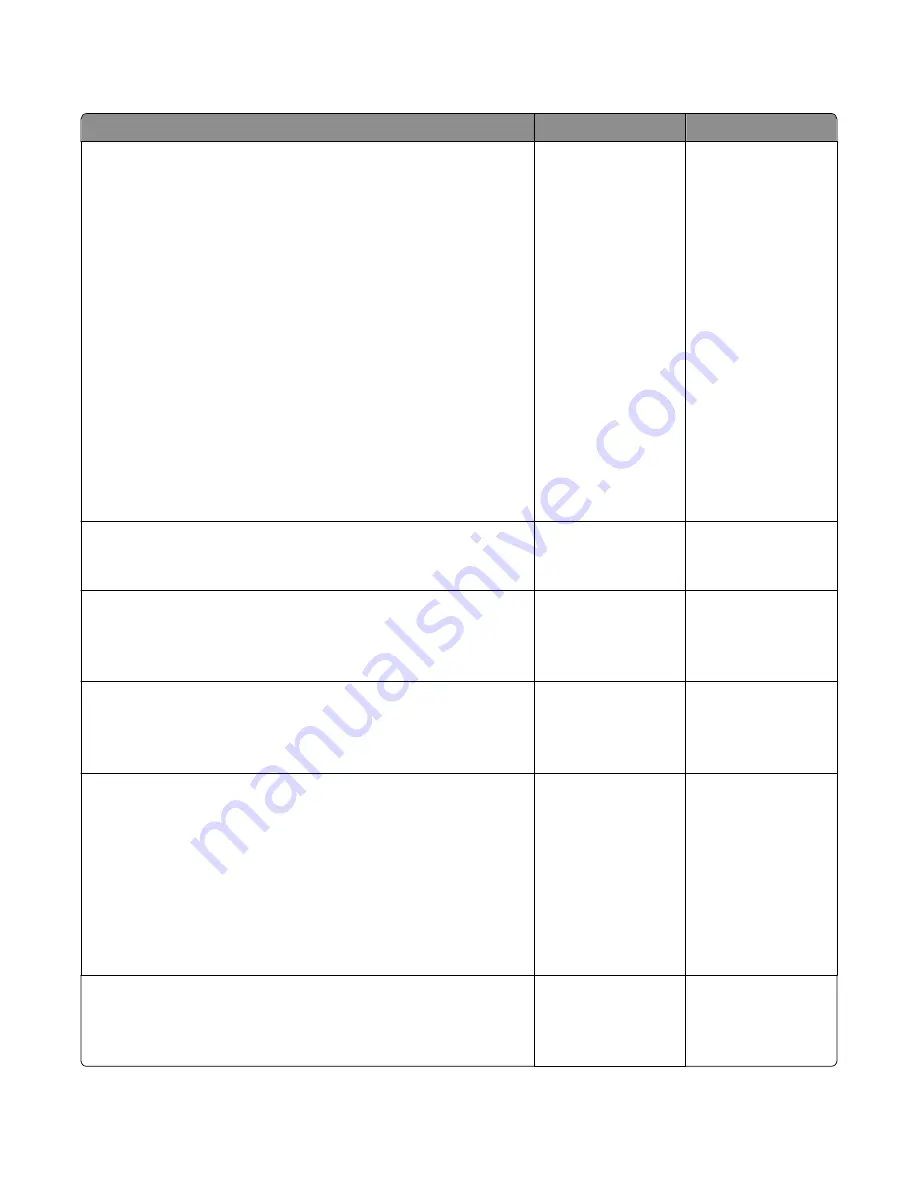
Print quality background service check
Check
Yes
No
Step 1
Read the current status of the imaging unit from the customer menus.
To view the status of the photoconductor units:
a
In Ready mode, press
Menus
b
Select
Reports
, and press
Select
c
Select
Device Statistics
, and press
Select
It is possible a new imaging unit was installed, but the counter was not
reset.
Has the imaging unit been recently replaced?
Reset the value. To
reset this value:
1
In Ready mode,
press
Menus
2
Select
Supplies
Menu
, and press
Select
3
Select
Replace
Supply
, and press
Select
4
Select the imaging
unit you want to
change, and press
Select
5
Select
Yes
, and
press
Select
If this does not fix the
problem, then go to
step 2.
Go to step 2.
Step 2
Is the background only one of the primary colors; yellow, cyan, magenta,
or black?
Go to step 3.
Go to step 4.
Step 3
Replace the developer unit.
Did replacing the developer unit correct the problem?
Problem resolved.
Go to step 4.
Step 4
Replace the photoconductor unit.
Did this fix the problem?
Problem resolved.
Go to step 5.
Step 5
Check the high
‑
voltage contact from the HVPS to the image transfer unit
(ITU).
Is a problem found?
Replace the failing part:
•
Image transfer unit.
See Image transfer
unit removal.
•
High
‑
voltage
power supply
(HVPS). See
High
‑
voltage
power supply
(HVPS) removal.
Go to step 6.
Step 6
With the printer off, reset the cable in the JHVPS1 connector.
Does this fix the problem?
Problem resolved.
Go to step 7.
7527
Diagnostic information
30
Содержание CX310dn
Страница 24: ...7527 24 ...
Страница 154: ...7527 154 ...
Страница 187: ...D ADF cover open E Flatbed cover open F Paperfeed sensor 7527 Service menus 187 ...
Страница 224: ...3 Remove the four screws A securing the right scanner cover to the flatbed unit 7527 Repair information 224 ...
Страница 227: ...5 Disconnect the belt C 6 Disconnect the fan and remove 7527 Repair information 227 ...
Страница 311: ...Component locations Controller boards CX310 models 7527 Component locations 311 ...
Страница 312: ...CX410 models 7527 Component locations 312 ...
Страница 313: ...CX510 models 7527 Component locations 313 ...
Страница 318: ...7527 318 ...
Страница 325: ...7527 325 ...
Страница 327: ...Assembly 1 Covers 7527 Parts catalog 327 ...
Страница 329: ...Assembly 2 Scanner 7527 Parts catalog 329 ...
Страница 331: ...Assembly 3 Paperpath 7527 Parts catalog 331 ...
Страница 334: ...7527 Parts catalog 334 ...
Страница 335: ...Assembly 4 Operator panels 7527 Parts catalog 335 ...
Страница 338: ...7527 Parts catalog 338 ...
Страница 339: ...Assembly 5 Electronics 7527 Parts catalog 339 ...
Страница 342: ...7527 Parts catalog 342 ...
Страница 343: ...Assembly 6 Cables and sensors 7527 Parts catalog 343 ...
Страница 345: ...Assembly 7 Media drawers and trays 7527 Parts catalog 345 ...
Страница 358: ...7527 358 ...
Страница 372: ...7527 372 ...
Страница 386: ...7527 Part number index 386 ...
Страница 392: ...7527 Part name index 392 ...






























