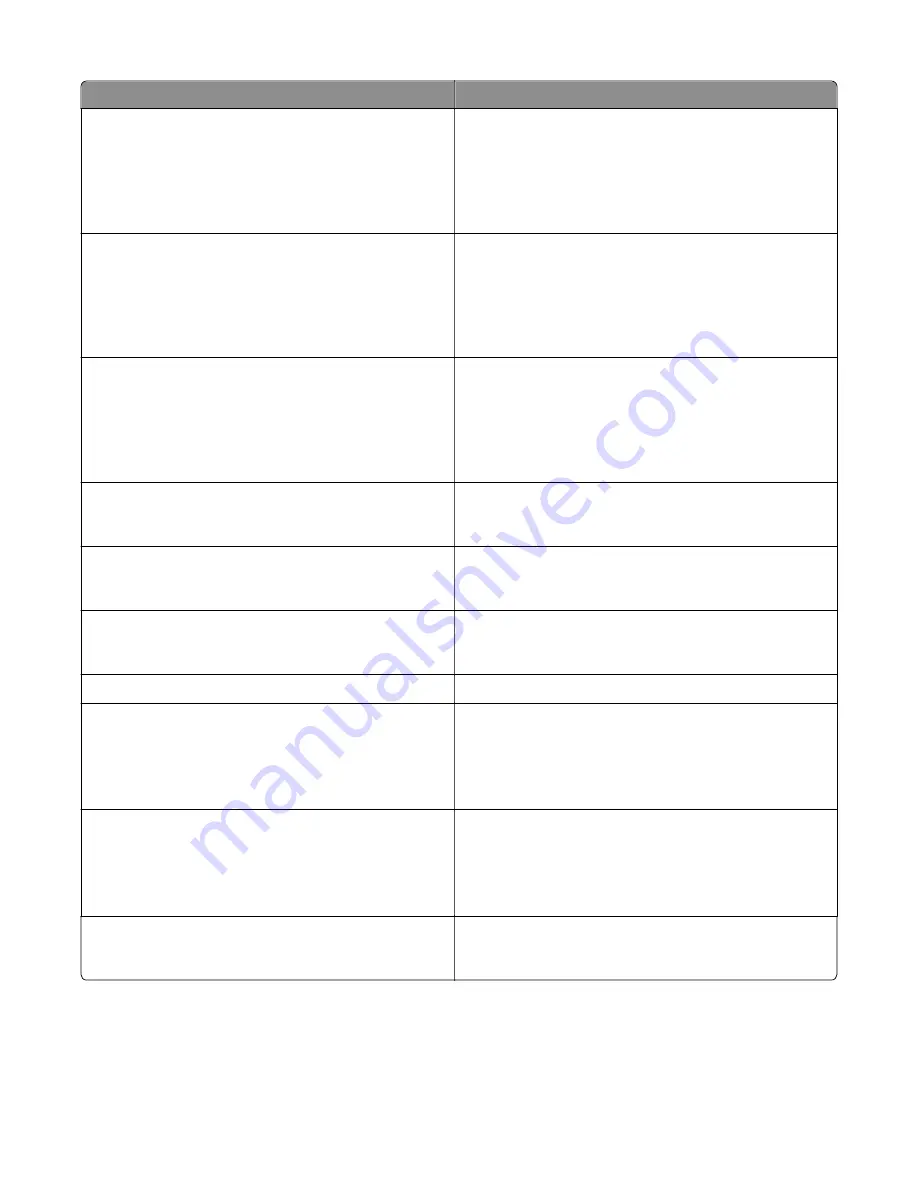
Message
Action
Replace [type] imaging kit, 0 estimated
pages remain [84.xy]
Replace the indicated imaging kit to clear the message and
continue printing. For more information, see the instruction
sheet that came with the supply.
Note:
If you do not have a replacement imaging kit, then
see the "Ordering supplies" section of the
User’s Guide
or
visit
http://support.lexmark.com
.
Replace defective [color] cartridge
[31.xy]
Replace the defective toner cartridge to clear the message.
For more information, see the instruction sheet that came
with the supply.
Note:
If you do not have a replacement toner cartridge,
then see the "Ordering supplies" section of the
User’s Guide
or visit
http://support.lexmark.com
.
Replace defective black and color imaging
kit [31.xy]
Replace the defective imaging kit to clear the message and
continue printing. For more information, see the instruction
sheet that came with the supply.
Note:
If you do not have a replacement imaging kit, then
see the "Ordering supplies" section of the
User’s Guide
or
visit
http://support.lexmark.com
.
Replace maintenance kit, 0 estimated
pages remain [80.xy]
Contact customer support at
http://support.lexmark.com
or
your service representative, and then report the message. The
printer is scheduled for maintenance.
Replace missing [color] cartridge
[31.xy]
Install the indicated toner cartridge to clear the message. For
more information, see the “Replacing supplies” section of the
User’s Guide.
Replace missing black and color imaging
kit [31.xy]
Install the indicated imaging kit to clear the message. For more
information, see the “Replacing supplies” section of the User’s
Guide.
Replace waste toner bottle [82.xy]
Replace the waste toner bottle to clear the message.
Replace unsupported [color] cartridge
[32.xy]
Remove the toner cartridge, and then install a supported one
to clear the message.
Note:
If you do not have a replacement cartridge, then see
the "Ordering supplies" section of the
User’s Guide
or visit
http://support.lexmark.com
.
Replace unsupported black and color
imaging kit [32.xy]
Remove the indicated imaging kit, and then install a supported
one to clear the message.
Note:
If you do not have a replacement imaging kit, then
see the "Ordering supplies" section of the
User’s Guide
or
visit
http://support.lexmark.com
.
Replace missing waste toner bottle
[82.xy]
Install the missing waste toner bottle to clear the message.
For more information, see the instruction sheet that came
with the supply.
7527
Diagnostic information
73
Содержание CX310dn
Страница 24: ...7527 24 ...
Страница 154: ...7527 154 ...
Страница 187: ...D ADF cover open E Flatbed cover open F Paperfeed sensor 7527 Service menus 187 ...
Страница 224: ...3 Remove the four screws A securing the right scanner cover to the flatbed unit 7527 Repair information 224 ...
Страница 227: ...5 Disconnect the belt C 6 Disconnect the fan and remove 7527 Repair information 227 ...
Страница 311: ...Component locations Controller boards CX310 models 7527 Component locations 311 ...
Страница 312: ...CX410 models 7527 Component locations 312 ...
Страница 313: ...CX510 models 7527 Component locations 313 ...
Страница 318: ...7527 318 ...
Страница 325: ...7527 325 ...
Страница 327: ...Assembly 1 Covers 7527 Parts catalog 327 ...
Страница 329: ...Assembly 2 Scanner 7527 Parts catalog 329 ...
Страница 331: ...Assembly 3 Paperpath 7527 Parts catalog 331 ...
Страница 334: ...7527 Parts catalog 334 ...
Страница 335: ...Assembly 4 Operator panels 7527 Parts catalog 335 ...
Страница 338: ...7527 Parts catalog 338 ...
Страница 339: ...Assembly 5 Electronics 7527 Parts catalog 339 ...
Страница 342: ...7527 Parts catalog 342 ...
Страница 343: ...Assembly 6 Cables and sensors 7527 Parts catalog 343 ...
Страница 345: ...Assembly 7 Media drawers and trays 7527 Parts catalog 345 ...
Страница 358: ...7527 358 ...
Страница 372: ...7527 372 ...
Страница 386: ...7527 Part number index 386 ...
Страница 392: ...7527 Part name index 392 ...
















































