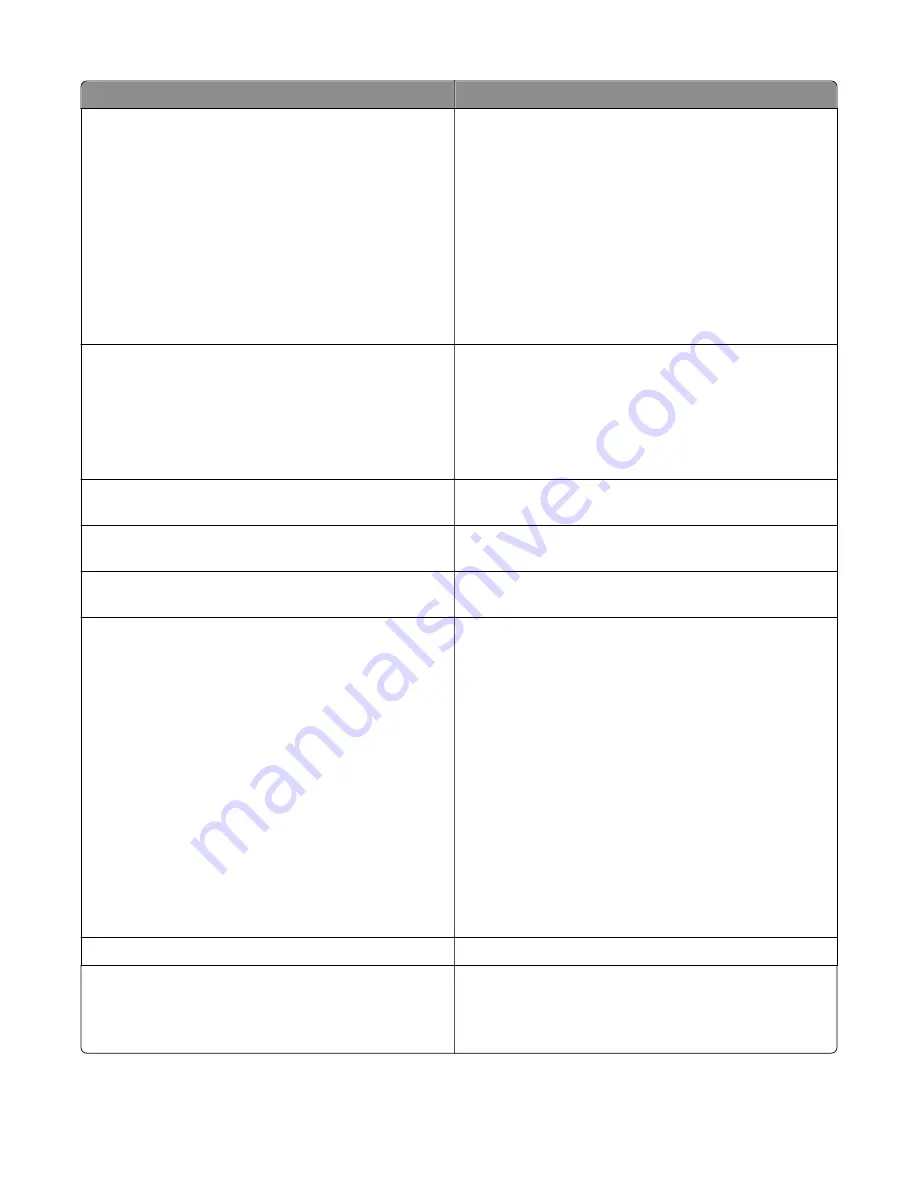
Message
Action
Configuration change, some held jobs were
not restored [57]
Held jobs are invalidated because of any of the following
possible changes in the printer:
•
The printer firmware has been updated.
•
The tray for the print job is removed.
•
The print job is sent from a flash drive that is no longer
attached to the USB port.
•
The printer hard disk contains print jobs that were stored
when the hard disk was installed in a different printer
model.
From the printer control panel, select
Continue
to clear the
message. For non
‑
touch
‑
screen models, press
OK
to confirm.
Defective flash detected [51]
Try one or more of the following:
•
Replace the defective flash memory card.
•
From the printer control panel, select
Continue
to ignore
the message and continue printing. For non
‑
touch
‑
screen
models, press
OK
to confirm.
•
Cancel the current print job.
Error reading USB drive. Remove USB.
An unsupported USB device is inserted. Remove the USB
device, and then insert a supported one.
Error reading USB hub. Remove hub.
An unsupported USB hub has been inserted. Remove the USB
hub, and then install a supported one.
Incompatible tray [x] [59]
Remove, and then reinstall the indicated tray to clear the
message.
Incorrect paper size, open [paper source]
[34]
Try one or more of the following:
•
Load the correct size of paper in the tray.
•
From the printer control panel, select
Continue
to clear
the message and print using a different tray. For
non
‑
touch
‑
screen models, press
OK
to confirm.
•
Check the tray length and width guides and make sure the
paper is loaded properly in the tray.
•
Make sure the correct paper size and type are specified in
the Printing Preferences or in the Print dialog.
•
Make sure the paper size and type are specified in the
Paper menu on the printer control panel.
•
Make sure that the paper size is correctly set. For example,
if MP Feeder Size is set to Universal, then make sure the
paper is large enough for the data being printed.
•
Cancel the print job.
Insert Tray [x]
Insert the indicated tray into the printer.
Insufficient memory for Flash Memory
Defragment operation [37]
Try one or more of the following:
•
From the printer control panel, select
Continue
to stop the
defragmentation and continue printing. For
non
‑
touch
‑
screen models, press
OK
to confirm.
7527
Diagnostic information
68
Содержание CX310dn
Страница 24: ...7527 24 ...
Страница 154: ...7527 154 ...
Страница 187: ...D ADF cover open E Flatbed cover open F Paperfeed sensor 7527 Service menus 187 ...
Страница 224: ...3 Remove the four screws A securing the right scanner cover to the flatbed unit 7527 Repair information 224 ...
Страница 227: ...5 Disconnect the belt C 6 Disconnect the fan and remove 7527 Repair information 227 ...
Страница 311: ...Component locations Controller boards CX310 models 7527 Component locations 311 ...
Страница 312: ...CX410 models 7527 Component locations 312 ...
Страница 313: ...CX510 models 7527 Component locations 313 ...
Страница 318: ...7527 318 ...
Страница 325: ...7527 325 ...
Страница 327: ...Assembly 1 Covers 7527 Parts catalog 327 ...
Страница 329: ...Assembly 2 Scanner 7527 Parts catalog 329 ...
Страница 331: ...Assembly 3 Paperpath 7527 Parts catalog 331 ...
Страница 334: ...7527 Parts catalog 334 ...
Страница 335: ...Assembly 4 Operator panels 7527 Parts catalog 335 ...
Страница 338: ...7527 Parts catalog 338 ...
Страница 339: ...Assembly 5 Electronics 7527 Parts catalog 339 ...
Страница 342: ...7527 Parts catalog 342 ...
Страница 343: ...Assembly 6 Cables and sensors 7527 Parts catalog 343 ...
Страница 345: ...Assembly 7 Media drawers and trays 7527 Parts catalog 345 ...
Страница 358: ...7527 358 ...
Страница 372: ...7527 372 ...
Страница 386: ...7527 Part number index 386 ...
Страница 392: ...7527 Part name index 392 ...
















































