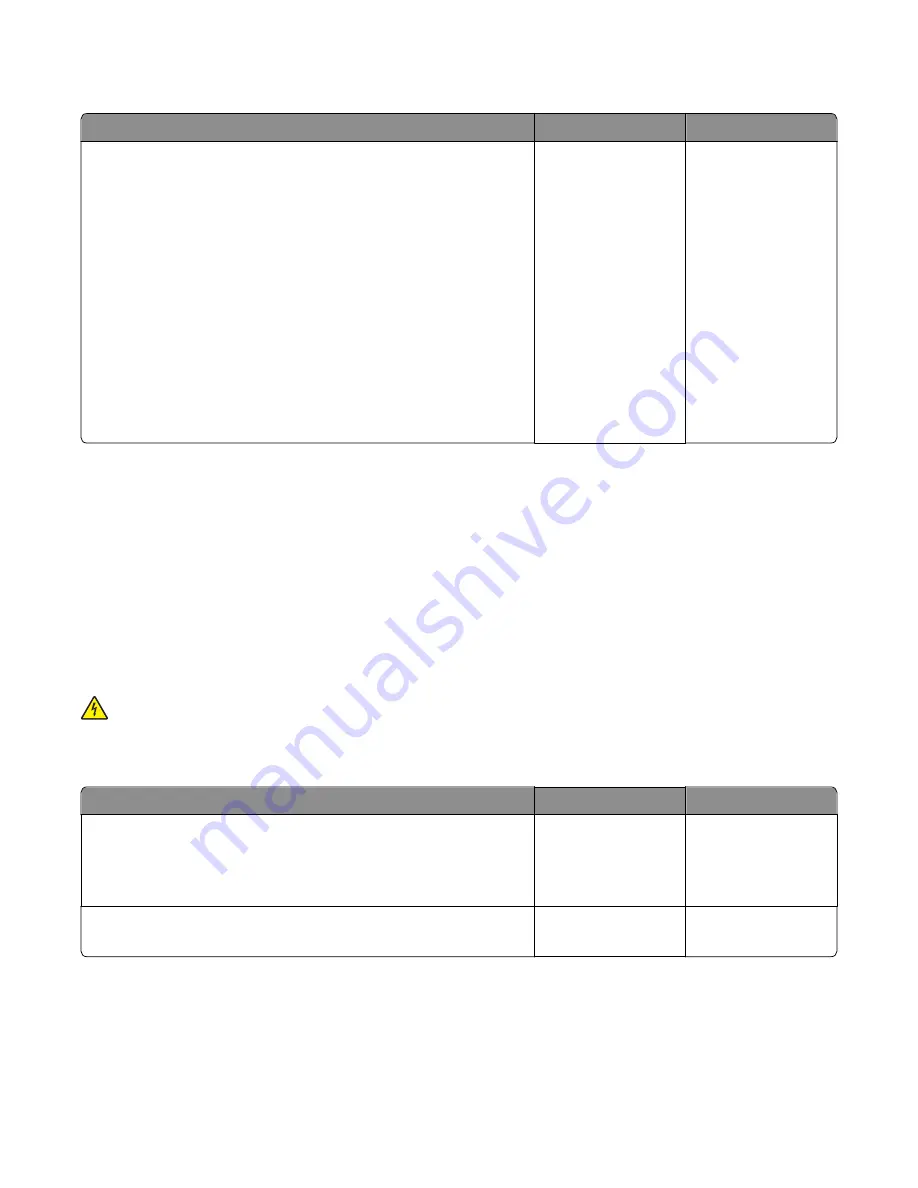
Toner meter cycle (TMC) card service check
Actions
Yes
No
Perform the Base Sensor Test:
a
Enter Diagnostics menu.
Turn the printer on, press and hold
3
and
6
, and release the buttons
with the installed memory and processor speed displays.
b
Select Base Sensor Test, and press
Select
.
c
Select the sensor you want to test, open the toner door, remove the
corresponding toner cartridge, and press
Select
.
d
Note whether the operator panel shows a change in state.
Note:
If the reflective disk is not showing on the cartridge, then rotate
the gear clockwise to expose the reflective surface.
For additional information about the Base Sensor Test, see
“BASE SENSOR
TEST” on page 176
.
Does the operator panel display a change of state?
Replace the toner
cartridge.
Replace the toner
meter cycle (TMC)
card. See
“Toner meter
cycle (TMC) card
removal” on page
298
.
Dead printer service check
A dead printer is one which, when powered on from a known good electrical outlet, displays no indication of power to
the printer by changes to the LCD, LED, or any movement of the fan or motors. If the printer appears dead but makes
a
beeping
sound, check the operator panel. See
“Operator panel (displays all diamonds, no beeps, or five beeps)
service check” on page 124
.
If a 650-sheet Duo Drawer is installed, then remove the option and check the base printer for correct operation. If the
base printer operates correctly, replace the 650-sheet Duo Drawer.
Warning—Potential Damage:
Observe all necessary ESD precautions when removing and handling the controller
board or any installed option cards or assemblies.
CAUTION—SHOCK HAZARD:
When you see this symbol, there is a danger from hazardous voltage in the area of
the product where you are working. Unplug the product before you begin, or use caution if the product must
receive power to perform the task.
Note:
Remove any input paper-handling options from the printer.
Actions
Yes
No
Step 1
Check the AC power voltage.
Is the line voltage correct?
Go to step 2.
Inform the customer.
Step 2
is the AC power cord damaged?
Replace the line cord.
Go to step 3.
7527
Diagnostic information
115
Содержание CX310dn
Страница 24: ...7527 24 ...
Страница 154: ...7527 154 ...
Страница 187: ...D ADF cover open E Flatbed cover open F Paperfeed sensor 7527 Service menus 187 ...
Страница 224: ...3 Remove the four screws A securing the right scanner cover to the flatbed unit 7527 Repair information 224 ...
Страница 227: ...5 Disconnect the belt C 6 Disconnect the fan and remove 7527 Repair information 227 ...
Страница 311: ...Component locations Controller boards CX310 models 7527 Component locations 311 ...
Страница 312: ...CX410 models 7527 Component locations 312 ...
Страница 313: ...CX510 models 7527 Component locations 313 ...
Страница 318: ...7527 318 ...
Страница 325: ...7527 325 ...
Страница 327: ...Assembly 1 Covers 7527 Parts catalog 327 ...
Страница 329: ...Assembly 2 Scanner 7527 Parts catalog 329 ...
Страница 331: ...Assembly 3 Paperpath 7527 Parts catalog 331 ...
Страница 334: ...7527 Parts catalog 334 ...
Страница 335: ...Assembly 4 Operator panels 7527 Parts catalog 335 ...
Страница 338: ...7527 Parts catalog 338 ...
Страница 339: ...Assembly 5 Electronics 7527 Parts catalog 339 ...
Страница 342: ...7527 Parts catalog 342 ...
Страница 343: ...Assembly 6 Cables and sensors 7527 Parts catalog 343 ...
Страница 345: ...Assembly 7 Media drawers and trays 7527 Parts catalog 345 ...
Страница 358: ...7527 358 ...
Страница 372: ...7527 372 ...
Страница 386: ...7527 Part number index 386 ...
Страница 392: ...7527 Part name index 392 ...
















































