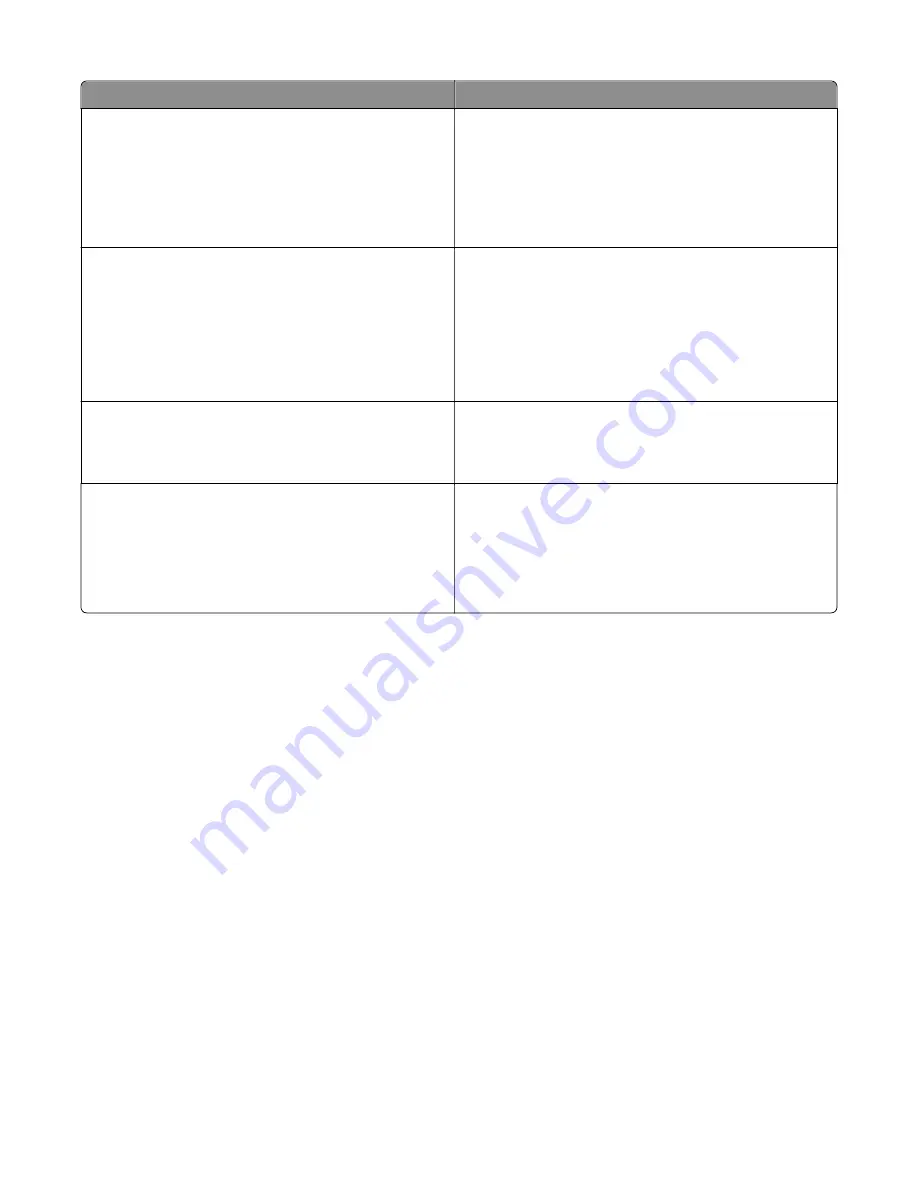
Message
Action
Too many flash options installed [58]
1
Turn off the printer.
2
Unplug the power cord from the electrical outlet.
3
Remove the extra trays.
4
Connect the power cord to properly grounded electrical
outlet.
5
Turn the printer back on.
Unformatted flash detected [53]
Try one or more of the following:
•
From the printer control panel, select
Continue
to
continue printing. For non
‑
touch
‑
screen printer models,
press
OK
to confirm.
•
Format the flash memory.
Note:
If the error message remains, then the flash memory
may be defective and need to be replaced.
Waste toner bottle nearly full [82.xy]
You may need to order a waste toner bottle. If necessary,
select
Continue
on the printer control panel to clear the
message and continue printing. For non
‑
touch
‑
screen printer
models, press
OK
to confirm.
Weblink server not set up. Contact system
administrator.
An error occurred on the SMTP server, or the SMTP server is
not configured properly.
From the printer control panel, touch
Continue
to clear the
message.
Note:
If the message appears again, then contact your
system support person.
Service errors
•
“1xx service error messages” on page 76
•
“110.xx Printhead service check” on page 82
•
“121.xx Fuser service check” on page 83
•
“133.xx Toner meter sensors (Y, C, M, K) on TMC card service check” on page 87
•
“141.xx—Cartridge motor error service check” on page 89
•
“147.xx Paper pick motor drive assembly service check” on page 91
•
“171.xx Fan error service check” on page 93
•
“84x.xx service error messages” on page 94
•
“840.xx service check” on page 95
•
“843.xx service check” on page 96
•
“ADF service check” on page 97
•
“Flatbed legal scan service check” on page 98
•
“9xx service error messages” on page 99
•
“900.xx System software error service check” on page 103
•
“91x.xx (910.xx
‑
919.xx) Engine software service check” on page 107
•
“950.xx NVRAM failure service check” on page 108
7527
Diagnostic information
75
Содержание CX310dn
Страница 24: ...7527 24 ...
Страница 154: ...7527 154 ...
Страница 187: ...D ADF cover open E Flatbed cover open F Paperfeed sensor 7527 Service menus 187 ...
Страница 224: ...3 Remove the four screws A securing the right scanner cover to the flatbed unit 7527 Repair information 224 ...
Страница 227: ...5 Disconnect the belt C 6 Disconnect the fan and remove 7527 Repair information 227 ...
Страница 311: ...Component locations Controller boards CX310 models 7527 Component locations 311 ...
Страница 312: ...CX410 models 7527 Component locations 312 ...
Страница 313: ...CX510 models 7527 Component locations 313 ...
Страница 318: ...7527 318 ...
Страница 325: ...7527 325 ...
Страница 327: ...Assembly 1 Covers 7527 Parts catalog 327 ...
Страница 329: ...Assembly 2 Scanner 7527 Parts catalog 329 ...
Страница 331: ...Assembly 3 Paperpath 7527 Parts catalog 331 ...
Страница 334: ...7527 Parts catalog 334 ...
Страница 335: ...Assembly 4 Operator panels 7527 Parts catalog 335 ...
Страница 338: ...7527 Parts catalog 338 ...
Страница 339: ...Assembly 5 Electronics 7527 Parts catalog 339 ...
Страница 342: ...7527 Parts catalog 342 ...
Страница 343: ...Assembly 6 Cables and sensors 7527 Parts catalog 343 ...
Страница 345: ...Assembly 7 Media drawers and trays 7527 Parts catalog 345 ...
Страница 358: ...7527 358 ...
Страница 372: ...7527 372 ...
Страница 386: ...7527 Part number index 386 ...
Страница 392: ...7527 Part name index 392 ...






























