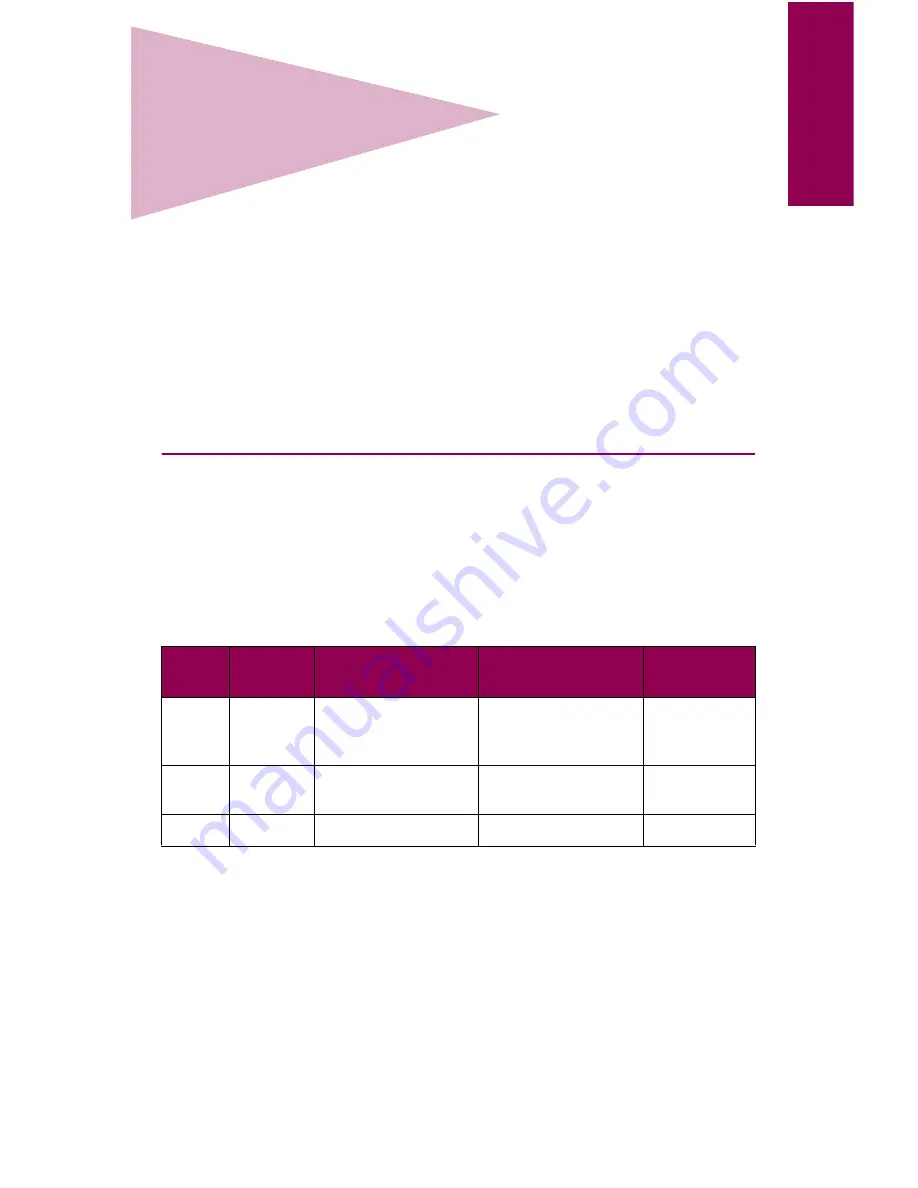
79
Loadin
g pa
per
4
Loading paper
The Optra W810 has three standard trays that combine for a total paper
capacity of 1250 pages. You can also attach an optional 500-sheet drawer
or an optional 2500-sheet drawer to your printer to increase its paper
feeding capacity to a maximum of 3750 pages.
This chapter provides instructions for loading paper in the printer’s stan-
dard and optional trays. It also offers tips on properly storing the media
you plan to use in your printer, and hints on how to avoid paper jams.
For details about the types of media your printer supports, refer to the
Complete Printer Reference on Lexmark’s Web site (www.lexmark.com).
Loading the paper trays
Use the following table as a guide to find more information about loading
each of the standard and optional trays. See page 105 for helpful sugges-
tions for avoiding paper jams.
Where do I go from here?
Tray
Capacity
Paper sizes
supported
Media type
See page …
1
250
A3, A4, A5, B4, B5,
letter, executive,
legal, and 11x17
Paper, paper labels,
transparencies, and
card stock
80
2, 3, 4
500
A3, A4, B4, letter,
legal, and 11x17
Paper
88
4
2500
A4
or letter
Paper
101
Содержание 12L0103
Страница 1: ...OptraTM W810 User s Reference...
Страница 6: ...vi Table of contents...
Страница 14: ...xiv Preface...
Страница 54: ...40 Troubleshooting...
Страница 60: ...46 Clearing jams 3 Pull the jammed paper straight out 4 Close the jam access door...
Страница 88: ...74 Clearing jams 11 Open the finisher top cover Cover M...
Страница 103: ...89 Loading paper 2 Press down on the pressure plate until it clicks into place...
Страница 106: ...92 Loading paper b Lift the paper guide up and out of the tray...
Страница 126: ...112 Replacing supplies To install a new toner cartridge 1 Open the toner box cover Cover A...
Страница 137: ...123 Replacing supplies 13 Push the cartridge into the printer as far as it will go...
Страница 139: ...125 Replacing supplies 2 Press the green tab on the left end of the paper dust remover and lift the end up...
Страница 142: ...128 Replacing supplies 6 Press the green tab and push the paper dust remover into place...
Страница 150: ...136 Replacing supplies 3 Remove the cover 4 Pull the old ozone filter down and out of the printer Discard the filter...
Страница 152: ...138 Replacing supplies b Swing the cover up toward the printer until it snaps into place...
Страница 156: ...142 Replacing supplies 3 Loosen the two fuser retaining screws...
Страница 159: ...145 Replacing supplies 8 Tighten the two fuser retaining screws...
Страница 168: ...154 Replacing supplies...
Страница 190: ...176 Finisher...
Страница 196: ...182 Mailbox 5 Push the two covers onto the mailbox s legs as shown...
Страница 198: ...184 Mailbox To adjust the mailbox s height 1 Remove the two screws from the mailbox s bottom plate...
Страница 199: ...185 Mailbox 2 Open the lower door 3 Remove the bottom plate 4 Remove the four screws from the backs of the legs as shown...
Страница 201: ...187 Mailbox 7 Replace the bottom plate...
Страница 216: ...202 Removing options 4 Slide the hard disk out of the bracket...
Страница 222: ...208 Removing options 3 Remove the manual feed unit from the printer 4 If available attach the printer s side panel...
Страница 234: ...220 Print and hold...
Страница 242: ...228 Menus...















































