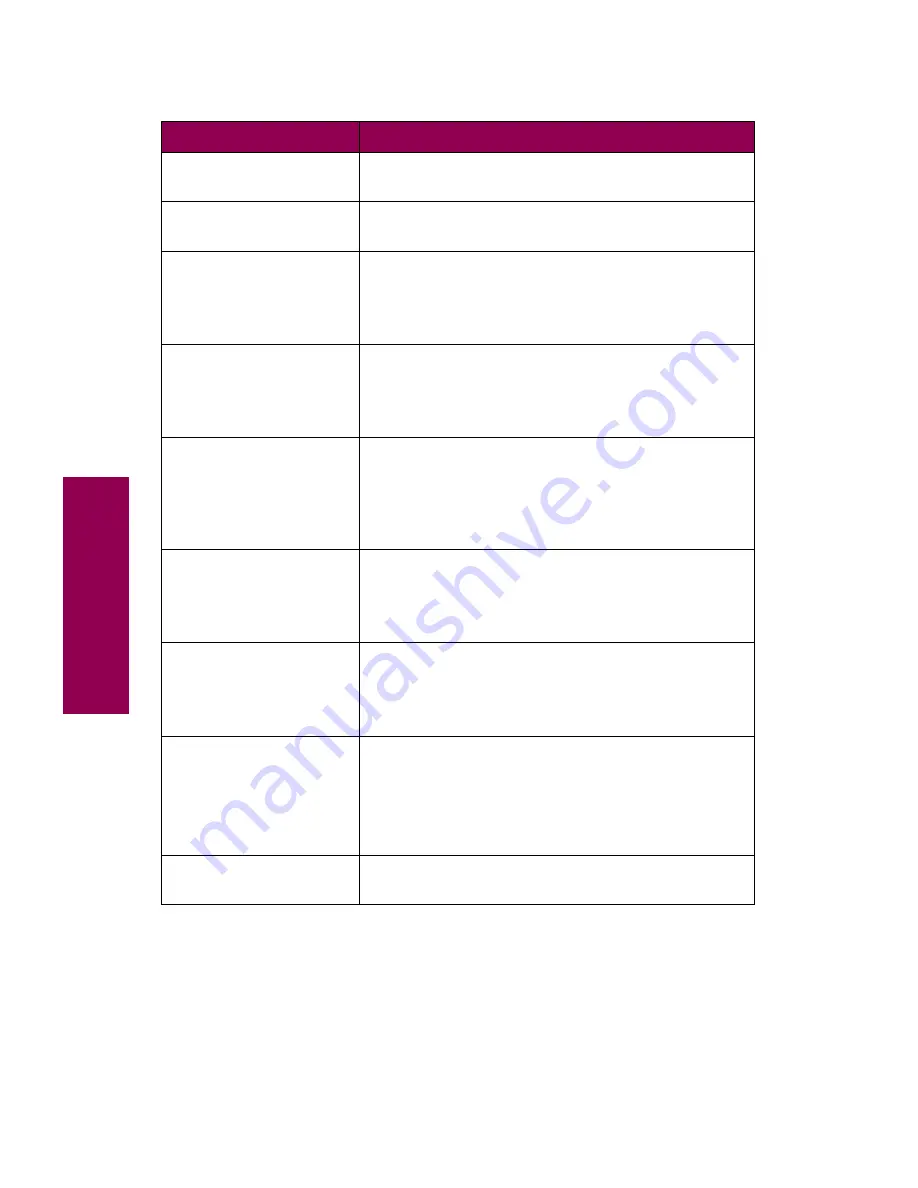
8
Messages
Printing Job
Accounting Stat
The printer is processing or printing all job
accounting statistics stored on the hard disk option.
Printing Menu
Settings
The printer is processing or printing the menu
settings page.
Program Flash
DO NOT POWER OFF
The printer is storing resources, such as fonts or
macros, in the flash memory option.
Note: Do not turn the printer off while this message
is displayed.
Programming Disk
DO NOT POWER OFF
The printer is storing resources, such as fonts or
macros, on the hard disk option.
Note: Do not turn the printer off while this message
is displayed.
Queuing and
Deleting Jobs
The printer is deleting one or more held jobs and
sending one or more jobs held in the print queue to
print.
For more information on held jobs, see “Using the
print and hold function” on page 215.
Queuing Jobs
The printer is sending one or more jobs held in the
print queue to print.
For more information on held jobs, see “Using the
print and hold function” on page 215.
Ready
The printer is ready to receive and process print
jobs.
Press
Menu>
or
<Menu
to take the printer out of the
Ready
state and open the menus.
Remove Paper
Std Bin
Remove Paper
Output Bin
x
The specified output bin is full. Remove the stack of
paper from the bin and press
Go
to clear the
message.
Remove Paper
All Output Bins
All of the linked output bins are full. Remove the
stacks of paper from each bin to clear the message.
Printer messages (continued)
Message
Action
Содержание 12L0103
Страница 1: ...OptraTM W810 User s Reference...
Страница 6: ...vi Table of contents...
Страница 14: ...xiv Preface...
Страница 54: ...40 Troubleshooting...
Страница 60: ...46 Clearing jams 3 Pull the jammed paper straight out 4 Close the jam access door...
Страница 88: ...74 Clearing jams 11 Open the finisher top cover Cover M...
Страница 103: ...89 Loading paper 2 Press down on the pressure plate until it clicks into place...
Страница 106: ...92 Loading paper b Lift the paper guide up and out of the tray...
Страница 126: ...112 Replacing supplies To install a new toner cartridge 1 Open the toner box cover Cover A...
Страница 137: ...123 Replacing supplies 13 Push the cartridge into the printer as far as it will go...
Страница 139: ...125 Replacing supplies 2 Press the green tab on the left end of the paper dust remover and lift the end up...
Страница 142: ...128 Replacing supplies 6 Press the green tab and push the paper dust remover into place...
Страница 150: ...136 Replacing supplies 3 Remove the cover 4 Pull the old ozone filter down and out of the printer Discard the filter...
Страница 152: ...138 Replacing supplies b Swing the cover up toward the printer until it snaps into place...
Страница 156: ...142 Replacing supplies 3 Loosen the two fuser retaining screws...
Страница 159: ...145 Replacing supplies 8 Tighten the two fuser retaining screws...
Страница 168: ...154 Replacing supplies...
Страница 190: ...176 Finisher...
Страница 196: ...182 Mailbox 5 Push the two covers onto the mailbox s legs as shown...
Страница 198: ...184 Mailbox To adjust the mailbox s height 1 Remove the two screws from the mailbox s bottom plate...
Страница 199: ...185 Mailbox 2 Open the lower door 3 Remove the bottom plate 4 Remove the four screws from the backs of the legs as shown...
Страница 201: ...187 Mailbox 7 Replace the bottom plate...
Страница 216: ...202 Removing options 4 Slide the hard disk out of the bracket...
Страница 222: ...208 Removing options 3 Remove the manual feed unit from the printer 4 If available attach the printer s side panel...
Страница 234: ...220 Print and hold...
Страница 242: ...228 Menus...
















































