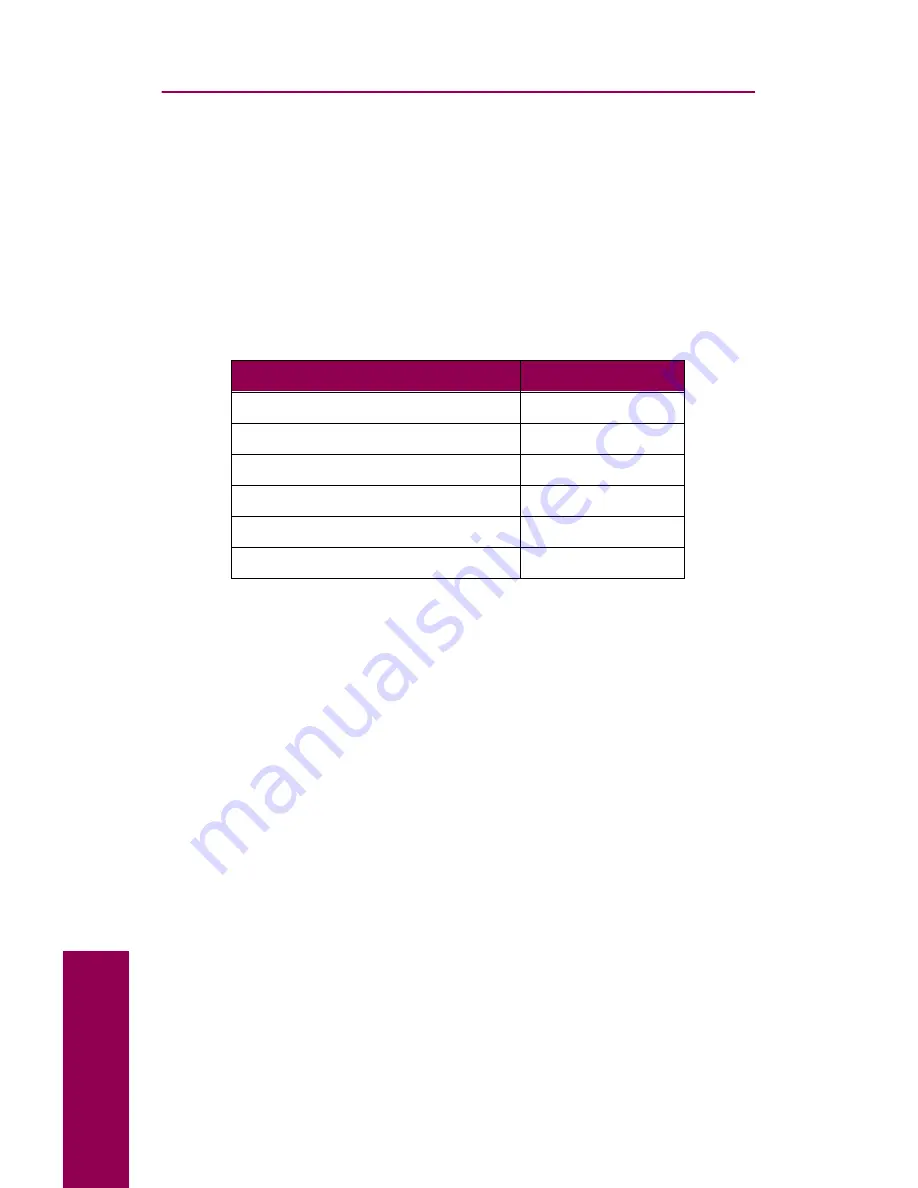
44
Cle
a
ring ja
ms
Clearing jams from the printer
The instructions in this section walk you through the steps necessary to
clear paper from the entire paper path. Use the following table to deter-
mine where to begin clearing the paper path.
NOTE: If Jam Recovery is set On, the printer reprints any pages
you clear from the paper path. Refer to the Complete
Printer Reference on Lexmark’s Web site
(www.lexmark.com) for more information.
Tray 4 (optional 2500-sheet drawer)
If the printer is feeding paper from an optional 2500-sheet drawer, follow
the instructions beginning in this section to clear the paper jam. Skip to
page 48 if the printer is feeding from a 500-sheet drawer.
W
ARNING
:
Do not pull open the 2500-sheet tray until you
clear all paper from the jam access door on the
right side of the printer (Door F). Opening the tray
when paper is jammed in the vertical transport area
may result in problems that require a service call.
If the paper source for the job is …
Go to page …
Tray 4 (optional 2500-sheet drawer)
44
Tray 4 (optional 500-sheet drawer)
48
Tray 2 or 3
48
Tray 1
53
Manual feed tray
56
Unknown
44
Содержание 12L0103
Страница 1: ...OptraTM W810 User s Reference...
Страница 6: ...vi Table of contents...
Страница 14: ...xiv Preface...
Страница 54: ...40 Troubleshooting...
Страница 60: ...46 Clearing jams 3 Pull the jammed paper straight out 4 Close the jam access door...
Страница 88: ...74 Clearing jams 11 Open the finisher top cover Cover M...
Страница 103: ...89 Loading paper 2 Press down on the pressure plate until it clicks into place...
Страница 106: ...92 Loading paper b Lift the paper guide up and out of the tray...
Страница 126: ...112 Replacing supplies To install a new toner cartridge 1 Open the toner box cover Cover A...
Страница 137: ...123 Replacing supplies 13 Push the cartridge into the printer as far as it will go...
Страница 139: ...125 Replacing supplies 2 Press the green tab on the left end of the paper dust remover and lift the end up...
Страница 142: ...128 Replacing supplies 6 Press the green tab and push the paper dust remover into place...
Страница 150: ...136 Replacing supplies 3 Remove the cover 4 Pull the old ozone filter down and out of the printer Discard the filter...
Страница 152: ...138 Replacing supplies b Swing the cover up toward the printer until it snaps into place...
Страница 156: ...142 Replacing supplies 3 Loosen the two fuser retaining screws...
Страница 159: ...145 Replacing supplies 8 Tighten the two fuser retaining screws...
Страница 168: ...154 Replacing supplies...
Страница 190: ...176 Finisher...
Страница 196: ...182 Mailbox 5 Push the two covers onto the mailbox s legs as shown...
Страница 198: ...184 Mailbox To adjust the mailbox s height 1 Remove the two screws from the mailbox s bottom plate...
Страница 199: ...185 Mailbox 2 Open the lower door 3 Remove the bottom plate 4 Remove the four screws from the backs of the legs as shown...
Страница 201: ...187 Mailbox 7 Replace the bottom plate...
Страница 216: ...202 Removing options 4 Slide the hard disk out of the bracket...
Страница 222: ...208 Removing options 3 Remove the manual feed unit from the printer 4 If available attach the printer s side panel...
Страница 234: ...220 Print and hold...
Страница 242: ...228 Menus...
















































