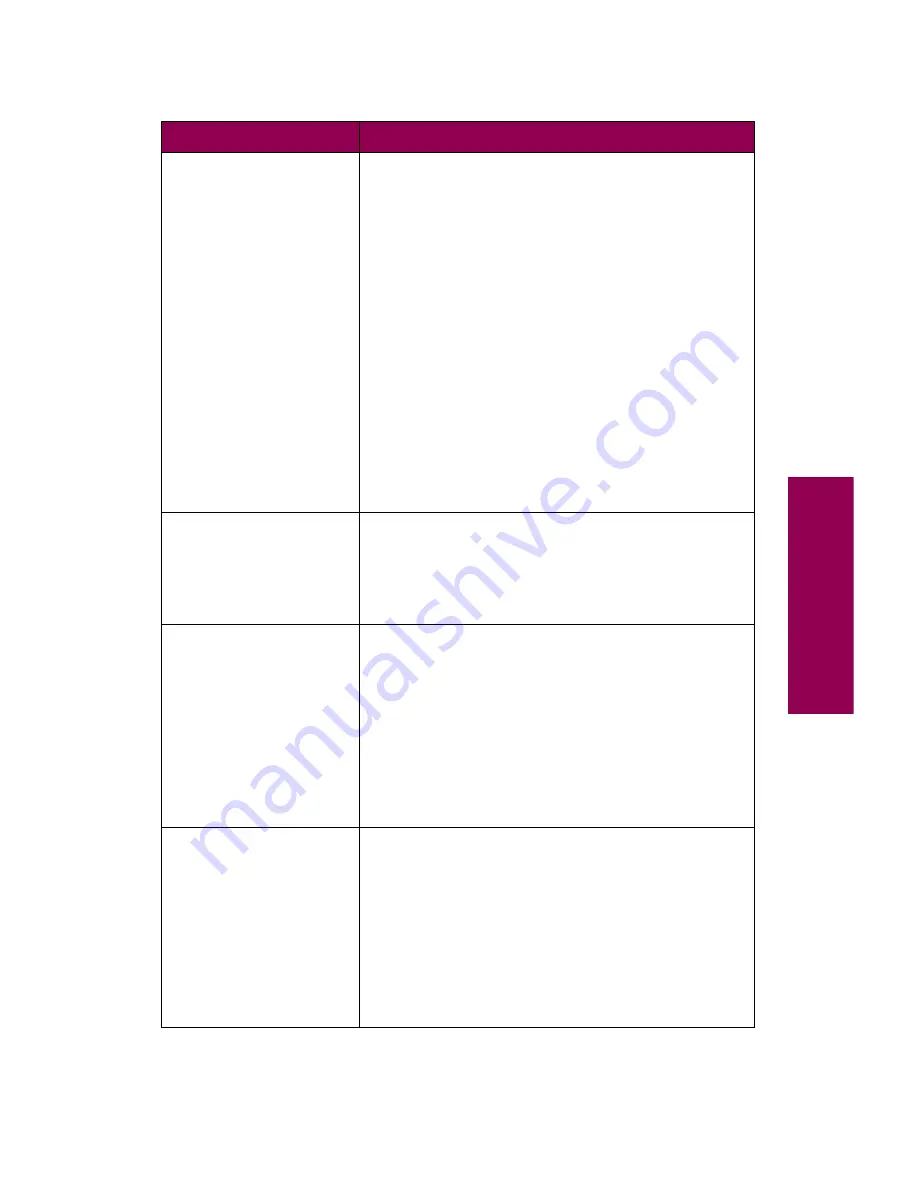
15
Messages
39 Complex Page
The page may not print correctly because the print
information on the page is too complex.
• Press
Go
to clear the message and continue
printing the job. Some data may not print or may
not print correctly.
• Cancel the current job. Press
Menu>
or
<Menu
.
The Job Menu is displayed. Press
Menu>
or
<Menu
until
Cancel Job
appears on the second
line of the operator panel display. Press
Select
.
To avoid another
39 Complex Page
error message:
• Set Page Protect to On in the Setup Menu.
• Reduce the complexity of the page by:
– Reducing the amount of text or graphics on the
page.
– Deleting unnecessary downloaded fonts or
macros.
• Install additional memory.
51 Defective
Flash
The printer detects a defective flash memory option.
Press
Go
to clear the message and continue
printing. You must install a different flash memory
option before you can download any resources to
flash.
52 Flash Full
There is not enough free space in the flash memory
option to store the data you are trying to download.
Press
Go
to clear the message and continue
printing. Downloaded fonts and macros not
previously stored in flash memory are deleted.
To avoid another
52 Flash Full
error
message:
• Delete fonts, macros, and other data stored on
the flash memory option.
• Install a larger flash memory option.
53 Unformatted
Flash
The printer detects an unformatted flash memory
option. You must format the flash memory option
before you can store any resources on it.
Press
Go
to clear the message and continue
printing.
To format the flash memory option, select Format
Flash from the Utilities Menu.
If the error message remains, the flash memory
option may be defective and require replacing.
Printer messages (continued)
Message
Action
Содержание 12L0103
Страница 1: ...OptraTM W810 User s Reference...
Страница 6: ...vi Table of contents...
Страница 14: ...xiv Preface...
Страница 54: ...40 Troubleshooting...
Страница 60: ...46 Clearing jams 3 Pull the jammed paper straight out 4 Close the jam access door...
Страница 88: ...74 Clearing jams 11 Open the finisher top cover Cover M...
Страница 103: ...89 Loading paper 2 Press down on the pressure plate until it clicks into place...
Страница 106: ...92 Loading paper b Lift the paper guide up and out of the tray...
Страница 126: ...112 Replacing supplies To install a new toner cartridge 1 Open the toner box cover Cover A...
Страница 137: ...123 Replacing supplies 13 Push the cartridge into the printer as far as it will go...
Страница 139: ...125 Replacing supplies 2 Press the green tab on the left end of the paper dust remover and lift the end up...
Страница 142: ...128 Replacing supplies 6 Press the green tab and push the paper dust remover into place...
Страница 150: ...136 Replacing supplies 3 Remove the cover 4 Pull the old ozone filter down and out of the printer Discard the filter...
Страница 152: ...138 Replacing supplies b Swing the cover up toward the printer until it snaps into place...
Страница 156: ...142 Replacing supplies 3 Loosen the two fuser retaining screws...
Страница 159: ...145 Replacing supplies 8 Tighten the two fuser retaining screws...
Страница 168: ...154 Replacing supplies...
Страница 190: ...176 Finisher...
Страница 196: ...182 Mailbox 5 Push the two covers onto the mailbox s legs as shown...
Страница 198: ...184 Mailbox To adjust the mailbox s height 1 Remove the two screws from the mailbox s bottom plate...
Страница 199: ...185 Mailbox 2 Open the lower door 3 Remove the bottom plate 4 Remove the four screws from the backs of the legs as shown...
Страница 201: ...187 Mailbox 7 Replace the bottom plate...
Страница 216: ...202 Removing options 4 Slide the hard disk out of the bracket...
Страница 222: ...208 Removing options 3 Remove the manual feed unit from the printer 4 If available attach the printer s side panel...
Страница 234: ...220 Print and hold...
Страница 242: ...228 Menus...






























