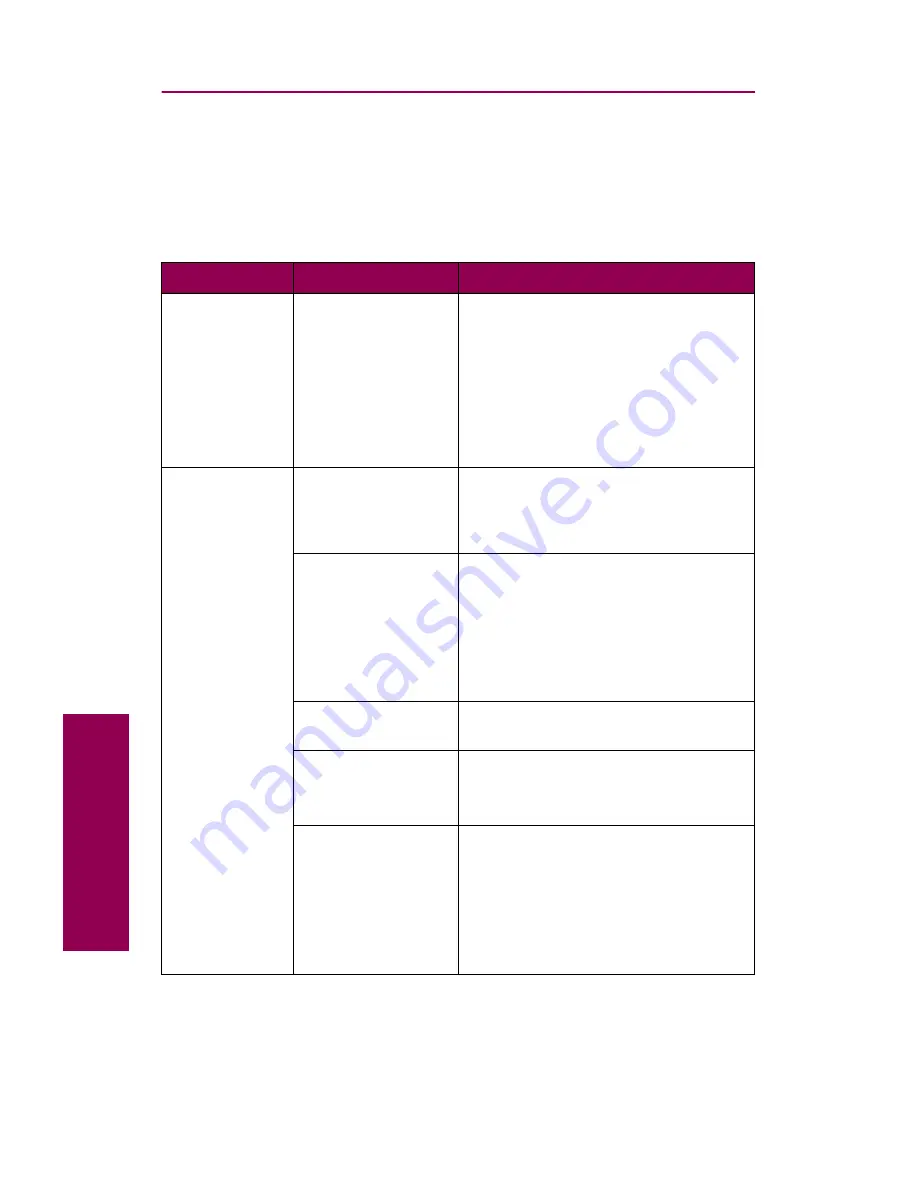
30
Tr
oubleshooting
Other printing problems
Use the following table to find solutions to other printing problems you are
experiencing.
Other printing problems
Symptom
Cause
Solution
The operator
panel display is
blank or only
displays
diamonds.
The printer’s self
test failed.
Turn the printer off, wait about 10
seconds, and turn the printer back on.
Performing Self Test
appears on the
operator panel display. When the test
is completed, the
Ready
message is
displayed.
If the messages do not appear, turn
the printer off and call for service.
Jobs don’t print.
The printer is not
ready to receive
data.
Make sure
Ready
or
Power Saver
appears on the operator panel display
before sending a job to print. Press
Go
to return the printer to the ready state.
One of the printer
supplies has
reached the end of
life.
If
Replace Toner to Continue
or
Replace PC Kit to Continue
appears
on the display, you cannot continue
printing until you replace the supply
item specified in the message.
See page 107 for instructions on
replacing supplies.
The specified
output bin is full.
Remove the stack of paper from the
output bin and press
Go
.
The specified paper
tray is empty.
Load paper in the tray.
See “Loading the paper trays” on
page 79 for detailed instructions.
You are using the
wrong printer driver
or are printing to
File.
Verify that you selected the printer
driver associated with the Optra W810
printer.
Note: If you are using a USB port,
make sure you are running
Windows 98 and using a Windows 98
compatible printer driver.
Содержание 12L0103
Страница 1: ...OptraTM W810 User s Reference...
Страница 6: ...vi Table of contents...
Страница 14: ...xiv Preface...
Страница 54: ...40 Troubleshooting...
Страница 60: ...46 Clearing jams 3 Pull the jammed paper straight out 4 Close the jam access door...
Страница 88: ...74 Clearing jams 11 Open the finisher top cover Cover M...
Страница 103: ...89 Loading paper 2 Press down on the pressure plate until it clicks into place...
Страница 106: ...92 Loading paper b Lift the paper guide up and out of the tray...
Страница 126: ...112 Replacing supplies To install a new toner cartridge 1 Open the toner box cover Cover A...
Страница 137: ...123 Replacing supplies 13 Push the cartridge into the printer as far as it will go...
Страница 139: ...125 Replacing supplies 2 Press the green tab on the left end of the paper dust remover and lift the end up...
Страница 142: ...128 Replacing supplies 6 Press the green tab and push the paper dust remover into place...
Страница 150: ...136 Replacing supplies 3 Remove the cover 4 Pull the old ozone filter down and out of the printer Discard the filter...
Страница 152: ...138 Replacing supplies b Swing the cover up toward the printer until it snaps into place...
Страница 156: ...142 Replacing supplies 3 Loosen the two fuser retaining screws...
Страница 159: ...145 Replacing supplies 8 Tighten the two fuser retaining screws...
Страница 168: ...154 Replacing supplies...
Страница 190: ...176 Finisher...
Страница 196: ...182 Mailbox 5 Push the two covers onto the mailbox s legs as shown...
Страница 198: ...184 Mailbox To adjust the mailbox s height 1 Remove the two screws from the mailbox s bottom plate...
Страница 199: ...185 Mailbox 2 Open the lower door 3 Remove the bottom plate 4 Remove the four screws from the backs of the legs as shown...
Страница 201: ...187 Mailbox 7 Replace the bottom plate...
Страница 216: ...202 Removing options 4 Slide the hard disk out of the bracket...
Страница 222: ...208 Removing options 3 Remove the manual feed unit from the printer 4 If available attach the printer s side panel...
Страница 234: ...220 Print and hold...
Страница 242: ...228 Menus...
















































