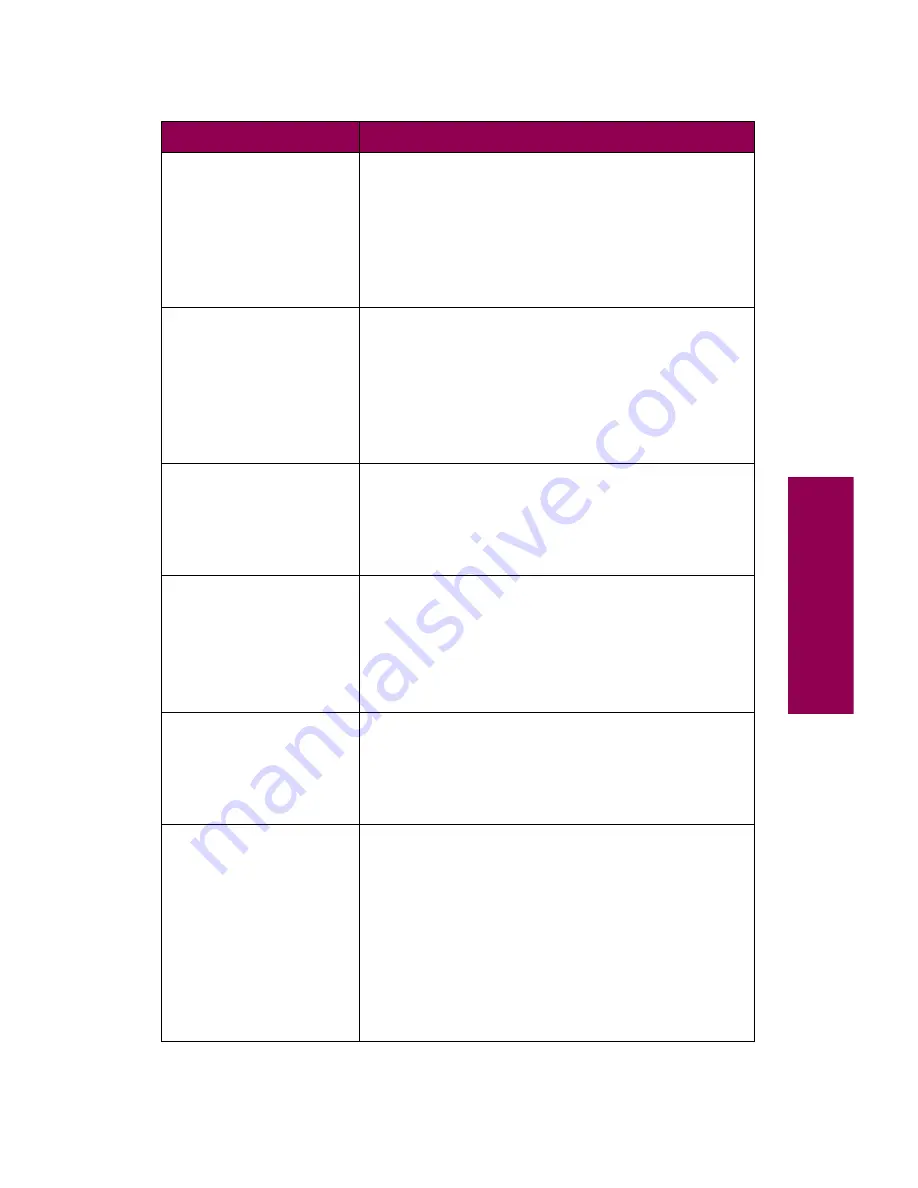
17
Messages
56 Serial
Port
x
Disabled
Data has been sent to the printer through a serial
port, but the serial port is disabled.
Press
Go
to clear the message. The printer discards
any data received through the serial port.
To avoid another
56 Serial Port
x Disabled
error
message, make sure the Serial Buffer menu item in
the Serial Menu is not set to Disabled.
56 Std Parallel
Port Disabled
56 Parallel
Port
x
Disabled
Data has been sent to the printer through a parallel
port, but the parallel port is disabled.
Press
Go
to clear the message. The printer discards
any data received through the parallel port.
To avoid another error message, make sure the
Parallel Buffer menu item in the Parallel Menu is not
set to Disabled.
58 Too Many
Disks Installed
The printer only supports one disk option at a time.
To clear the message turn the printer off and unplug
the printer. Remove one of the disk options from the
printer.
See page 196 for information on removing disks.
61 Defective
Disk
The printer detects a defective disk option.
Press
Go
to clear the message and continue
printing. You must install a different disk option
before you can perform any operations that require a
hard disk.
See page 196 for information on removing a disk.
62 Disk Full
There is not enough memory on the disk option to
store the data sent to the printer.
Press
Go
to clear the message and continue
processing. Any information not previously stored on
the disk option is deleted.
63 Unformatted
Disk
The printer detects an unformatted disk option.
Press
Go
to clear the message and continue
printing.
You must format the disk before you can perform any
disk operations. To format the disk, select Format
Disk from the Utilities Menu.
If the error message remains, the disk option may be
defective and require replacing. Disk operations are
not allowed until the defective disk is replaced and
the new one is formatted.
Printer messages (continued)
Message
Action
Содержание 12L0103
Страница 1: ...OptraTM W810 User s Reference...
Страница 6: ...vi Table of contents...
Страница 14: ...xiv Preface...
Страница 54: ...40 Troubleshooting...
Страница 60: ...46 Clearing jams 3 Pull the jammed paper straight out 4 Close the jam access door...
Страница 88: ...74 Clearing jams 11 Open the finisher top cover Cover M...
Страница 103: ...89 Loading paper 2 Press down on the pressure plate until it clicks into place...
Страница 106: ...92 Loading paper b Lift the paper guide up and out of the tray...
Страница 126: ...112 Replacing supplies To install a new toner cartridge 1 Open the toner box cover Cover A...
Страница 137: ...123 Replacing supplies 13 Push the cartridge into the printer as far as it will go...
Страница 139: ...125 Replacing supplies 2 Press the green tab on the left end of the paper dust remover and lift the end up...
Страница 142: ...128 Replacing supplies 6 Press the green tab and push the paper dust remover into place...
Страница 150: ...136 Replacing supplies 3 Remove the cover 4 Pull the old ozone filter down and out of the printer Discard the filter...
Страница 152: ...138 Replacing supplies b Swing the cover up toward the printer until it snaps into place...
Страница 156: ...142 Replacing supplies 3 Loosen the two fuser retaining screws...
Страница 159: ...145 Replacing supplies 8 Tighten the two fuser retaining screws...
Страница 168: ...154 Replacing supplies...
Страница 190: ...176 Finisher...
Страница 196: ...182 Mailbox 5 Push the two covers onto the mailbox s legs as shown...
Страница 198: ...184 Mailbox To adjust the mailbox s height 1 Remove the two screws from the mailbox s bottom plate...
Страница 199: ...185 Mailbox 2 Open the lower door 3 Remove the bottom plate 4 Remove the four screws from the backs of the legs as shown...
Страница 201: ...187 Mailbox 7 Replace the bottom plate...
Страница 216: ...202 Removing options 4 Slide the hard disk out of the bracket...
Страница 222: ...208 Removing options 3 Remove the manual feed unit from the printer 4 If available attach the printer s side panel...
Страница 234: ...220 Print and hold...
Страница 242: ...228 Menus...
















































