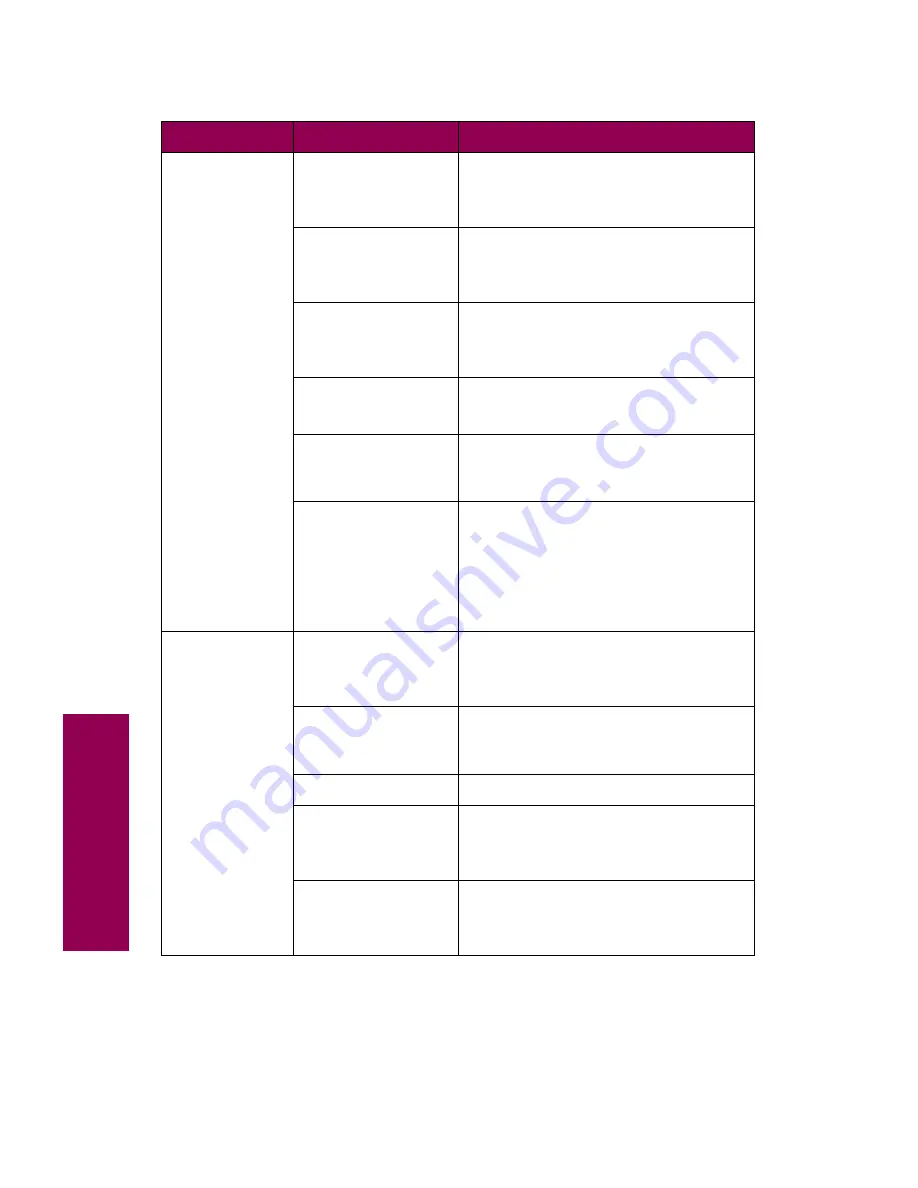
36
Tr
oubleshooting
Pages are not
stapled.
The stapler is not
installed or is not
installed correctly.
Reinstall the stapler.
See page 148 for instructions on
removing and installing the stapler.
The stapler is out of
staples.
Insert a new staple cartridge.
See “Installing a staple cartridge” on
page 148.
The stapler is
jammed.
Check the stapler for a staple jam.
See “Clearing a staple jam” on
page 156.
The stapler is not
primed.
Prime the stapler.
See “Priming the stapler” on page 162.
Staples are not
properly positioned
in the stapler.
Prime the stapler.
See “Priming the stapler” on page 162.
You are trying to
staple too many
sheets.
The finisher can staple up to 50 sheets
of 20 lb paper. If you attempt to staple
a larger stack of paper, the finisher
ejects the stack without stapling it.
Reduce the number of pages in the
staple job.
Staple priming
fails.
The stapler is out of
staples.
Insert a new staple cartridge.
See “Installing a staple cartridge” on
page 148.
The staple priming
source tray is empty.
Load paper in the staple priming
source tray specified in the Finishing
Menu.
Bin 2 is full.
Remove the stack of paper from bin 2.
The stapler is not
installed or is not
installed correctly.
Reinstall the stapler.
See page 148 for instructions on
removing and installing the stapler.
The stapler is
jammed.
Check the stapler for a staple jam.
See “Clearing a staple jam” on
page 156.
Finisher problems (continued)
Symptom
Cause
Solution
Содержание 12L0103
Страница 1: ...OptraTM W810 User s Reference...
Страница 6: ...vi Table of contents...
Страница 14: ...xiv Preface...
Страница 54: ...40 Troubleshooting...
Страница 60: ...46 Clearing jams 3 Pull the jammed paper straight out 4 Close the jam access door...
Страница 88: ...74 Clearing jams 11 Open the finisher top cover Cover M...
Страница 103: ...89 Loading paper 2 Press down on the pressure plate until it clicks into place...
Страница 106: ...92 Loading paper b Lift the paper guide up and out of the tray...
Страница 126: ...112 Replacing supplies To install a new toner cartridge 1 Open the toner box cover Cover A...
Страница 137: ...123 Replacing supplies 13 Push the cartridge into the printer as far as it will go...
Страница 139: ...125 Replacing supplies 2 Press the green tab on the left end of the paper dust remover and lift the end up...
Страница 142: ...128 Replacing supplies 6 Press the green tab and push the paper dust remover into place...
Страница 150: ...136 Replacing supplies 3 Remove the cover 4 Pull the old ozone filter down and out of the printer Discard the filter...
Страница 152: ...138 Replacing supplies b Swing the cover up toward the printer until it snaps into place...
Страница 156: ...142 Replacing supplies 3 Loosen the two fuser retaining screws...
Страница 159: ...145 Replacing supplies 8 Tighten the two fuser retaining screws...
Страница 168: ...154 Replacing supplies...
Страница 190: ...176 Finisher...
Страница 196: ...182 Mailbox 5 Push the two covers onto the mailbox s legs as shown...
Страница 198: ...184 Mailbox To adjust the mailbox s height 1 Remove the two screws from the mailbox s bottom plate...
Страница 199: ...185 Mailbox 2 Open the lower door 3 Remove the bottom plate 4 Remove the four screws from the backs of the legs as shown...
Страница 201: ...187 Mailbox 7 Replace the bottom plate...
Страница 216: ...202 Removing options 4 Slide the hard disk out of the bracket...
Страница 222: ...208 Removing options 3 Remove the manual feed unit from the printer 4 If available attach the printer s side panel...
Страница 234: ...220 Print and hold...
Страница 242: ...228 Menus...
















































