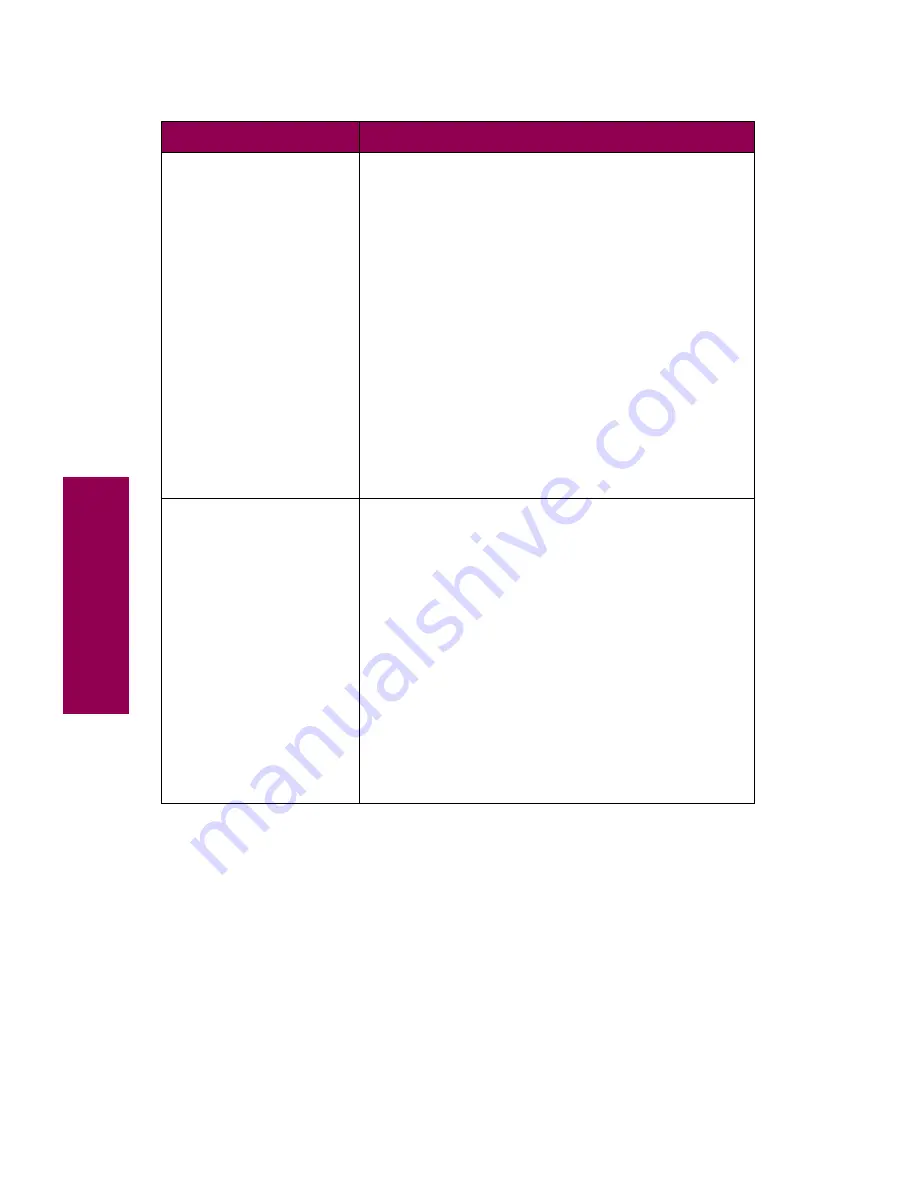
14
Messages
37 Insufficient
Memory
Held Jobs may be
lost. Go/Stop?
The printer memory is too full to continue processing
print jobs.
The messages
37 Insufficient Memory
and
Held
Jobs may be lost. Go/Stop?
alternate on the display
until you do one of the following:
• Press
Go
to clear the messages and continue
printing the job. The printer frees memory by
deleting the oldest held job and continues
deleting held jobs until there is enough printer
memory to process the job.
• Press
Stop
to clear the messages without
deleting any held jobs. Some data in the current
job may not print or may not print correctly.
• Cancel the current job. Press
Menu>
or
<Menu
.
The Job Menu is displayed. Press
Menu>
or
<Menu
until
Cancel Job
appears on the second
line of the operator panel display. Press
Select
.
38 Memory Full
The printer is processing data, but the memory used
to store pages is full.
• Press
Go
to clear the message and continue
printing the job. Some data may not print or may
not print correctly.
• Cancel the current job. Press
Menu>
or
<Menu
.
The Job Menu is displayed. Press
Menu>
or
<Menu
until
Cancel Job
appears on the second
line of the operator panel display. Press
Select
.
To simplify the print job:
• Reduce the amount of text or graphics on a page.
• Delete unnecessary downloaded fonts or macros.
Install additional printer memory to avoid future
38 Memory Full
errors.
Printer messages (continued)
Message
Action
Содержание 12L0103
Страница 1: ...OptraTM W810 User s Reference...
Страница 6: ...vi Table of contents...
Страница 14: ...xiv Preface...
Страница 54: ...40 Troubleshooting...
Страница 60: ...46 Clearing jams 3 Pull the jammed paper straight out 4 Close the jam access door...
Страница 88: ...74 Clearing jams 11 Open the finisher top cover Cover M...
Страница 103: ...89 Loading paper 2 Press down on the pressure plate until it clicks into place...
Страница 106: ...92 Loading paper b Lift the paper guide up and out of the tray...
Страница 126: ...112 Replacing supplies To install a new toner cartridge 1 Open the toner box cover Cover A...
Страница 137: ...123 Replacing supplies 13 Push the cartridge into the printer as far as it will go...
Страница 139: ...125 Replacing supplies 2 Press the green tab on the left end of the paper dust remover and lift the end up...
Страница 142: ...128 Replacing supplies 6 Press the green tab and push the paper dust remover into place...
Страница 150: ...136 Replacing supplies 3 Remove the cover 4 Pull the old ozone filter down and out of the printer Discard the filter...
Страница 152: ...138 Replacing supplies b Swing the cover up toward the printer until it snaps into place...
Страница 156: ...142 Replacing supplies 3 Loosen the two fuser retaining screws...
Страница 159: ...145 Replacing supplies 8 Tighten the two fuser retaining screws...
Страница 168: ...154 Replacing supplies...
Страница 190: ...176 Finisher...
Страница 196: ...182 Mailbox 5 Push the two covers onto the mailbox s legs as shown...
Страница 198: ...184 Mailbox To adjust the mailbox s height 1 Remove the two screws from the mailbox s bottom plate...
Страница 199: ...185 Mailbox 2 Open the lower door 3 Remove the bottom plate 4 Remove the four screws from the backs of the legs as shown...
Страница 201: ...187 Mailbox 7 Replace the bottom plate...
Страница 216: ...202 Removing options 4 Slide the hard disk out of the bracket...
Страница 222: ...208 Removing options 3 Remove the manual feed unit from the printer 4 If available attach the printer s side panel...
Страница 234: ...220 Print and hold...
Страница 242: ...228 Menus...






























