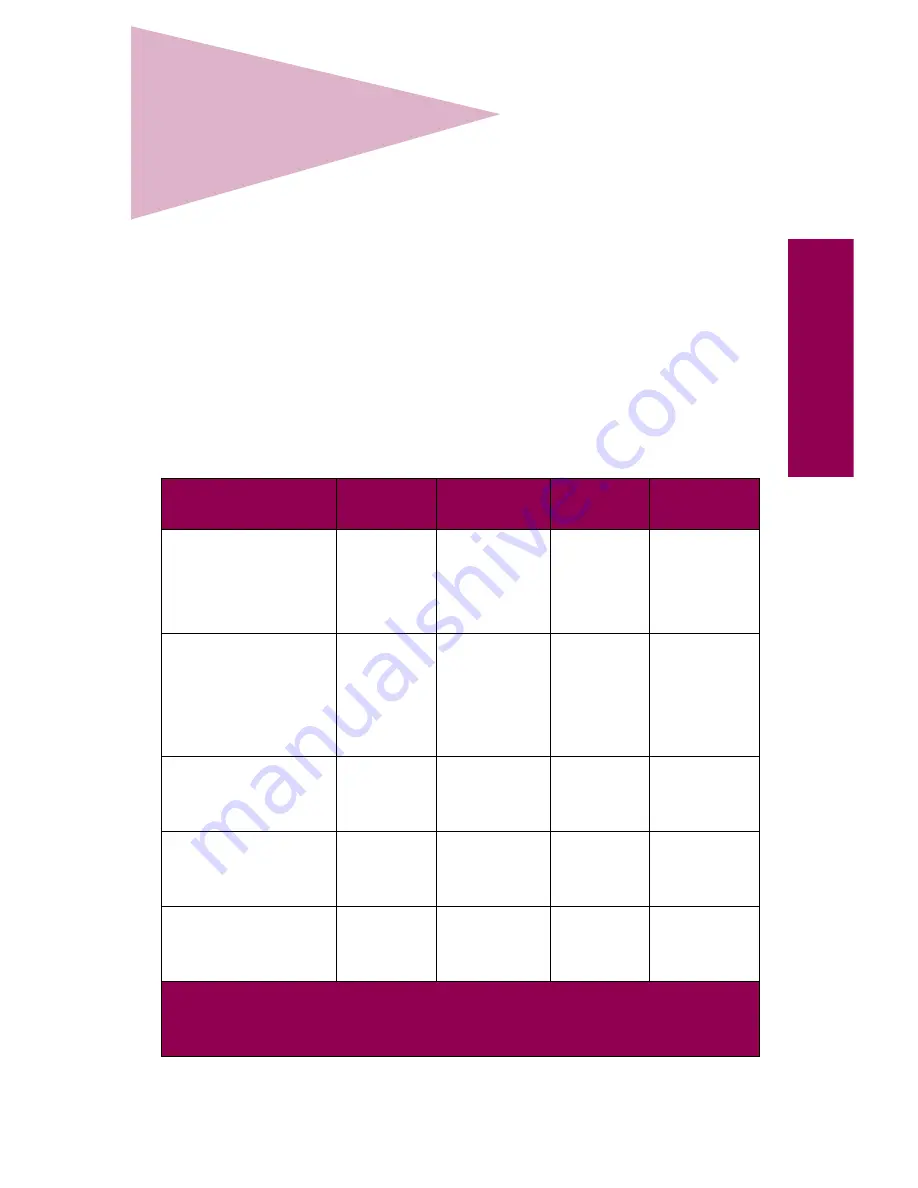
107
Re
pl
aci
n
g su
ppl
ies
5
Replacing supplies
Periodically you must replace various printer supplies and maintenance
items, such as the toner cartridge, photoconductor kit, transfer kit, and
fuser. Regularly replacing these consumables prevents paper feeding and
print quality problems. Messages appear on the operator panel display to
alert you it’s time to replace an item. To avoid printer downtime, you may
want to keep a supply of these consumables on hand.
Use the following table as a guide for ordering information. Turn to the
page listed in the last column for detailed information about replacing a
particular item. Installation instructions are also shipped in the box with
each consumable.
Printer supplies and maintenance items
Item
Average
yield
1
Order
number
In the U.S.,
call …
2
For details,
see page …
Toner cartridge
20,000
pages
(at approxi-
mately 5%
coverage)
12L0250
1-800-
438-2468
111
Photoconductor kit
– Photoconductor
cartridge
– Paper dust
remover
90,000
pages
(letter size,
single-
sided
pages)
12L0251
1-800-
438-2468
116
Transfer kit
– Transfer roller
– Ozone filter
150,000
pages
12G3422
1-800-
553-9727
130
Fuser
– 120V printer
– 220V printer
150,000
pages
12G3421
12G3420
1-800-
553-9727
140
Staples
(for the optional
finisher)
5,000
staples per
cartridge
12L0252
(3 cartridges)
1-800-
438-2468
148
1
For more information about the calculation of average yield, refer to the
Complete Printer Reference on Lexmark’s Web site (www.lexmark.com).
2
In other countries, contact your Lexmark representative.
Содержание 12L0103
Страница 1: ...OptraTM W810 User s Reference...
Страница 6: ...vi Table of contents...
Страница 14: ...xiv Preface...
Страница 54: ...40 Troubleshooting...
Страница 60: ...46 Clearing jams 3 Pull the jammed paper straight out 4 Close the jam access door...
Страница 88: ...74 Clearing jams 11 Open the finisher top cover Cover M...
Страница 103: ...89 Loading paper 2 Press down on the pressure plate until it clicks into place...
Страница 106: ...92 Loading paper b Lift the paper guide up and out of the tray...
Страница 126: ...112 Replacing supplies To install a new toner cartridge 1 Open the toner box cover Cover A...
Страница 137: ...123 Replacing supplies 13 Push the cartridge into the printer as far as it will go...
Страница 139: ...125 Replacing supplies 2 Press the green tab on the left end of the paper dust remover and lift the end up...
Страница 142: ...128 Replacing supplies 6 Press the green tab and push the paper dust remover into place...
Страница 150: ...136 Replacing supplies 3 Remove the cover 4 Pull the old ozone filter down and out of the printer Discard the filter...
Страница 152: ...138 Replacing supplies b Swing the cover up toward the printer until it snaps into place...
Страница 156: ...142 Replacing supplies 3 Loosen the two fuser retaining screws...
Страница 159: ...145 Replacing supplies 8 Tighten the two fuser retaining screws...
Страница 168: ...154 Replacing supplies...
Страница 190: ...176 Finisher...
Страница 196: ...182 Mailbox 5 Push the two covers onto the mailbox s legs as shown...
Страница 198: ...184 Mailbox To adjust the mailbox s height 1 Remove the two screws from the mailbox s bottom plate...
Страница 199: ...185 Mailbox 2 Open the lower door 3 Remove the bottom plate 4 Remove the four screws from the backs of the legs as shown...
Страница 201: ...187 Mailbox 7 Replace the bottom plate...
Страница 216: ...202 Removing options 4 Slide the hard disk out of the bracket...
Страница 222: ...208 Removing options 3 Remove the manual feed unit from the printer 4 If available attach the printer s side panel...
Страница 234: ...220 Print and hold...
Страница 242: ...228 Menus...
















































