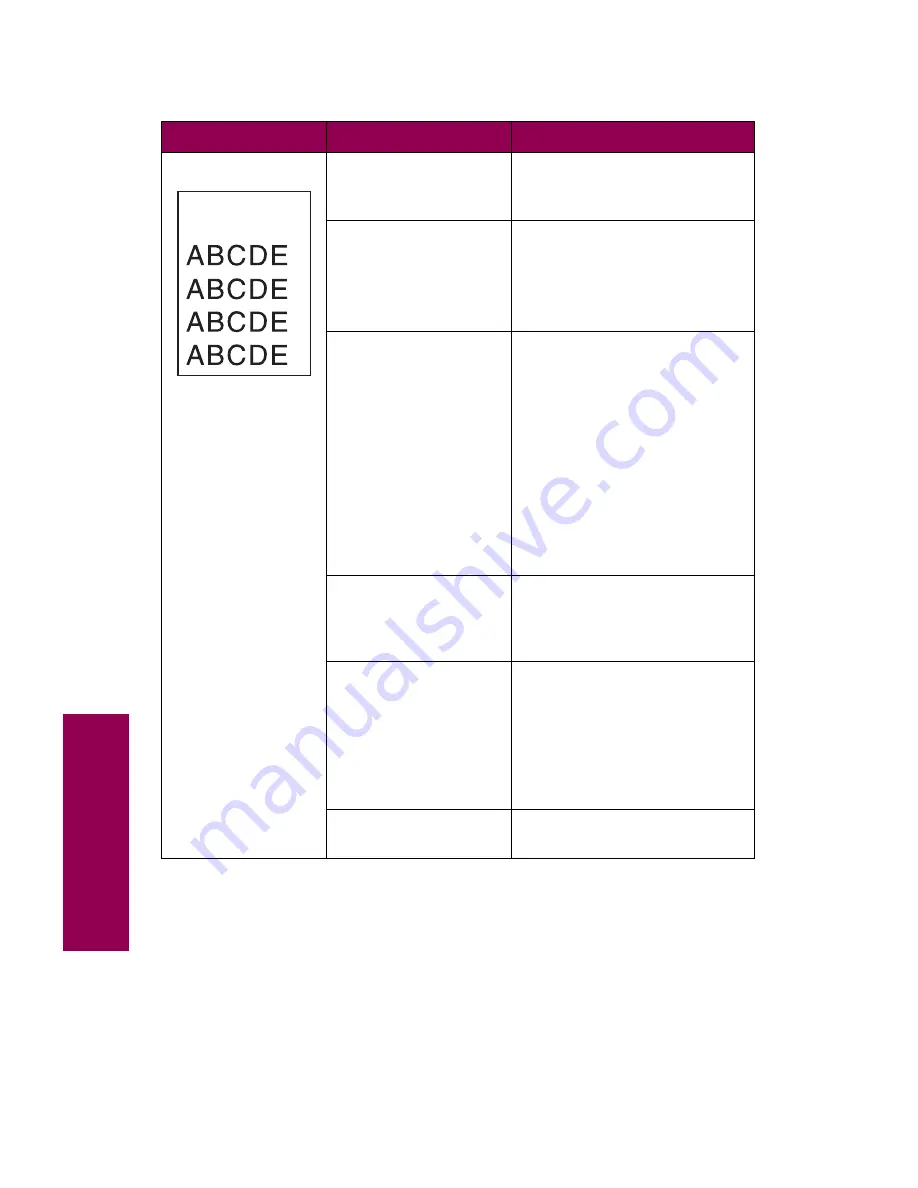
26
Tr
oubleshooting
Incorrect margins
The paper tray is not
completely inserted
into the printer.
Push the tray firmly into the
printer to make sure it is fully
installed.
The left paper guide in
the 500-sheet tray is
set for a different size
paper than what is
loaded in the tray.
Insert the paper guide in the
correct position for the size
paper in the tray.
See page 88 for information on
loading the 500-sheet drawer.
You did not set the
correct paper size for
tray 1.
After loading paper in tray 1,
set the default paper size from
the printer operator panel:
1 From the Paper Menu,
select Paper Size.
2 Select Tray 1 Size.
3 Select the correct paper
size from the list of avail-
able values.
For information on using the
operator panel, see page ix.
The locking clips are
not securing the
drawer to the printer.
Attach the four locking clips to
the drawer. Refer to the
Setup
Guide for installation
instructions.
The margin settings
for the selected tray
need to be adjusted.
Adjust the appropriate margin
settings in the Registration
Menu.
Refer to the
Complete Printer
Reference on Lexmark’s Web
site for information about
accessing this menu.
The paper feed rollers
are worn.
Call for service.
Print quality problems (continued)
Symptom
Cause
Solution
Содержание 12L0103
Страница 1: ...OptraTM W810 User s Reference...
Страница 6: ...vi Table of contents...
Страница 14: ...xiv Preface...
Страница 54: ...40 Troubleshooting...
Страница 60: ...46 Clearing jams 3 Pull the jammed paper straight out 4 Close the jam access door...
Страница 88: ...74 Clearing jams 11 Open the finisher top cover Cover M...
Страница 103: ...89 Loading paper 2 Press down on the pressure plate until it clicks into place...
Страница 106: ...92 Loading paper b Lift the paper guide up and out of the tray...
Страница 126: ...112 Replacing supplies To install a new toner cartridge 1 Open the toner box cover Cover A...
Страница 137: ...123 Replacing supplies 13 Push the cartridge into the printer as far as it will go...
Страница 139: ...125 Replacing supplies 2 Press the green tab on the left end of the paper dust remover and lift the end up...
Страница 142: ...128 Replacing supplies 6 Press the green tab and push the paper dust remover into place...
Страница 150: ...136 Replacing supplies 3 Remove the cover 4 Pull the old ozone filter down and out of the printer Discard the filter...
Страница 152: ...138 Replacing supplies b Swing the cover up toward the printer until it snaps into place...
Страница 156: ...142 Replacing supplies 3 Loosen the two fuser retaining screws...
Страница 159: ...145 Replacing supplies 8 Tighten the two fuser retaining screws...
Страница 168: ...154 Replacing supplies...
Страница 190: ...176 Finisher...
Страница 196: ...182 Mailbox 5 Push the two covers onto the mailbox s legs as shown...
Страница 198: ...184 Mailbox To adjust the mailbox s height 1 Remove the two screws from the mailbox s bottom plate...
Страница 199: ...185 Mailbox 2 Open the lower door 3 Remove the bottom plate 4 Remove the four screws from the backs of the legs as shown...
Страница 201: ...187 Mailbox 7 Replace the bottom plate...
Страница 216: ...202 Removing options 4 Slide the hard disk out of the bracket...
Страница 222: ...208 Removing options 3 Remove the manual feed unit from the printer 4 If available attach the printer s side panel...
Страница 234: ...220 Print and hold...
Страница 242: ...228 Menus...






























