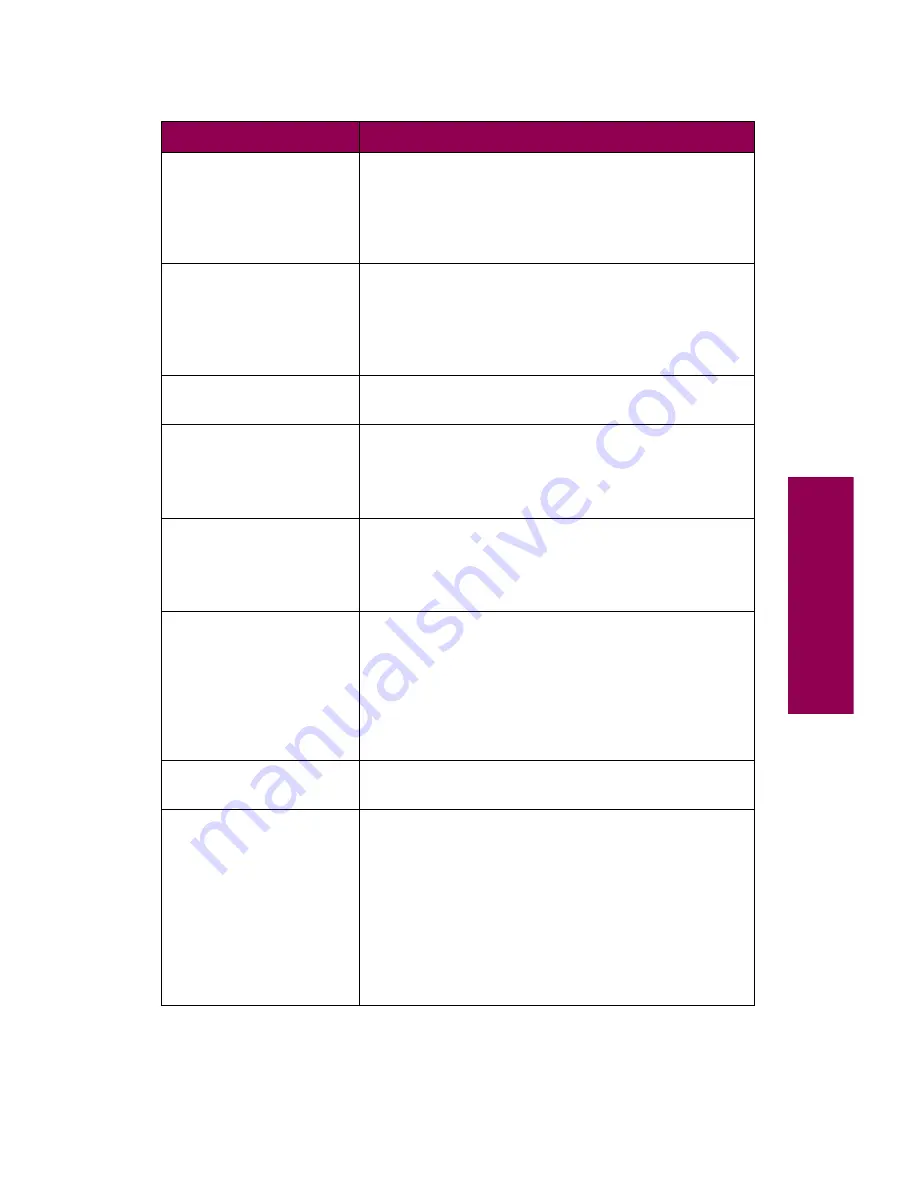
11
Messages
Staples Empty
The finisher is out of staples, or the stapler is not
installed. If necessary, install a new staple cartridge
and then reinsert the stapler to clear the message.
For more information on replacing staples, see
page 148.
Staples Low
The finisher has less than 40 staples left in the
stapler. Install a new staple cartridge to clear the
message.
For more information on replacing staples, see
page 148.
Std Bin Full
The standard output bin is full. Remove the stack of
paper in the bin to clear the message.
Tray
x
Empty
The specified tray is out of paper. Load paper in the
tray to clear the message.
For more information, see “Loading paper” on
page 79.
Tray
x
Low
The specified tray is low on paper. Add more paper
to clear the message.
For more information, see “Loading paper” on
page 79.
Tray
x
Missing
Insert the specified tray completely into the printer.
Note: If you cannot clear this message and the
specified tray is a 500-sheet paper tray (tray 2 or tray
3, or an optional tray 4), make sure the left paper
guide is properly inserted and snaps into the slot at
the front of the tray. For detailed instructions, see
step 5 on page 93.
USB
x
The printer is processing data through the specified
USB port.
Waiting
The printer has received a page of data to print, but
is waiting for an End of Job command, Form Feed
command, or for additional data.
When
Waiting
is displayed, you can:
• Press
Go
to print the contents of the buffer.
• Cancel the current job. Press
Menu>
or
<Menu
.
The Job Menu is displayed. Press
Menu>
or
<Menu
until
Cancel Job
appears on the second
line of the operator panel display. Press
Select
.
Printer messages (continued)
Message
Action
Содержание 12L0103
Страница 1: ...OptraTM W810 User s Reference...
Страница 6: ...vi Table of contents...
Страница 14: ...xiv Preface...
Страница 54: ...40 Troubleshooting...
Страница 60: ...46 Clearing jams 3 Pull the jammed paper straight out 4 Close the jam access door...
Страница 88: ...74 Clearing jams 11 Open the finisher top cover Cover M...
Страница 103: ...89 Loading paper 2 Press down on the pressure plate until it clicks into place...
Страница 106: ...92 Loading paper b Lift the paper guide up and out of the tray...
Страница 126: ...112 Replacing supplies To install a new toner cartridge 1 Open the toner box cover Cover A...
Страница 137: ...123 Replacing supplies 13 Push the cartridge into the printer as far as it will go...
Страница 139: ...125 Replacing supplies 2 Press the green tab on the left end of the paper dust remover and lift the end up...
Страница 142: ...128 Replacing supplies 6 Press the green tab and push the paper dust remover into place...
Страница 150: ...136 Replacing supplies 3 Remove the cover 4 Pull the old ozone filter down and out of the printer Discard the filter...
Страница 152: ...138 Replacing supplies b Swing the cover up toward the printer until it snaps into place...
Страница 156: ...142 Replacing supplies 3 Loosen the two fuser retaining screws...
Страница 159: ...145 Replacing supplies 8 Tighten the two fuser retaining screws...
Страница 168: ...154 Replacing supplies...
Страница 190: ...176 Finisher...
Страница 196: ...182 Mailbox 5 Push the two covers onto the mailbox s legs as shown...
Страница 198: ...184 Mailbox To adjust the mailbox s height 1 Remove the two screws from the mailbox s bottom plate...
Страница 199: ...185 Mailbox 2 Open the lower door 3 Remove the bottom plate 4 Remove the four screws from the backs of the legs as shown...
Страница 201: ...187 Mailbox 7 Replace the bottom plate...
Страница 216: ...202 Removing options 4 Slide the hard disk out of the bracket...
Страница 222: ...208 Removing options 3 Remove the manual feed unit from the printer 4 If available attach the printer s side panel...
Страница 234: ...220 Print and hold...
Страница 242: ...228 Menus...
















































