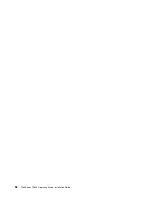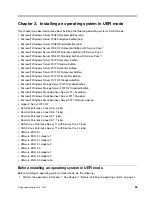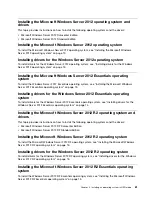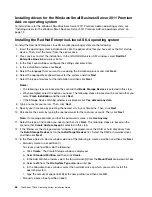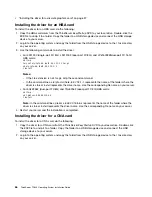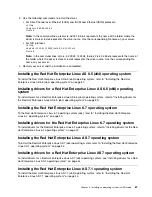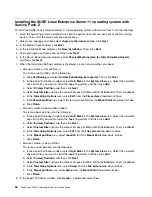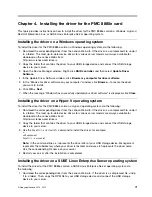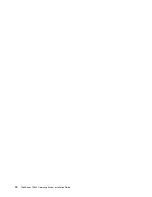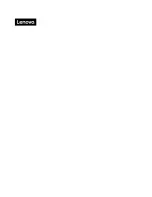Chapter 4. Installing the driver for the PMC 8885e card
This topic provides instructions on how to install the driver for the PMC 8885e card on a Windows, Hyper-V,
Red Hat Enterprise Linux, or SUSE Linux Enterprise Server operating system.
Installing the driver on a Windows operating system
To install the driver for the PMC 8885e card on a Windows operating system, do the following:
1. Download the corresponding driver from the Lenovo Web site. If the driver is a compressed file, unzip it
to a folder. The most up-to-date device drivers for various server models are always available for
download on the Lenovo Web site at:
http://www.lenovo.com/drivers
2. Copy the folder that contains the driver to your USB storage device and connect the USB storage
device to your server.
3. Open the Device Manager window. Right-click
RAID controller
and then select
Update Driver
Software
.
4. In the Update Driver Software window, click
Browse my computer for driver software
.
5. In the “Browse for driver software on your computer” window, click
Browse...
to locate the driver
you want to install.
6. Click
OK
➙
Next
.
7. When the message “Windows has successfully updated your driver software” is displayed, click
Close
.
Installing the driver on a Hyper-V operating system
To install the driver for the PMC 8885e card on a Hyper-V operating system, do the following:
1. Download the corresponding driver from the Lenovo Web site. If the driver is a compressed file, unzip it
to a folder. The most up-to-date device drivers for various server models are always available for
download on the Lenovo Web site at:
http://www.lenovo.com/drivers
2. Copy the folder that contains the driver to your USB storage device and connect the USB storage
device to your server.
3. Use the
Pnputil-i-a <driverinf>
command to install the driver, for example:
e:
cd Management
Pnputil –i –a arcsas.inf
Note:
In the command lines,
e:
represents the drive letter of your USB storage device,
Management
represents the subdirectory where your driver is located, and
arcsas.inf
represents the driver name.
Use the corresponding file name on your server.
4. Restart your server after the installation is completed.
Installing the driver on a SUSE Linux Enterprise Server operating system
To install the driver for the PMC 8885e card on a SUSE Linux Enterprise Server operating system, do
the following:
1. Download the corresponding driver from the Lenovo Web site. If the driver is a compressed file, unzip
it to a folder. Then, copy the RPM file to your USB storage device and connect the USB storage
device to your server.
© Copyright Lenovo 2014, 2015
71
Содержание ThinkServer TD340
Страница 1: ...ThinkServer TD340 Operating System Installation Guide ...
Страница 6: ...iv ThinkServer TD340 Operating System Installation Guide ...
Страница 8: ...2 ThinkServer TD340 Operating System Installation Guide ...
Страница 64: ...58 ThinkServer TD340 Operating System Installation Guide ...
Страница 80: ...74 ThinkServer TD340 Operating System Installation Guide ...
Страница 81: ......
Страница 82: ......