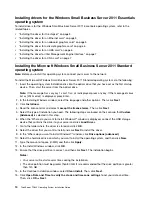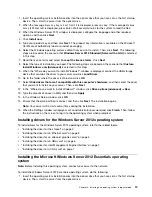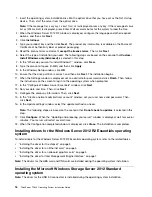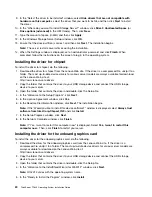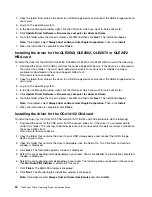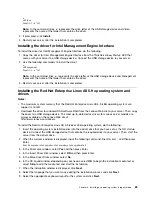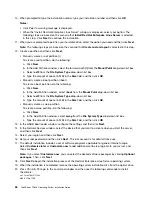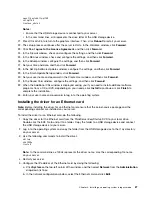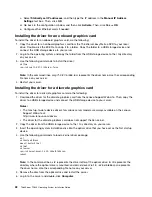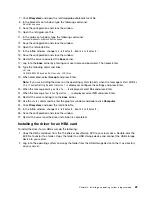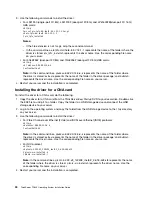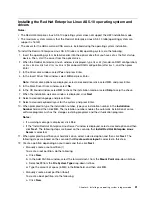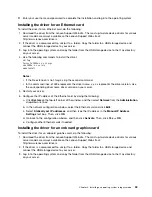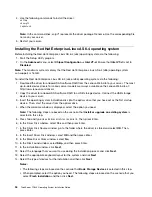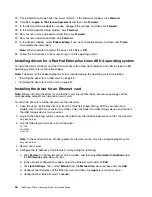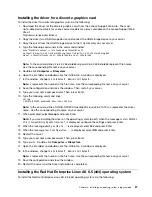5. Select the type of installation you need. The following steps are based on the scenario that
Custom:
Install the newer version of Hyper-V Server only (Advanced)
is selected in this step.
6. In the “Where do you want to install Hyper-V Server?” window, click
New
.
7. Type the amount of space (in MB), and then click
Apply
.
8. In the “Microsoft Hyper-V Server Setup” window, click
OK
.
9. Ensure that the drive partition is correct, and then click
Next
. The installation begins.
Note:
Your server will restart several times during the installation.
10. When the Administrator window is displayed, click
OK
and set an administrator password.
11. Press Enter. When the message
Your password has been changed
is displayed, click
OK
to log in to
the operating system.
Installing the driver for the chipset
To install the driver for the chipset, do the following:
1. Copy the driver for the chipset from the
ThinkServer EasyStartup
DVD that comes with your server to a
USB storage device. Connect the USB storage device to your server.
2. Use the following commands to install the driver for the chipset:
e:
cd Chipsetwindows
cd Win7
Pnputil –i –a *.inf
Note:
In the command lines,
e:
represents the drive letter of the USB storage device and
Chipsetwindows\Win7
represents the subdirectory where your driver is located.
3. If prompted, click
Install
.
4. Restart your server after the installation is completed.
Installing the driver for an Ethernet card
To install the driver for an Ethernet card, do the following:
1. Download the driver for the Ethernet card from the Lenovo Support Web site. The most up-to-date
device drivers for various server models are always available on the Lenovo Support Web site at:
http://www.lenovo.com/drivers
2. Copy the driver for the Ethernet card to a USB storage device. Connect the USB storage device to
your server.
3. Use the following commands to install the driver:
e:
cd /NIC
Pnputil –i –a *.inf
Note:
In the command lines,
e:
represents the drive letter of the USB storage device and
/NIC
represents the subdirectory where your driver is located.
4. Restart your server after the installation is completed.
Installing the driver for an onboard graphics card
To install the driver for an onboard graphics card, do the following:
1. Copy the driver for an onboard graphics card from the
ThinkServer EasyStartup
DVD that comes with
your server to a USB storage device. Connect the USB storage device to your server.
2. Use the following commands to install the driver:
24
ThinkServer TD340 Operating System Installation Guide
Содержание ThinkServer TD340
Страница 1: ...ThinkServer TD340 Operating System Installation Guide ...
Страница 6: ...iv ThinkServer TD340 Operating System Installation Guide ...
Страница 8: ...2 ThinkServer TD340 Operating System Installation Guide ...
Страница 64: ...58 ThinkServer TD340 Operating System Installation Guide ...
Страница 80: ...74 ThinkServer TD340 Operating System Installation Guide ...
Страница 81: ......
Страница 82: ......