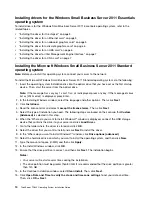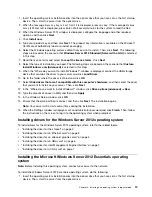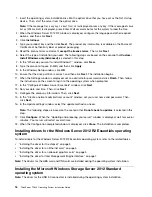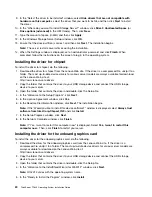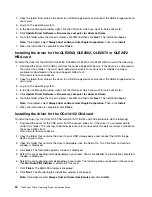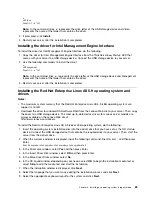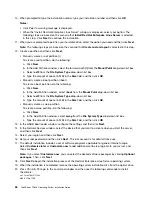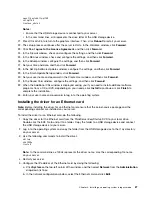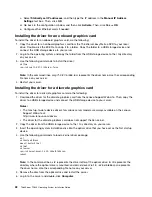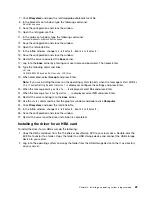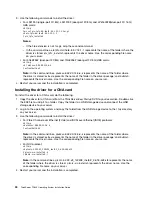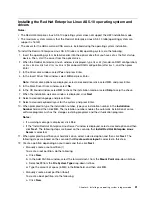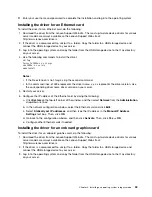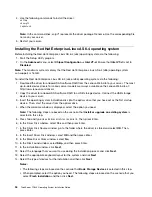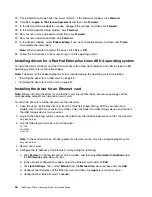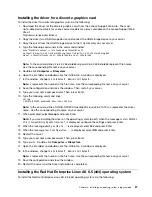2. Copy the folder that contains the driver to a USB storage device and connect the USB storage device to
your server.
3. Log in to the operating system.
4. In the Device Manager window, right-click the CNA card which you want to install drivers for.
5. Click
Update Driver Software
➙
Browse my computer for driver software
.
6. Go to the folder where the driver is stored, click
OK
, and then click
Next
. The installation begins.
Note:
If prompted, select
Always trust software from Qlogic Corporation
. Then, click
Install
.
7. When the installation is completed, click
Close
.
Installing the driver for the QLE2560, QLE2562, QLE2670 or QLE2672
HBA card
To install the driver for the QLOGIC QLE2560, QLE2562, QLE2670 or QLE2672 HBA card, do the following:
1. Download the driver for the HBA card from the Lenovo Support Web site. If the driver is a compressed
file, unzip it to a folder. The most up-to-date device drivers for various server models are always
available for download on the Lenovo Support Web site at:
http://www.lenovo.com/drivers
2. Copy the folder that contains the driver to a USB storage device and connect the USB storage device to
your server.
3. Log in to the operating system.
4. In the Device Manager window, right-click the HBA card which you want to install drivers for.
5. Click
Update Driver Software
➙
Browse my computer for driver software
.
6. Go to the folder where the driver is stored, click
OK
, and then click
Next
. The installation begins.
Note:
If prompted, select
Always trust software from Qlogic Corporation
. Then, click
Install
.
7. When the installation is completed, click
Close
.
Installing the driver for the OCe14102 CNA card
To install the driver for the OCe14102 CNA cards for NIC, iSCSI, and FCoE protocols, do the following:
1. Download the driver for the CNA cards from the Lenovo Web site. If the driver is a compressed file,
unzip it to a folder. The most up-to-date device drivers for various server models are always available on
the Lenovo Web site at:
http://www.lenovo.com/drivers
2. Copy the folder that contains the driver to your USB storage device and connect the USB storage
device to your server.
3. Open the folder that contains the driver and double-click the Setup file. The Click Next to Continue
window is displayed.
4. Click
Next
. The Installation options window is displayed.
5. Select the corresponding items depending on your need. Then, click
Install
. The Installation completed
window is displayed.
6. Select the corresponding item depending on your need. The following steps are based on the scenario
that
Start AutoPilot Installer
is selected in this step.
7. Click
Finish
. The EMULEX window is displayed.
8. Click
Next
. The Monitoring the Installation window is displayed.
Note:
If prompted, select
Always trust software from Emulex
and click
Install
.
22
ThinkServer TD340 Operating System Installation Guide
Содержание ThinkServer TD340
Страница 1: ...ThinkServer TD340 Operating System Installation Guide ...
Страница 6: ...iv ThinkServer TD340 Operating System Installation Guide ...
Страница 8: ...2 ThinkServer TD340 Operating System Installation Guide ...
Страница 64: ...58 ThinkServer TD340 Operating System Installation Guide ...
Страница 80: ...74 ThinkServer TD340 Operating System Installation Guide ...
Страница 81: ......
Страница 82: ......