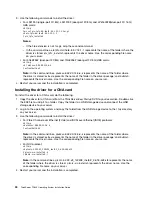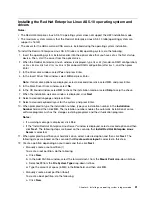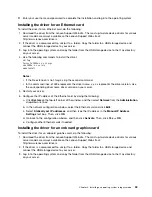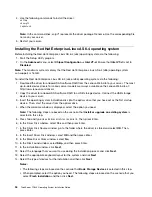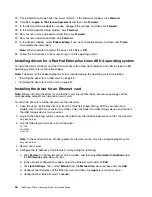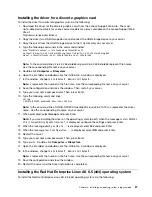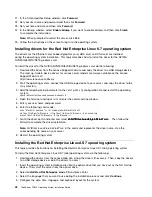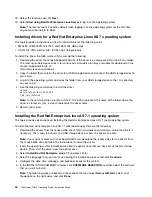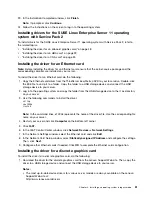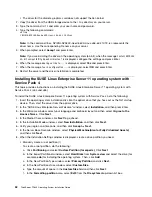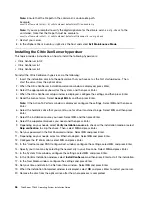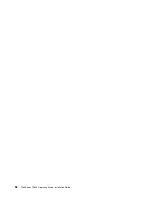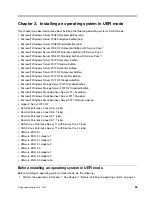18. Select the location and click
Next
.
19. Select
Start using Red Hat Enterprise Linux Server
to log in to the operating system.
Note:
The local account is used by default when logging in to the operating system for the first time.
Log out and then log in to Root.
Installing drivers for a Red Hat Enterprise Linux AS 7 operating system
This topic provides instructions on how to install drivers for the following cards:
• EMULEX LPE16002B, LPE1250, and LPE12002 HBA cards
• OCe14102 CNA card for NIC, iSCSI, and FCoE protocols
To install the driver the HBA card or CNA card, do the following:
1. Download the driver the Lenovo Support Web site. If the driver is a compressed file, unzip it to a folder.
The most up-to-date device drivers for various server models are always available for download on the
Lenovo Support Web site at:
http://www.lenovo.com/drivers
2. Copy the folder that contains the driver to a USB storage device and connect the USB storage device to
your server.
3. Log in to the operating system and copy the folder from your USB storage device to the
/tmp
directory
on your server.
4. Use the following commands to install the driver:
cd /tmp
cd /elx-lpfc-dd-rhel7-10.2.340.0
./elx_lpfc_install.sh
Note:
In the command lines,
elx-lpfc-dd-rhel7-10.2.340.0
represents the name of the folder where the
driver is stored.
elx_lpfc_install.sh
represents the driver name.
5. Restart your server.
Installing the Red Hat Enterprise Linux AS 7.1 operating system
This topic provides instructions on installing the Red Hat Enterprise Linux AS 7.1 (x64) operating system.
To install the Red Hat Enterprise Linux AS 7.1 (x64) operating system, do the following:
1. Download the drivers from the Lenovo Web site at http://www.lenovo.com/drivers. Unzip the drivers if
necessary. Then, copy the drivers to a USB storage device or burn the drivers to a disc.
Note:
If your server comes with an onboard RAID card, download the readme files for the drivers from
the Lenovo Web site and follow the instructions to install the drivers.
2. Insert the operating system installation disc into the optical drive that you have set as the first startup
device. Then, start the server from the optical drive.
3. Select
Install Red Hat Enterprise Linux 7.1
and press Enter.
4. Select the language that you want to use during the installation process and click
Continue
.
5. Configure the date, time, language, and keyboard layout for the system.
6. In the INSTALLATION SUMMARY window, click
SOFTWARE SELECTION
, and then select the software
that you want to install.
Note:
The following steps are based on the scenario that you select
Server with GUI
, select all of
the options on the right pane, and click
Done
.
44
ThinkServer TD340 Operating System Installation Guide
Содержание ThinkServer TD340
Страница 1: ...ThinkServer TD340 Operating System Installation Guide ...
Страница 6: ...iv ThinkServer TD340 Operating System Installation Guide ...
Страница 8: ...2 ThinkServer TD340 Operating System Installation Guide ...
Страница 64: ...58 ThinkServer TD340 Operating System Installation Guide ...
Страница 80: ...74 ThinkServer TD340 Operating System Installation Guide ...
Страница 81: ......
Страница 82: ......