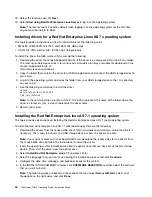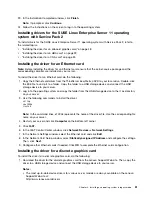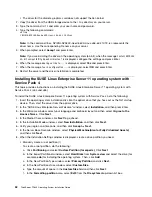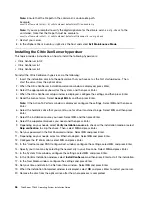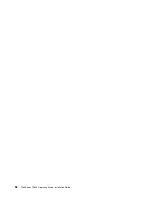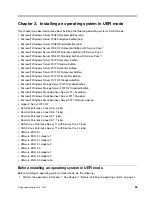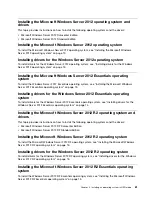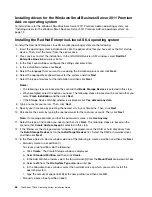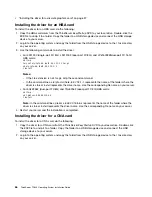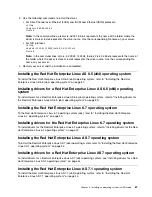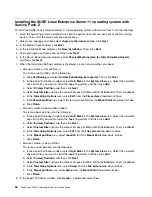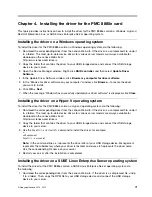Installing drivers for the Citrix XenServer hypervisor
To install drivers for the Citrix XenServer hypervisor, do the following:
1. Download the drivers from the Lenovo Support Web site. The most up-to-date device drivers for various
server models are always available on the Lenovo Support Web site at:
http://www.lenovo.com/drivers
2. Double-click the EXE file to unzip it to a folder. Copy the qla2xxx.iso file to a USB storage device and
connect the USB storage device to your server.
3. Use the following commands to install the drivers:
mkdir -p /mnt/tmp
mount /dev/sdb1 /mnt/tmp
mount /mnt/tmp/qla2xxx.iso /mnt/tmp -o loop,ro
cd /mnt/tmp/
./install.sh
cd /
umount /mnt/tmp
Note:
In the command lines,
sdb1
represents the drive letter of the USB storage device;
qla2xxx.iso
represents the name of the folder where the driver is stored; and
install.sh
represents the driver name.
Use the corresponding file name on your server.
4. Restart your server.
Installing an operating system in legacy mode
57
Содержание ThinkServer TD340
Страница 1: ...ThinkServer TD340 Operating System Installation Guide ...
Страница 6: ...iv ThinkServer TD340 Operating System Installation Guide ...
Страница 8: ...2 ThinkServer TD340 Operating System Installation Guide ...
Страница 64: ...58 ThinkServer TD340 Operating System Installation Guide ...
Страница 80: ...74 ThinkServer TD340 Operating System Installation Guide ...
Страница 81: ......
Страница 82: ......