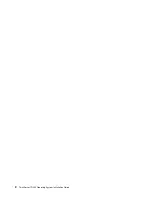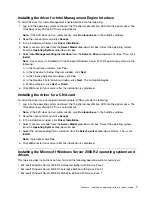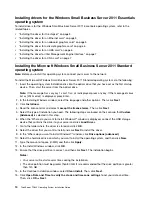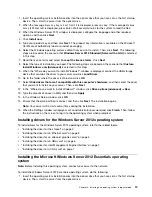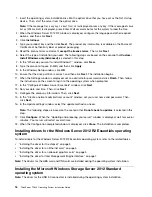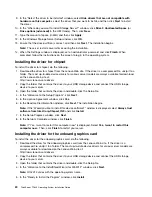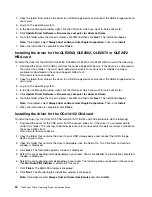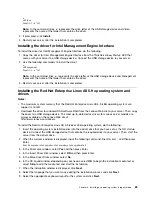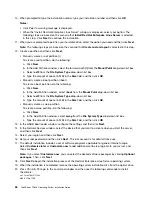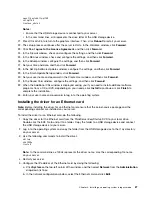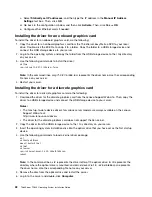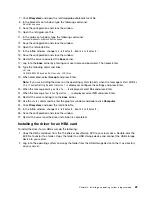2. When the message
Press any key to boot from CD or DVD...
is displayed, press any key. If the message
Windows Setup [EMS Enabled]
is displayed, press Enter. Wait several minutes for the system to load
the files.
3. When the Windows Server 2012 window is displayed, configure the language and other required
options, and then click
Next
.
4. Click
Install now
.
5. Type your product key and then click
Next
. The product key information is available on the Microsoft
Certificate of Authenticity label or product packaging.
6. Read the license terms and select
I accept the license terms
. Then, click
Next
.
7. Select the type of installation you need. The following steps are based on the scenario that
Custom:
Install Windows only (Advanced)
is selected in this step.
8. In the “Where do you want to install Windows?” window, click
Load driver
. The Load driver window is
displayed.
9. Connect the USB storage device that contains the driver to your server, and then go to the folder where
the driver is stored. Click
OK
. The “Select the driver to install” windows is displayed.
10. Select
Hide drivers that aren’t compatible with this computer’s hardware
, and then select the driver
that you want to install on your server. Then, click
Next
.
11. In the “Where do you want to install Windows?” window, click
Drive options (advanced)
. Then, click
New
.
12. Type the amount of space (in MB), and then click
Apply
.
13. In the Windows Setup window, click
OK
.
14. Ensure that the drive partition is correct, and then click
Next
. The installation begins.
Note:
Your server will restart several times during the installation.
15. Configure the date and time, and then click
Next
.
16. Choose the type of installation you need. The following steps are based on the scenario that
Clean
install
is selected.
17. Personalize the server by typing the computer name and then click
Next
.
18. In the “Provide your administrator information (account 1 of 2)” window, type your user name and
password, and then click
Next
.
19. In the “Provide your administrator information (account 2 of 2)” window, type your user name and
password, and then click
Next
.
20. In the “Keep your server up-to-date automatically” window, configure the settings. Your server will
restart several times.
21. When prompted, click
Close
. The installation is completed.
Installing drivers for the Windows Server 2012 Essentials operating
system
To install drivers for the Windows Server 2012 Essentials operating system, refer to the related topics.
•
“Installing the driver for the chipset” on page 5
•
“Installing the driver for an Ethernet card” on page 5
•
“Installing the driver for an onboard graphics card” on page 5
•
“Installing the driver for an HBA card” on page 6
•
“Installing the driver for Intel Management Engine Interface” on page 7
•
“Installing the driver for a CNA card” on page 7
14
ThinkServer TD340 Operating System Installation Guide
Содержание ThinkServer TD340
Страница 1: ...ThinkServer TD340 Operating System Installation Guide ...
Страница 6: ...iv ThinkServer TD340 Operating System Installation Guide ...
Страница 8: ...2 ThinkServer TD340 Operating System Installation Guide ...
Страница 64: ...58 ThinkServer TD340 Operating System Installation Guide ...
Страница 80: ...74 ThinkServer TD340 Operating System Installation Guide ...
Страница 81: ......
Страница 82: ......