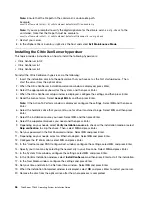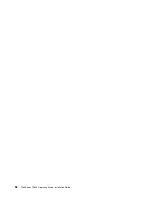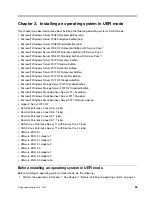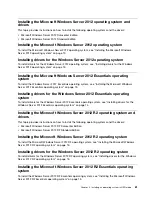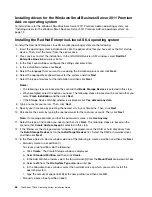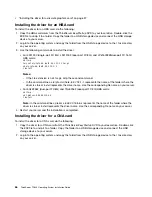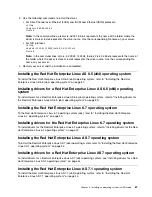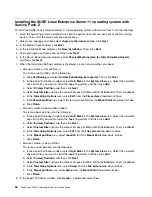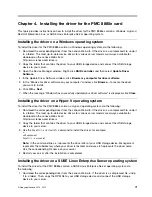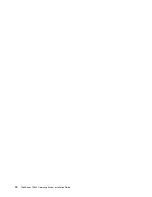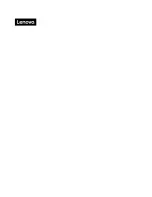9. In the Installation Settings window, click
Software
to select your desired software programs, and
then click
OK
➙
Accept
.
10. Click
Install
to install the software programs that you have selected.
Note:
If prompted, configure the settings and click
Install
.
11. The setup process continues after the server restarts. Set your root user password. Then, click
Next
➙
Yes
.
Note:
The password must contain at least six characters and consist of upper case letters, lower
case letters, and numbers.
12. Set your host name and domain name. Then, click
Next
.
13. Configure your network in the Network Configuration window. Then, click
Next
.
14. In the Test Internet Connection window, configure the setting and click
Next
.
15. In the “Network Services Configuration” window, click
Next
.
Note:
If an error message is displayed, select
Do Not Create CA and Certificate
and click
Next
➙
Yes
.
16. In the “User Authentication Method” window, configure the settings and click
Next
.
17. In the New LDAP User window, configure the settings and click
Next
➙
Yes
.
18. In the Release Notes window, click
Next
.
19. In the Hardware Configuration window, click
Next
.
20. In the Installation Completed window, click
Finish
.
Note:
If prompted, click
Continue
.
21. Follow the instructions on the screen to log in to the operating system.
Installing drivers for the SUSE Linux Enterprise Server 11 operating
system with Service Pack 2
To install drivers for the SUSE Linux Enterprise Server 11 (x64) operating system with Service Pack 2,
refer to the related topics.
•
“Installing the driver for an Ethernet card” on page 51
•
“Installing the driver for an onboard graphics card” on page 48
•
“Installing the driver for a discrete graphics card” on page 51
•
“Installing the driver for an HBA card” on page 29
•
“Installing the driver for a CNA card” on page 30
You also need to install the driver for the virtual kernel. To install the driver for the virtual kernel, do the
following:
1. Copy the driver for the virtual kernel from the
ThinkServer EasyStartup
DVD to a USB storage device and
connect the USB storage device to your server.
2. Log in to the operating system and copy the folder from the USB storage device to the
/tmp
directory
on your server.
3. Right-click the tmp folder and select
Open in Terminal
. The Terminal window is displayed.
4. Type the following commands into the text box to install the driver.
cd /tmp
cd 01/Linux/suse/x86_64-sles11/install/
rpm –ivh lsi-megaraid_sas-kmp-default-v06.506.00.00_sles11sp1-2.i586.rpm
.
Installing an operating system in UEFI mode
69
Содержание ThinkServer TD340
Страница 1: ...ThinkServer TD340 Operating System Installation Guide ...
Страница 6: ...iv ThinkServer TD340 Operating System Installation Guide ...
Страница 8: ...2 ThinkServer TD340 Operating System Installation Guide ...
Страница 64: ...58 ThinkServer TD340 Operating System Installation Guide ...
Страница 80: ...74 ThinkServer TD340 Operating System Installation Guide ...
Страница 81: ......
Страница 82: ......