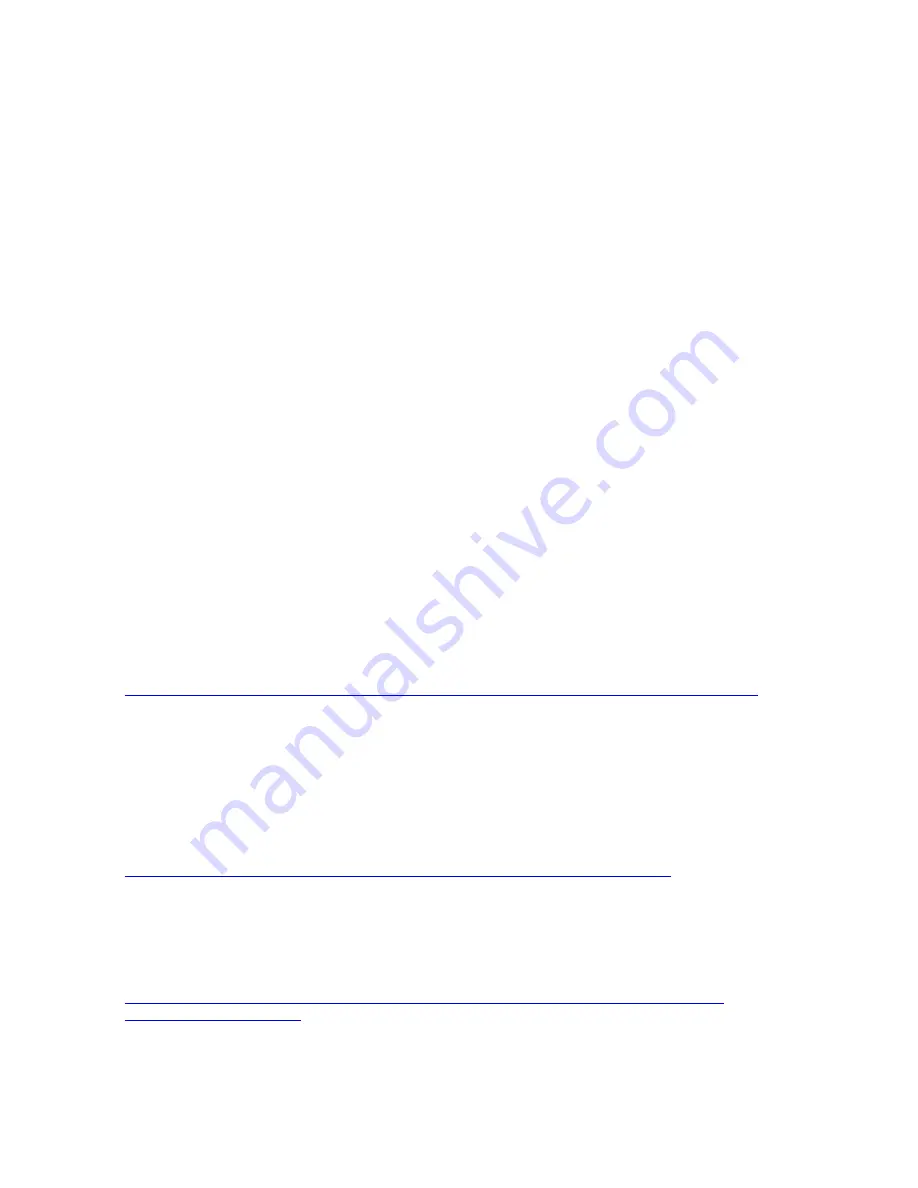
interface. In addition, you can choose to make the text-based interface the default interface that is
displayed when you press F1.
A note about firmware passwords
Through Lenovo XClarity Provisioning Manager Lite or the text-based interface to system configuration
(the Setup Utility), you can set the following passwords:
– Power-on password.
If a power-on password is set, when you turn on the server, the system will not complete startup until
you type the power-on password. If you forget the power-on password, you can regain access to the
server using one of the following methods:
– If an administrator password is set, restart the server and type the administrator password at the
prompt to start Lenovo XClarity Provisioning Manager Lite. Then, click
UEFI setup
➙
User Security
➙
Clear Power-On Password
to reset the password.
– Power off the server and remove the battery. Wait 30 seconds and reinstall the battery.
– Toggle switch 7 on switch block SW2 to override the power-on password. See “I/O tray switches”
on page 35 for more information about switch block SW2 and switch 7.
– Administrator password.
If an administrator password is set, you must type the administrator password to gain access to the full
functionality of Lenovo XClarity Provisioning Manager Lite or the Setup Utility.
Important:
If you forget the administrator password, there is no way to change, override, or remove it.
The only alternative is to replace the I/O tray.
•
Lenovo XClarity Essentials OneCLI
You can use the config application and commands to view the current system configuration settings and
make changes to Lenovo XClarity Controller and UEFI. The saved configuration information can be used
to replicate or restore other systems.
For information about configuring the server using Lenovo XClarity Essentials OneCLI, see:
http://sysmgt.lenovofiles.com/help/topic/toolsctr_cli_lenovo/onecli_c_settings_info_commands.html
•
Lenovo XClarity Administrator
You can quickly provision and pre-provision all of your servers using a consistent configuration.
Configuration settings (such as local storage, I/O adapters, boot settings, firmware, ports, and Lenovo
XClarity Controller and UEFI settings) are saved as a server pattern that can be applied to one or more
managed servers. When the server patterns are updated, the changes are automatically deployed to the
applied servers.
Specific details about updating firmware using Lenovo XClarity Administrator are available at:
http://sysmgt.lenovofiles.com/help/topic/com.lenovo.lxca.doc/server_configuring.html
•
Lenovo XClarity Controller
You can configure the management processor for the server through the Lenovo XClarity Controller Web
interface or through the command-line interface.
For information about configuring the server using Lenovo XClarity Controller, see:
69
Содержание ThinkAgile VX 4-Socket 4U Certified Node
Страница 6: ...iv User Guide for ThinkAgile VX7820 Appliance ThinkAgile VX 4 Socket 4U Certified Node ...
Страница 10: ...viii User Guide for ThinkAgile VX7820 Appliance ThinkAgile VX 4 Socket 4U Certified Node ...
Страница 69: ...Chapter 2 Server components 59 ...
Страница 76: ...66 User Guide for ThinkAgile VX7820 Appliance ThinkAgile VX 4 Socket 4U Certified Node ...
Страница 96: ...86 User Guide for ThinkAgile VX7820 Appliance ThinkAgile VX 4 Socket 4U Certified Node ...
Страница 252: ...242 User Guide for ThinkAgile VX7820 Appliance ThinkAgile VX 4 Socket 4U Certified Node ...
Страница 276: ...266 User Guide for ThinkAgile VX7820 Appliance ThinkAgile VX 4 Socket 4U Certified Node ...
Страница 284: ...274 User Guide for ThinkAgile VX7820 Appliance ThinkAgile VX 4 Socket 4U Certified Node ...
Страница 295: ......
Страница 296: ......
















































