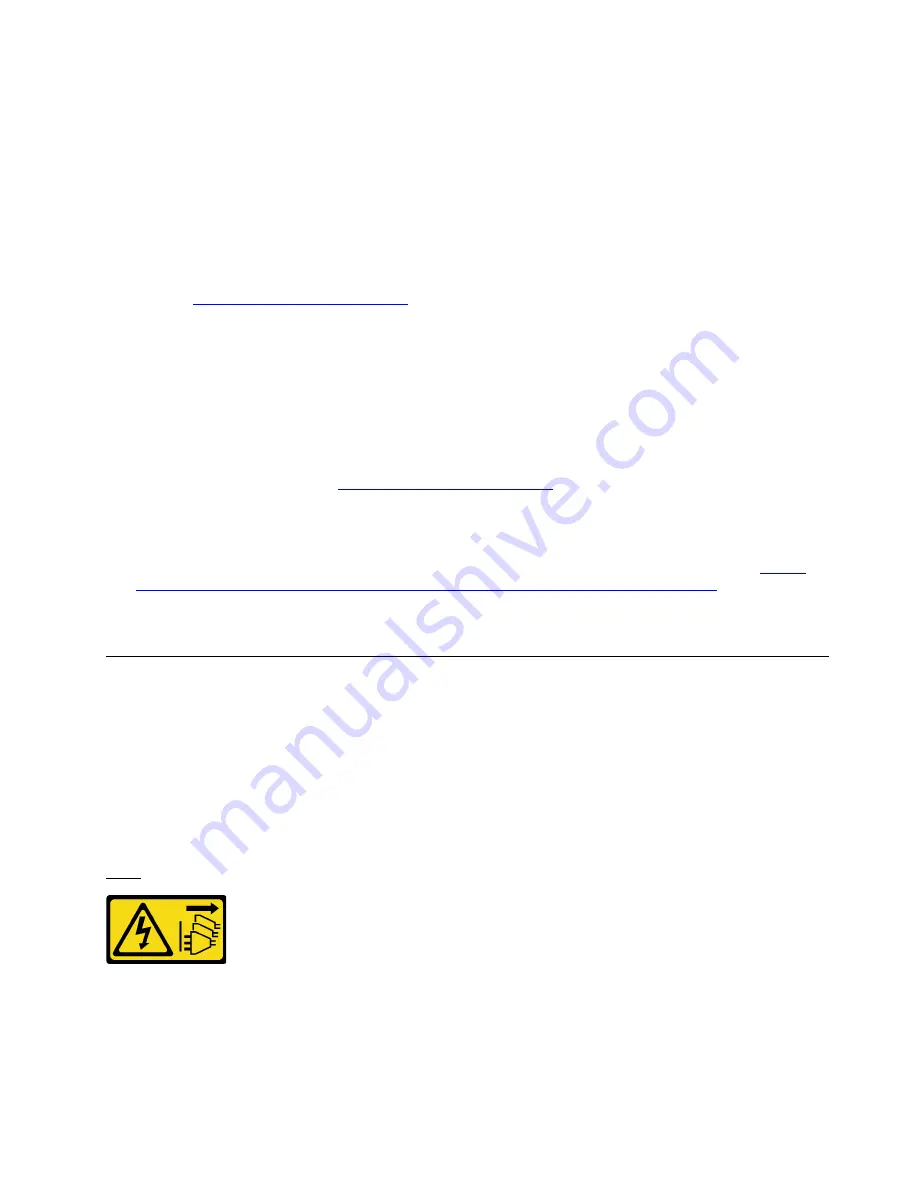
Complete the following steps to finish system setup to support DCPMMs, and install the memory modules
according to the designated combination.
1. Update the system firmware to the latest version that supports DCPMMs (see “Firmware updates” on
2. Make sure to meet all the following requirements before installing DCPMMs.
• All the DCPMMs that are installed must be of the same part number.
• All the DRAM DIMMs that are installed must be of the same type, rank, and capacity with minimum
capacity of 16 GB. It is recommended to use Lenovo DRAM DIMMs of the same part number.
3. Refer to
to determine the most suitable combination and the following:
• Number and capacity of the DCPMMs and DRAM DIMMs to install.
• Check if the presently installed processors support the combination. If not, replace the processors
with ones that support the combination.
4. Based on the determined DCPMM combination, acquire the DCPMMs, DRAM DIMMs and processors if
necessary.
5. Replace the processors if necessary (see “Processor and heat sink replacement” on page 190).
6. Remove all the memory modules that are installed (see “Remove a memory module” on page 173).
7. Follow the slot combination in
to install all the DCPMMs and DRAM
DIMMs (see “Install a memory module” on page 175).
8. Disable security on all the installed DCPMMs (see “Configure DC Persistent Memory Module (DCPMM)”
9. Make sure the DCPMM firmware is the latest version. If not, update it to the latest version (see
sysmgt.lenovofiles.com/help/index.jsp?topic=%2Fcom.lenovo.lxca.doc%2Fupdate_fw.html
).
10. Configure DCPMMs so that the capacity is available for use (see “Configure DC Persistent Memory
Midplane replacement
Use the following procedures to remove and install a midplane. Midplanes are at the top of the server under
the top cover. There are several types of midplane. The removal and installation procedures for each
midplane type is similar.
Remove a midplane
Midplanes are at the top of the server under the top cover. To remove a midplane, remove the server from
the rack; then, while the front and rear server components are still removed, remove the top cover and slide
each midplane up and out of the server.
S002
CAUTION:
The power-control button on the device and the power switch on the power supply do not turn off the
electrical current supplied to the device. The device also might have more than one power cord. To
remove all electrical current from the device, ensure that all power cords are disconnected from the
power source.
.
Hardware replacement procedures
179
Содержание ThinkAgile VX 4-Socket 4U Certified Node
Страница 6: ...iv User Guide for ThinkAgile VX7820 Appliance ThinkAgile VX 4 Socket 4U Certified Node ...
Страница 10: ...viii User Guide for ThinkAgile VX7820 Appliance ThinkAgile VX 4 Socket 4U Certified Node ...
Страница 69: ...Chapter 2 Server components 59 ...
Страница 76: ...66 User Guide for ThinkAgile VX7820 Appliance ThinkAgile VX 4 Socket 4U Certified Node ...
Страница 96: ...86 User Guide for ThinkAgile VX7820 Appliance ThinkAgile VX 4 Socket 4U Certified Node ...
Страница 252: ...242 User Guide for ThinkAgile VX7820 Appliance ThinkAgile VX 4 Socket 4U Certified Node ...
Страница 276: ...266 User Guide for ThinkAgile VX7820 Appliance ThinkAgile VX 4 Socket 4U Certified Node ...
Страница 284: ...274 User Guide for ThinkAgile VX7820 Appliance ThinkAgile VX 4 Socket 4U Certified Node ...
Страница 295: ......
Страница 296: ......
















































