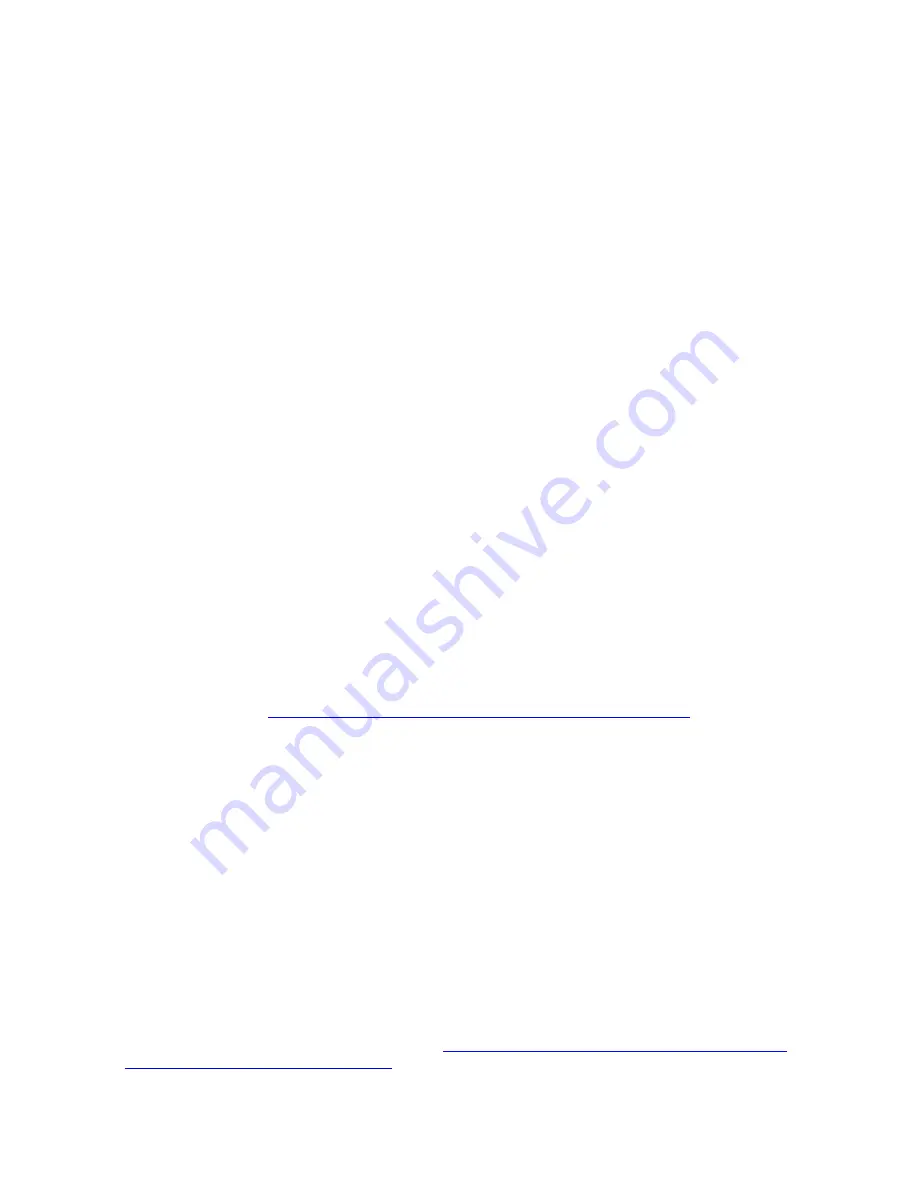
•
App Direct Mode
(0% of DCPMM capacity acts as system memory):
In this mode, DCPMMs act as independent and persistent memory resources directly accessible by
specific applications, and DRAM DIMMs act as system memory.
The total displayed volatile system memory in this mode is the sum of DRAM DIMM capacity.
Notes:
– In App Direct Mode, the DRAM DIMMs that are installed can be configured to mirror mode.
– When only one DCPMM is installed for each processor, only not-interleaved App Direct Mode is
supported.
•
Mixed Memory Mode
(1-99% of DCPMM capacity acts as system memory):
In this mode, some percentage of DCPMM capacity is directly accessible to specific applications (App
Direct), while the rest serves as system memory. The App Direct part of DCPMM is displayed as persistent
memory, while the rest of DCPMM capacity is displayed as system memory. DRAM DIMMs act as cache
in this mode.
The total displayed volatile system memory in this mode is the DCPMM capacity that is invested in volatile
system memory.
•
Memory Mode
(100% of DCPMM capacity acts as system memory):
In this mode, DCPMMs act as volatile system memory, while DRAM DIMMs act as cache.
The total displayed volatile system memory in this mode is the sum of DCPMM capacity.
DCPMM Management options
DCPMMs can be managed with the following tools:
•
Lenovo XClarity Provisioning Manager Lite (LXPM)
To open LXPM, power on the system and press
F1
as soon as the logo screen appears. If a password has
been set, enter the password to unlock LXPM.
Go to
UEFI Setup
➙
System Settings
➙
Intel Optane DCPMMs
to configure and manage DCPMMs.
For more details, see
https://sysmgt.lenovofiles.com/help/topic/LXPM/using_LXPM.html
Note:
If the text-based interface of Setup Utility opens instead of Lenovo XClarity Provisioning Manager
Lite, go to
System Settings
➙
<F1> Start Control
and select
Tool Suite
. Then, reboot the system and
press
F1
as soon as the logo screen appears to open Lenovo XClarity Provisioning Manager Lite.
•
Setup Utility
To enter Setup Utility:
1. Power on the system and press
F1
to open LXPM.
2. Go to
UEFI Settings
➙
System Settings
, click on the pull-down menu on the upper right corner of
the screen, and select
Text Setup
.
3. Reboot the system, and press
F1
as soon as the logo screen appears.
Go to
System Configuration and Boot Management
➙
System Settings
➙
Intel Optane DCPMMs
to
configure and manage DCPMMs.
•
Lenovo XClarity Essentials OneCLI
Some management options are available in commands that are executed in the path of Lenovo XClarity
Essentials OneCLI in the operating system. See
https://sysmgt.lenovofiles.com/help/topic/toolsctr_cli_
lenovo/onecli_t_download_use_tcscli.html
to learn how to download and use Lenovo XClarity Essentials
OneCLI.
71
Содержание ThinkAgile VX 4-Socket 4U Certified Node
Страница 6: ...iv User Guide for ThinkAgile VX7820 Appliance ThinkAgile VX 4 Socket 4U Certified Node ...
Страница 10: ...viii User Guide for ThinkAgile VX7820 Appliance ThinkAgile VX 4 Socket 4U Certified Node ...
Страница 69: ...Chapter 2 Server components 59 ...
Страница 76: ...66 User Guide for ThinkAgile VX7820 Appliance ThinkAgile VX 4 Socket 4U Certified Node ...
Страница 96: ...86 User Guide for ThinkAgile VX7820 Appliance ThinkAgile VX 4 Socket 4U Certified Node ...
Страница 252: ...242 User Guide for ThinkAgile VX7820 Appliance ThinkAgile VX 4 Socket 4U Certified Node ...
Страница 276: ...266 User Guide for ThinkAgile VX7820 Appliance ThinkAgile VX 4 Socket 4U Certified Node ...
Страница 284: ...274 User Guide for ThinkAgile VX7820 Appliance ThinkAgile VX 4 Socket 4U Certified Node ...
Страница 295: ......
Страница 296: ......






























