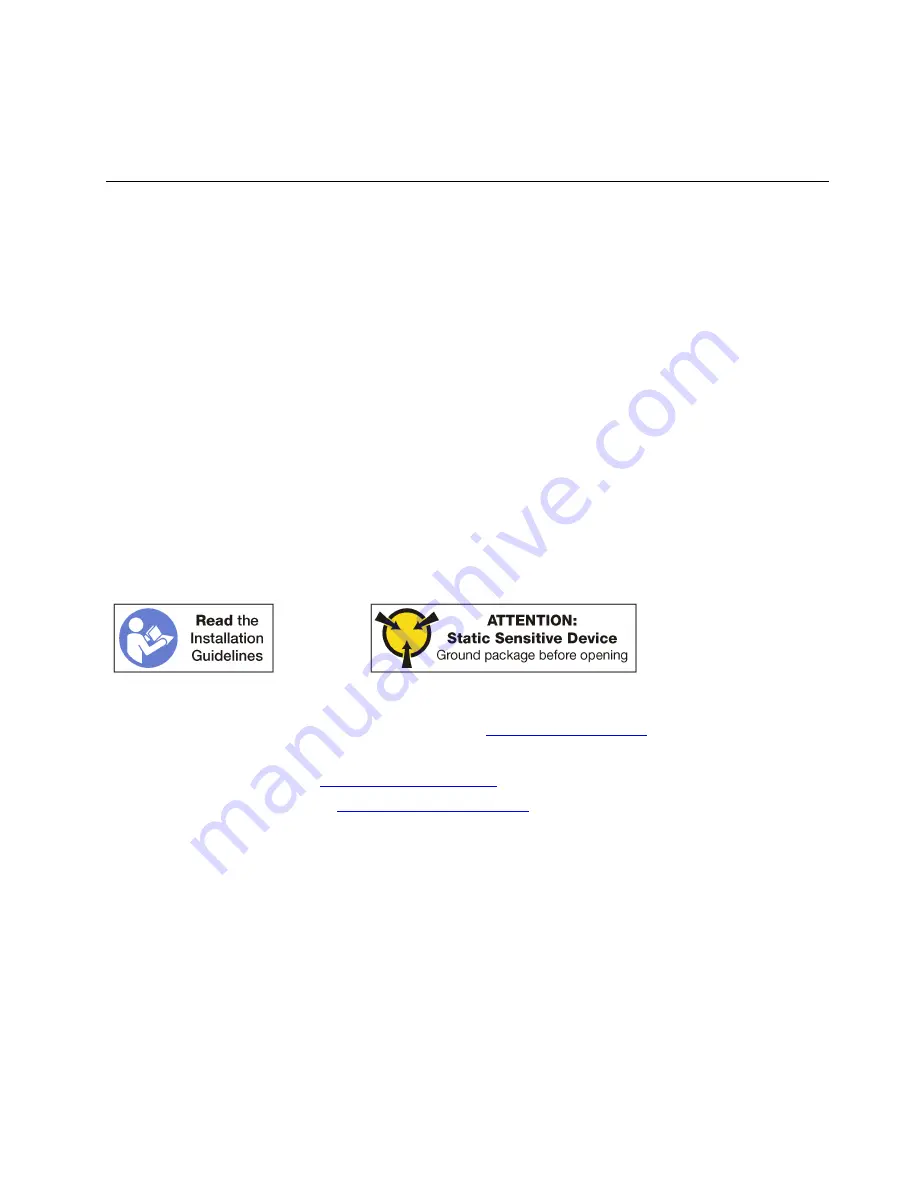
5. Install any hard disk drives that you removed from the lower compute tray. Each drive should be
installed in its original location. See “Install a hot-swap drive” on page 148.
6. Install the front cover. See “Install the front cover” on page 132.
Hot-swap drive replacement
Use the following procedures to remove and install hot-swap drives and drive fillers. Hot-swap drives are at
the front of the server.
Follow these instructions to replace a front hard disk drive (HDD) or solid state drive (SSD) in the ThinkAgile
VX 7Z12/7Z13 Series appliance.
Each ThinkAgile VX 7Z12/7Z13 Series appliance supports SSDs.
As user data is striped across these drives, they are referred to as
data drives
. While a node might be able to
self-correct for a data drive failure, it does lead to system degradation. To prevent this, always replace failed
data drives as soon as possible.
The following indicates a failed front HDD/SSD:
• The vSphere Web Client shows a disk alert.
• The amber LED on the node front panel is illuminated.
Remove a hot-swap drive
Open the latch handle and pull the drive to remove it from the drive bay. Hot-swap devices can be removed
while the server is powered on.
Before you remove a hot-swap drive:
1. Identify the failed drive to be replaced by referring to
.
2. Prepare for replacing the failed drive by referring to either of the following:
• For a failed
cache
• For a failed
capacity
Replace a failed capacity drive
3. Make sure you save the data on your drive, especially if it is part of a RAID array, before you remove it
from the server.
• Before you make changes to disk drives, disk drive controllers, disk drive backplanes, or disk drive
cables, back up all important data that is stored on hard disks.
• Before you remove any component of a RAID array, back up all RAID configuration information.
4. If one or more NVMe solid-state drives are to be removed, make sure that the drive is shut down via the
operating system (see the documentation for your operating system for information and instructions).
The drive activity (green) LED is on solid for an NVMe drive that is shut down. See the labels above the
drive bays to determine the type of the drive to remove. If the drive bay numbers come with the term
“NVMe”, it indicates the installed drives are NVMe solid-state drives.
Attention:
To make sure that there is adequate system cooling, do not operate the server for more than 2
minutes without either a drive or a filler panel installed in each bay.
.
Hardware replacement procedures
147
Содержание ThinkAgile VX 4-Socket 4U Certified Node
Страница 6: ...iv User Guide for ThinkAgile VX7820 Appliance ThinkAgile VX 4 Socket 4U Certified Node ...
Страница 10: ...viii User Guide for ThinkAgile VX7820 Appliance ThinkAgile VX 4 Socket 4U Certified Node ...
Страница 69: ...Chapter 2 Server components 59 ...
Страница 76: ...66 User Guide for ThinkAgile VX7820 Appliance ThinkAgile VX 4 Socket 4U Certified Node ...
Страница 96: ...86 User Guide for ThinkAgile VX7820 Appliance ThinkAgile VX 4 Socket 4U Certified Node ...
Страница 252: ...242 User Guide for ThinkAgile VX7820 Appliance ThinkAgile VX 4 Socket 4U Certified Node ...
Страница 276: ...266 User Guide for ThinkAgile VX7820 Appliance ThinkAgile VX 4 Socket 4U Certified Node ...
Страница 284: ...274 User Guide for ThinkAgile VX7820 Appliance ThinkAgile VX 4 Socket 4U Certified Node ...
Страница 295: ......
Страница 296: ......
















































