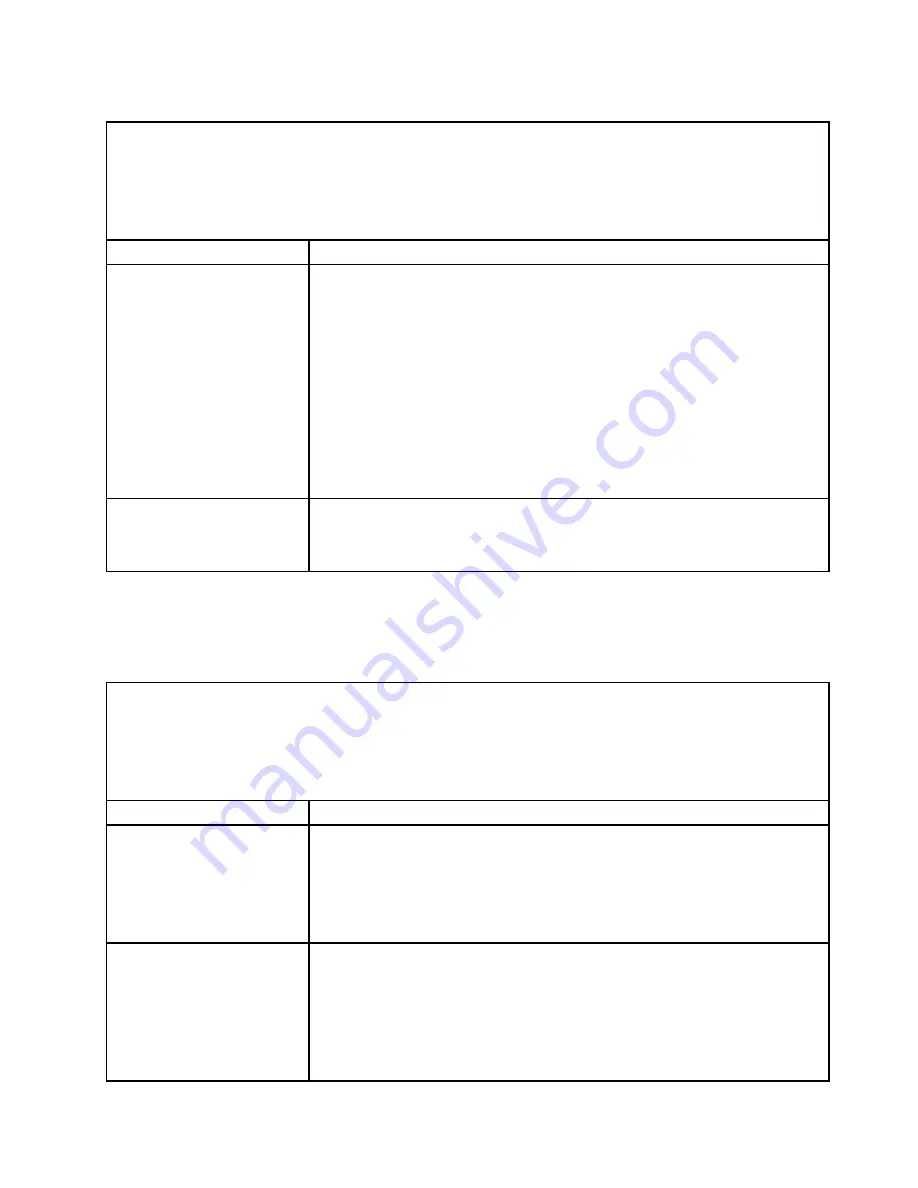
Table 18. Power problems and actions (continued)
• Follow the suggested actions in the order in which they are listed in the Action column until the problem is
solved.
• If an action step is preceded by “(Trained technician only),” that step must be performed only by a trained
technician.
• Go to the Support Web site at http://www.lenovo.com/support to check for technical information, hints,
tips, and new device drivers or to submit a request for information.
Symptom
Action
The server does not turn off.
1. Determine whether you are using an Advanced Configuration and Power
Interface (ACPI) or a non-ACPI operating system. If you are using a non-ACPI
operating system, complete the following steps:
a. Press
Ctrl+Alt+Delete
.
b. Turn off the server by pressing the power-control button and hold it down for
5 seconds.
c. Restart the server.
d. If the server fails POST and the power-control button does not work,
disconnect the power cord for 20 seconds; then, reconnect the power cord
and restart the server.
2. If the problem remains or if you are using an ACPI-aware operating system,
suspect the system board.
The server unexpectedly shuts
down, and the LEDs on the
operator information panel are
not lit.
See “Solving undetermined problems” on page 89.
Serial-device problems
Use this information to solve serial-device problems.
Table 19. Serial device problems and actions
• Follow the suggested actions in the order in which they are listed in the Action column until the problem is
solved.
• If an action step is preceded by “(Trained technician only),” that step must be performed only by a trained
technician.
• Go to the Support Web site at http://www.lenovo.com/support to check for technical information, hints,
tips, and new device drivers or to submit a request for information.
Symptom
Action
The number of serial ports that
are identified by the operating
system is less than the number
of installed serial ports.
1. Make sure that:
• Each port is assigned a unique address in the Setup Utility and none of the
serial ports is disabled.
• The serial-port adapter (if one is present) is seated correctly.
2. Reseat the serial port adapter.
3. Replace the serial port adapter.
A serial device does not work.
1. Make sure that:
• The device is compatible with the server.
• The serial port is enabled and is assigned a unique address.
• The device is connected to the correct connector (see “System-board
internal connectors” on page 26).
2. Reseat the following components:
a. Failing serial device
85
Содержание System x3550 M5
Страница 1: ...Lenovo System x3550 M5 Installation and Service Guide Machine Type 8869 ...
Страница 6: ...iv Lenovo System x3550 M5 Installation and Service Guide ...
Страница 66: ...52 Lenovo System x3550 M5 Installation and Service Guide ...
Страница 298: ...284 Lenovo System x3550 M5 Installation and Service Guide ...
Страница 1120: ...1106 Lenovo System x3550 M5 Installation and Service Guide ...
Страница 1124: ...1110 Lenovo System x3550 M5 Installation and Service Guide ...
Страница 1132: ...Taiwan BSMI RoHS declaration 1118 Lenovo System x3550 M5 Installation and Service Guide ...
Страница 1134: ...1120 Lenovo System x3550 M5 Installation and Service Guide ...
Страница 1142: ...1128 Lenovo System x3550 M5 Installation and Service Guide ...
Страница 1143: ......
Страница 1144: ......






























