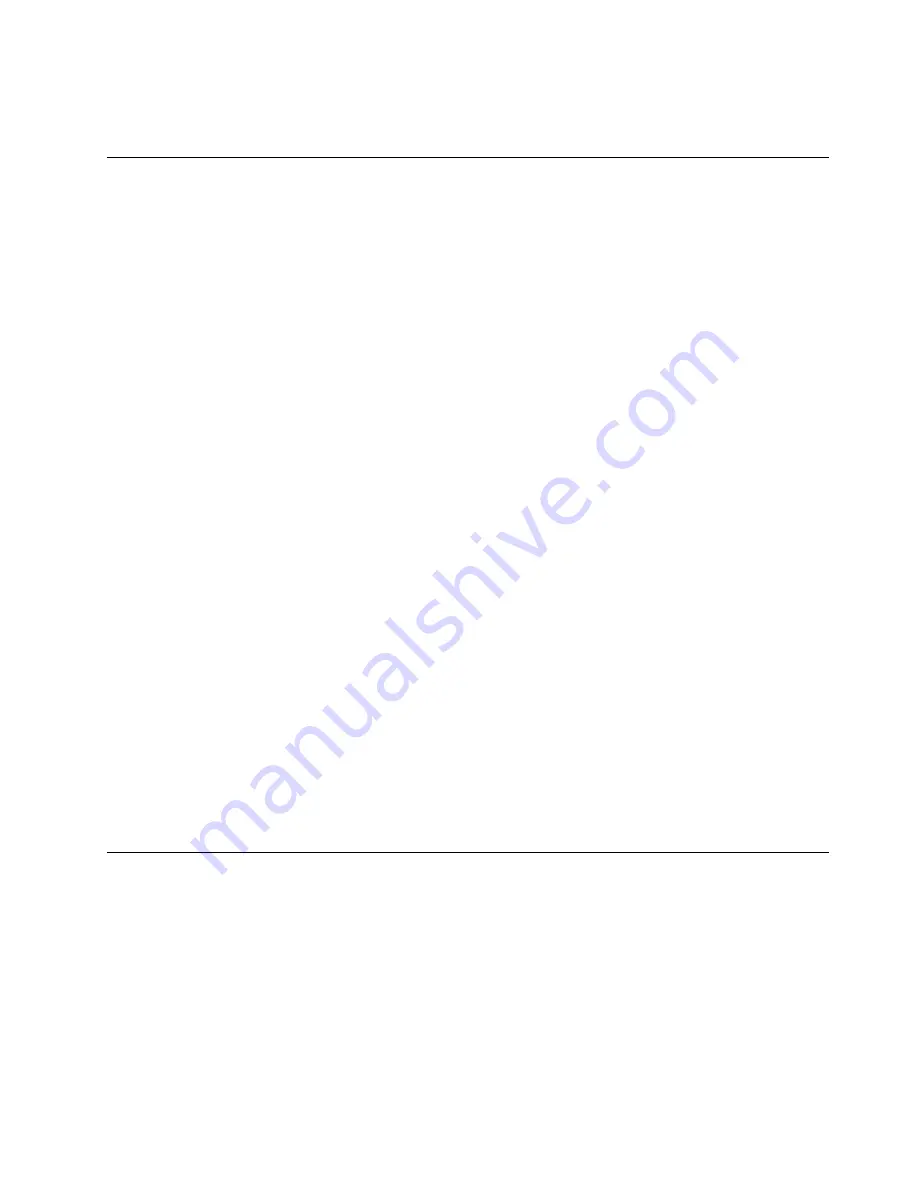
If the server does not start from the minimum configuration, see “Power-supply LEDs” on page 60 to replace
the components in the minimum configuration one at a time until the problem is isolated.
Solving Ethernet controller problems
The method that you use to test the Ethernet controller depends on which operating system you are using.
See the operating-system documentation for information about Ethernet controllers, and see the Ethernet
controller device-driver readme file.
Try the following procedures:
• Make sure that the correct device drivers, which come with the server are installed and that they are at
the latest level.
• Make sure that the Ethernet cable is installed correctly.
– The cable must be securely attached at all connections. If the cable is attached but the problem
remains, try a different cable.
– If you set the Ethernet controller to operate at 100 Mbps, you must use Category 5 cabling.
– If you directly connect two servers (without a hub), or if you are not using a hub with X ports, use a
crossover cable. To determine whether a hub has an X port, check the port label. If the label contains
an X, the hub has an X port.
• Determine whether the hub supports auto-negotiation. If it does not, try configuring the integrated
Ethernet controller manually to match the speed and duplex mode of the hub.
• Check the Ethernet controller LEDs on the rear panel of the server. These LEDs indicate whether there
is a problem with the connector, cable, or hub.
– The Ethernet link status LED is lit when the Ethernet controller receives a link pulse from the hub. If the
LED is off, there might be a defective connector or cable or a problem with the hub.
– The Ethernet transmit/receive activity LED is lit when the Ethernet controller sends or receives data
over the Ethernet network. If the Ethernet transmit/receive activity is off, make sure that the hub and
network are operating and that the correct device drivers are installed.
• Check the LAN activity LED on the rear of the server. The LAN activity LED is lit when data is active on
the Ethernet network. If the LAN activity LED is off, make sure that the hub and network are operating
and that the correct device drivers are installed.
• Check for operating-system-specific causes of the problem.
• Make sure that the device drivers on the client and server are using the same protocol.
If the Ethernet controller still cannot connect to the network but the hardware appears to be working, the
network administrator must investigate other possible causes of the error.
Solving undetermined problems
If Dynamic System Analysis (DSA) did not diagnose the failure or if the server is inoperative, use the
information in this section.
If you suspect that a software problem is causing failures (continuous or intermittent), see “Software
problems” on page 86.
Corrupted data in CMOS memory or corrupted UEFI firmware can cause undetermined problems. To reset
the CMOS data, use the CMOS jumper to clear the CMOS memory and override the power-on password;
see Table 1 “System board jumpers” on page 28 for more information. If you suspect that the UEFI firmware
is corrupted, see “Recovering the server firmware (UEFI update failure)” on page 91.
89
Содержание System x3550 M5
Страница 1: ...Lenovo System x3550 M5 Installation and Service Guide Machine Type 8869 ...
Страница 6: ...iv Lenovo System x3550 M5 Installation and Service Guide ...
Страница 66: ...52 Lenovo System x3550 M5 Installation and Service Guide ...
Страница 298: ...284 Lenovo System x3550 M5 Installation and Service Guide ...
Страница 1120: ...1106 Lenovo System x3550 M5 Installation and Service Guide ...
Страница 1124: ...1110 Lenovo System x3550 M5 Installation and Service Guide ...
Страница 1132: ...Taiwan BSMI RoHS declaration 1118 Lenovo System x3550 M5 Installation and Service Guide ...
Страница 1134: ...1120 Lenovo System x3550 M5 Installation and Service Guide ...
Страница 1142: ...1128 Lenovo System x3550 M5 Installation and Service Guide ...
Страница 1143: ......
Страница 1144: ......
















































