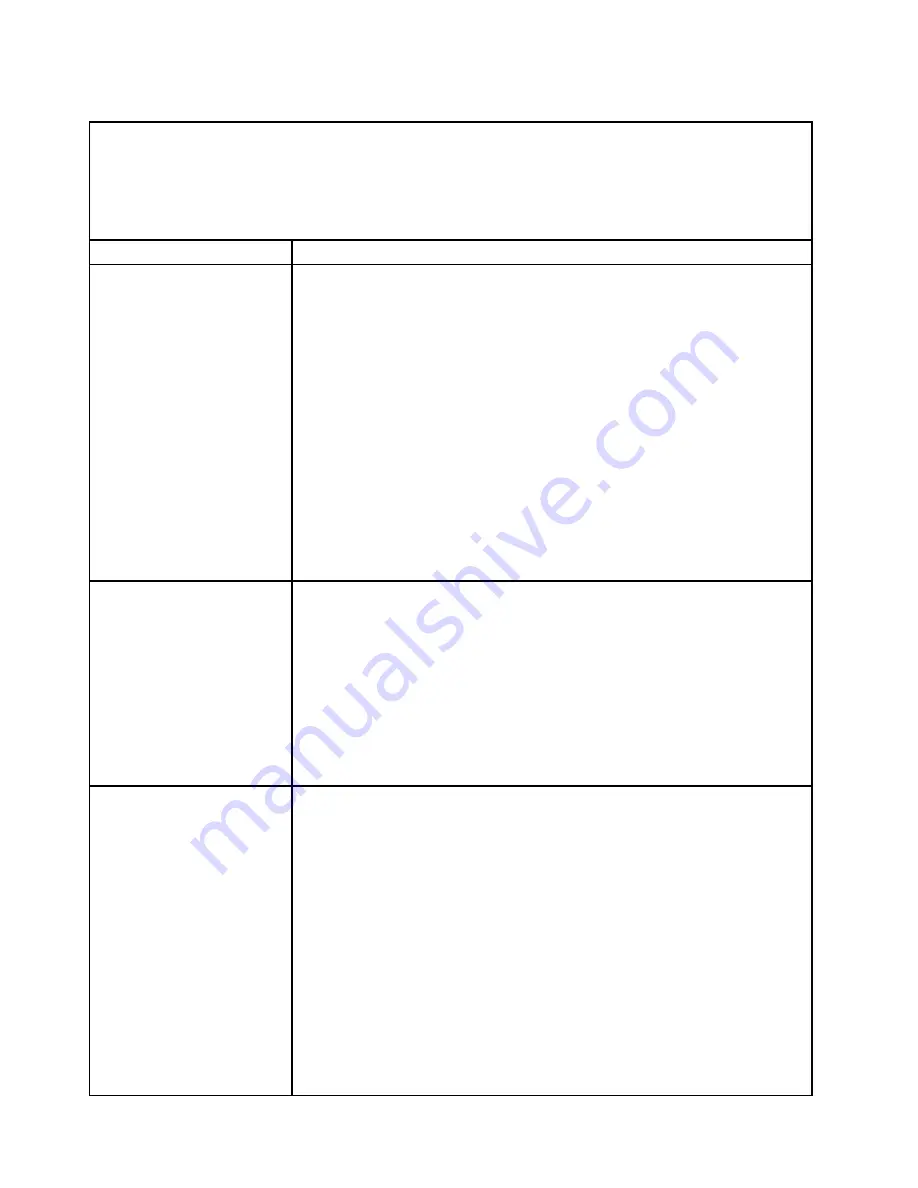
Table 15. Monitor and video's symptoms and actions (continued)
• Follow the suggested actions in the order in which they are listed in the Action column until the problem is
solved.
• If an action step is preceded by “(Trained technician only),” that step must be performed only by a trained
technician.
• Go to the Support Web site at http://www.lenovo.com/support to check for technical information, hints,
tips, and new device drivers or to submit a request for information.
Symptom
Action
• The server is turned on. If there is no power to the server, see “Power
• The monitor cables are connected correctly.
• The monitor is turned on and the brightness and contrast controls are
adjusted correctly.
5. Make sure that the correct server is controlling the monitor, if applicable.
6. Make sure that damaged server firmware is not affecting the video; see
“Updating the firmware” on page 33.
7. Observe the checkpoint LEDs on the system board; if the codes are changing,
go to step 6.
8. Replace the following components one at a time, in the order shown, restarting
the server each time:
a. Monitor
b. Video adapter (if one is installed)
c. (Trained technician only) System board
9. See “Solving undetermined problems” on page 89.
The monitor works when
you turn on the server, but
the screen goes blank when
you start some application
programs.
1. Make sure that:
• The application program is not setting a display mode that is higher than
the capability of the monitor.
• You installed the necessary device drivers for the application.
2. Run video diagnostics (see “Running the DSA Preboot diagnostic programs”
• If the server passes the video diagnostics, the video is good; see “Solving
undetermined problems” on page 89.
• (Trained technician only) If the server fails the video diagnostics, replace
the system board.
The monitor has screen
jitter, or the screen image is
wavy, unreadable, rolling, or
distorted.
1. If the monitor self-tests show that the monitor is working correctly, consider
the location of the monitor. Magnetic fields around other devices (such as
transformers, appliances, fluorescents, and other monitors) can cause screen
jitter or wavy, unreadable, rolling, or distorted screen images. If this happens,
turn off the monitor.
Attention:
Moving a color monitor while it is turned on might cause screen
discoloration.
Move the device and the monitor at least 305 mm (12 inches) apart, and turn on
the monitor.
Notes:
a. To prevent diskette drive read/write errors, make sure that the distance
between the monitor and any external diskette drive is at least 76 mm (3
inches).
b. Non-Lenovo monitor cables might cause unpredictable problems.
2. Reseat the monitor cable.
78
Lenovo System x3550 M5 Installation and Service Guide
Содержание System x3550 M5
Страница 1: ...Lenovo System x3550 M5 Installation and Service Guide Machine Type 8869 ...
Страница 6: ...iv Lenovo System x3550 M5 Installation and Service Guide ...
Страница 66: ...52 Lenovo System x3550 M5 Installation and Service Guide ...
Страница 298: ...284 Lenovo System x3550 M5 Installation and Service Guide ...
Страница 1120: ...1106 Lenovo System x3550 M5 Installation and Service Guide ...
Страница 1124: ...1110 Lenovo System x3550 M5 Installation and Service Guide ...
Страница 1132: ...Taiwan BSMI RoHS declaration 1118 Lenovo System x3550 M5 Installation and Service Guide ...
Страница 1134: ...1120 Lenovo System x3550 M5 Installation and Service Guide ...
Страница 1142: ...1128 Lenovo System x3550 M5 Installation and Service Guide ...
Страница 1143: ......
Страница 1144: ......
















































