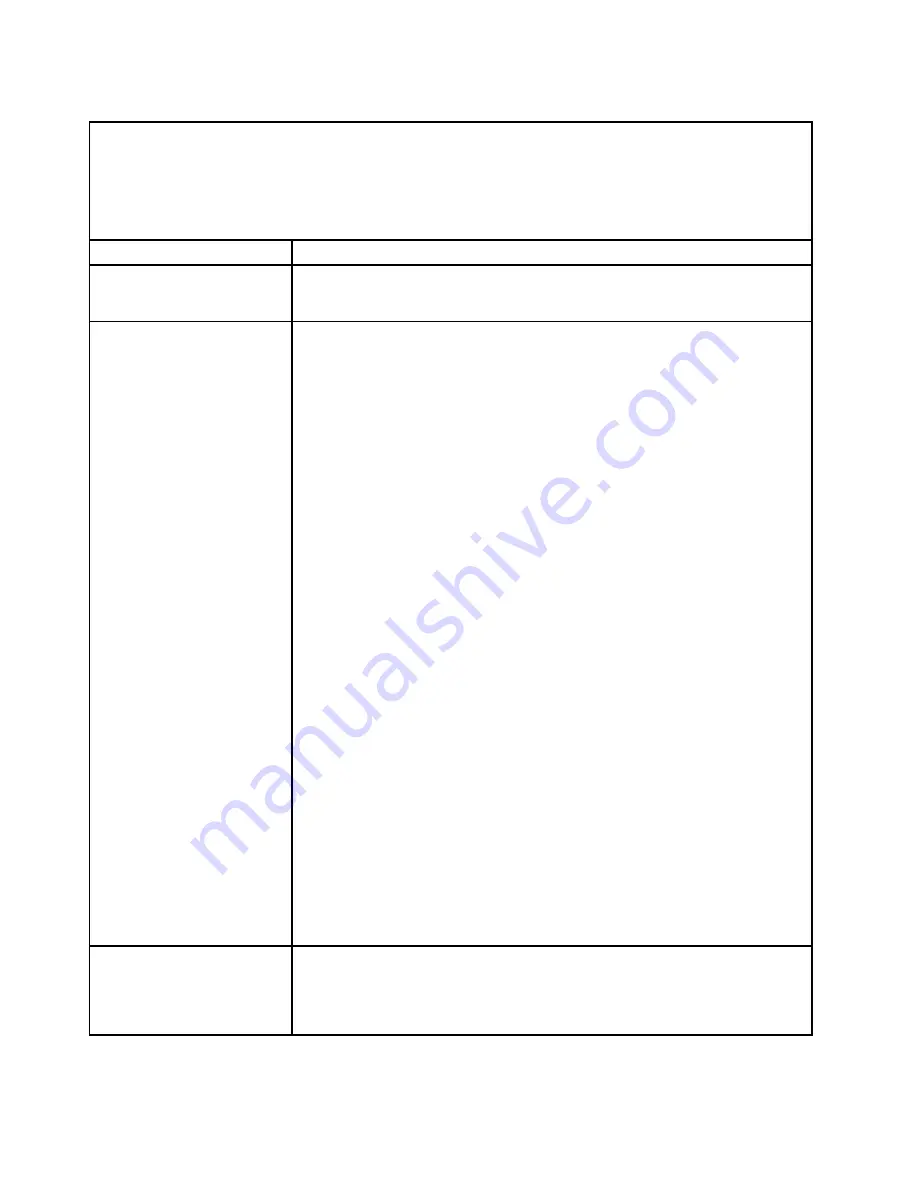
Table 9. Hard disk drive symptoms and actions
• Follow the suggested actions in the order in which they are listed in the Action column until the problem is
solved.
• If an action step is preceded by “(Trained technician only),” that step must be performed only by a trained
technician.
• Go to the Support Web site at http://www.lenovo.com/support to check for technical information, hints,
tips, and new device drivers or to submit a request for information.
Symptom
Action
A hard disk drive has failed,
and the associated yellow hard
disk drive status LED is lit.
Replace the failed hard disk drive (see “Removing hot-swap hard disk drives” on
page 136 and “Replacing hot-swap hard disk drives” on page 136).
A newly installed hard disk
drive is not recognized.
1. Make sure that the installed hard disk drive or ServeRAID adapter is supported.
For a list of supported optional devices, see http://www.lenovo.com/
serverproven/.
2. Observe the associated yellow hard disk drive status LED. If the LED is lit, it
indicates a drive fault.
3. If the LED is lit, remove the drive from the bay, wait 45 seconds, and reinsert
the drive, making sure that the drive assembly connects to the hard disk drive
backplane.
4. Observe the associated green hard disk drive activity LED and the yellow
status LED:
• If the green activity LED is flashing and the yellow status LED is not lit, the
drive is recognized by the controller and is working correctly. Run the DSA
diagnostics program to determine whether the drive is detected.
• If the green activity LED is flashing and the yellow status LED is flashing
slowly, the drive is recognized by the controller and is rebuilding.
• If neither LED is lit or flashing, check the hard disk drive backplane (go to
• If the green activity LED is flashing and the yellow status LED is lit, replace
the drive. If the activity of the LEDs remains the same, go to Step 5 on page
72. If the activity of the LEDs changes, return to Step 2 on page 72.
5. Make sure that the hard disk drive backplane is correctly seated. When it is
correctly seated, the drive assemblies correctly connect to the backplane
without bowing or causing movement of the backplane.
6. Reseat the backplane power cable and repeat Step 2 on page 72 through Step
7. Reseat the backplane signal cable and repeat Step 2 on page 72 through Step
8. Suspect the backplane signal cable or the backplane:
• If the server has eight hot-swap bays:
a. Replace the affected backplane signal cable.
b. Replace the affected backplane.
9. See “Problem determination tips” on page 90.
Multiple hard disk drives fail.
Make sure that the hard disk drive, SAS/SATA adapter, and server device drivers
and firmware are at the latest level.
Important:
Some cluster solutions require specific code levels or coordinated code
updates. If the device is part of a cluster solution, verify that the latest level of code
is supported for the cluster solution before you update the code.
72
Lenovo System x3550 M5 Installation and Service Guide
Содержание System x3550 M5
Страница 1: ...Lenovo System x3550 M5 Installation and Service Guide Machine Type 8869 ...
Страница 6: ...iv Lenovo System x3550 M5 Installation and Service Guide ...
Страница 66: ...52 Lenovo System x3550 M5 Installation and Service Guide ...
Страница 298: ...284 Lenovo System x3550 M5 Installation and Service Guide ...
Страница 1120: ...1106 Lenovo System x3550 M5 Installation and Service Guide ...
Страница 1124: ...1110 Lenovo System x3550 M5 Installation and Service Guide ...
Страница 1132: ...Taiwan BSMI RoHS declaration 1118 Lenovo System x3550 M5 Installation and Service Guide ...
Страница 1134: ...1120 Lenovo System x3550 M5 Installation and Service Guide ...
Страница 1142: ...1128 Lenovo System x3550 M5 Installation and Service Guide ...
Страница 1143: ......
Страница 1144: ......






























