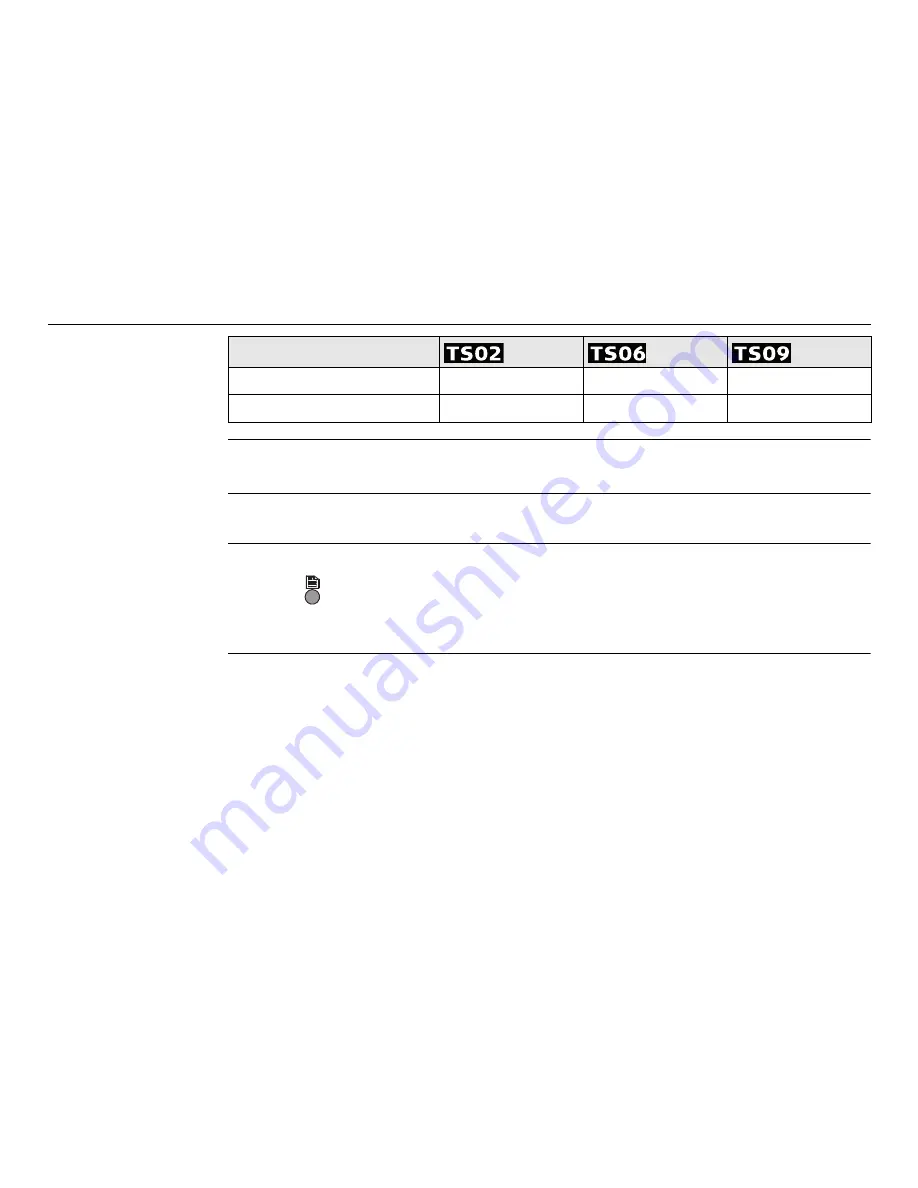
FlexLine, 94
Applications - Getting Started
Only softkeys unique to the applications are explained in the application chapters.
Refer to "2.4 Softkeys" for descriptions of the common softkeys.
8.2
Starting an Application
Access
1. Select
Prog
from the
MAIN MENU
.
2. Press to move through the screens of available applications.
3. Press a function key,
F1
-
F4
, to select the specified application in the
PROGRAMS
menu.
Pre-settings
screens
Pre-settings for Surveying is shown as an example. Any additional settings for
particular applications are explained within the chapters for those applications.
Roadworks 3D
Not available
Optional
TraversePRO
Not available
Optional
Application






























