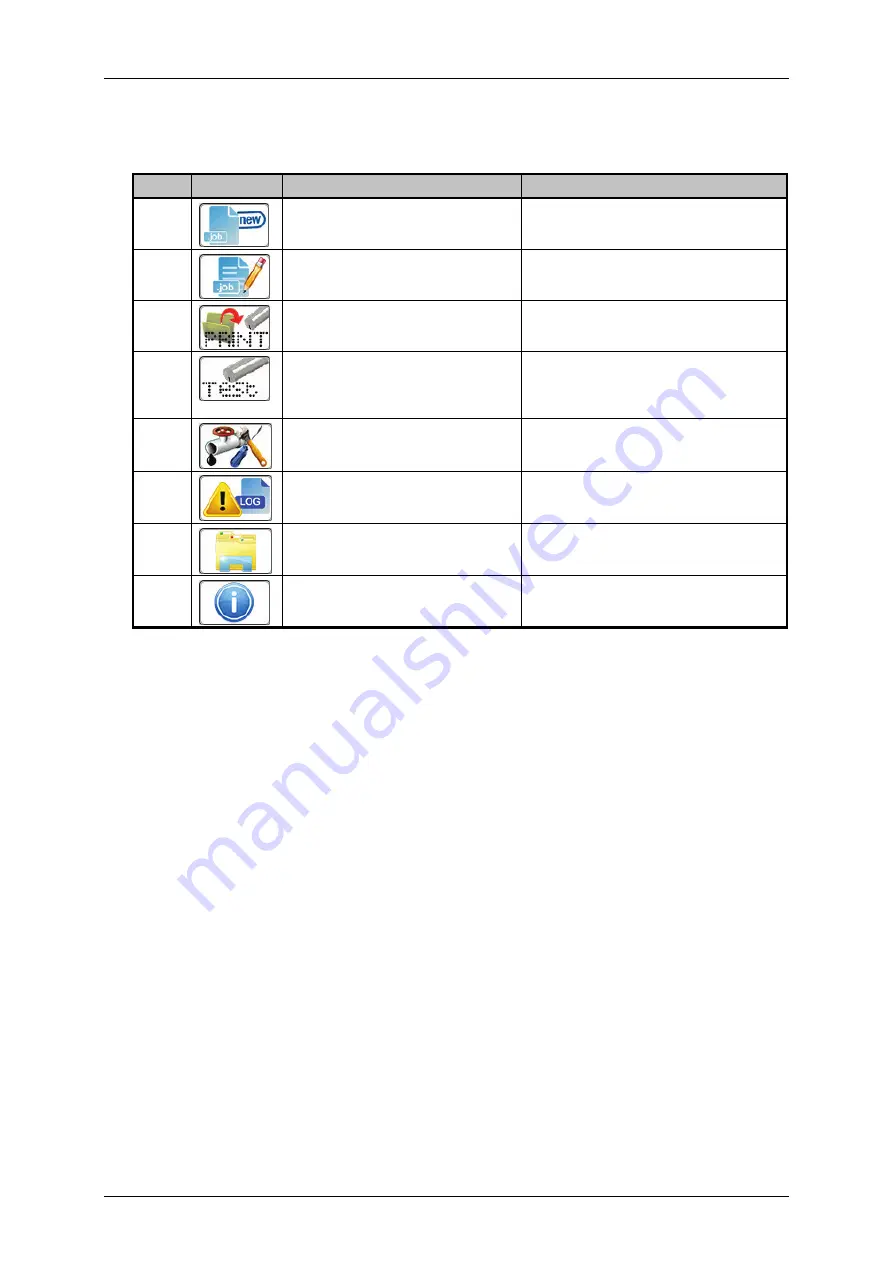
Group 8
Job Editor
Page 73
JET3up
Release R1.06
Direct buttons (3):
Several menus or submenus of the JET3up can be accessed with
these shortcuts. The following list show the default direct buttons:
Pos.
Button
Function-/menu designation
Comment
1.
Create new job
Starts job editor with a new
print job
2.
Edit current job
Starts job editor with the
current print job.
4.
Open job to print
<Open file>
dialog box pops
up
5.
Test-print function
Loads the
<Test print>
job.
See chapter
6.
Hydraulic/Printhead test and
maintenance menu
The
<Hydraulic/Printhead>
dialog box pops up.
7.
Data Logging
The
<Data logging>
dialog box
pops up.
9.
Explorer
The
<Explorer>
dialog box
pops up.
10.
Info
System information menu pops
up.
There are several more
<Direct buttons> (shortcuts)
available. Please see chapter
for details about the configuration of these shortcuts.
WYSIWYG display and print preview (4):
The preview shows the currently loaded
print job in “What you see is what you get” mode.
<Printing speed> indicator
or
<Products per minute> indicator(5):
this indicator
shows either the current printing speed or how many products are currently printed
per minute. Depending on the selected adjustments in the basic settings the speed is
displayed as. m/min or inch/min. The products per minutes are calculated on the
basis of 2-second measuring intervals during which the PrintGo signals are counted.
The displayed speed is an average value of all values calculated within the last 60
seconds. Therefore it may take up to 1 minute until a stable value is reached. The
calculation is restarted with each Print Start command.
The dimensions of the
measurement are changed by a click on the icon.
The standard display has the
dimensions meter/min or ft per minute depending on the
<Basic Settings>
for
dimensions. This setting can be changed in the <
Settings> - <Basic Settings> -
<Factory settings>
<Time/Date> indicator (6):
Shows the current time and date. The
<Time/Date>
is
set in the dialog box <
Settings> - <Basic settings> - <Date/Time>
<Off/Shut down>
button (7)
:
A click on this button will shut down the printer.
Содержание JET3 up
Страница 1: ...Operating Manual V1 06 Please keep for future reference ...
Страница 2: ......
Страница 18: ...Page 16 Introduction Group 1 Release R1 06 JET3up ...
Страница 22: ...Page 20 Safety Group 2 Release R1 06 JET3up 2 4 Safety sticker Figure 1 Safety sticker Safety sticker ...
Страница 31: ...Group 2 Safety Page 29 JET3up Release R1 06 ...
Страница 37: ...Group 3 Accident prevention Page 35 JET3up Release R1 06 ...
Страница 42: ...Page 40 Accident prevention Group 4 Release R1 06 JET3up ...
Страница 386: ...Page 384 Appendix Connection Examples for the Interfaces Group 12 Release R1 06 JET3up Interface X3 Outputs ...
Страница 396: ...Page 394 Appendix List of illustrations Group 12 Release R1 06 JET3up 12 4 2 Print head SK 6 ...
Страница 397: ...Group 12 Appendix List of illustrations Page 395 JET3up Release R1 06 12 4 3 Print head SK 4 Option ...
Страница 398: ...Page 396 Appendix List of illustrations Group 12 Release R1 06 JET3up 12 4 4 Cabinet LJ ...






























