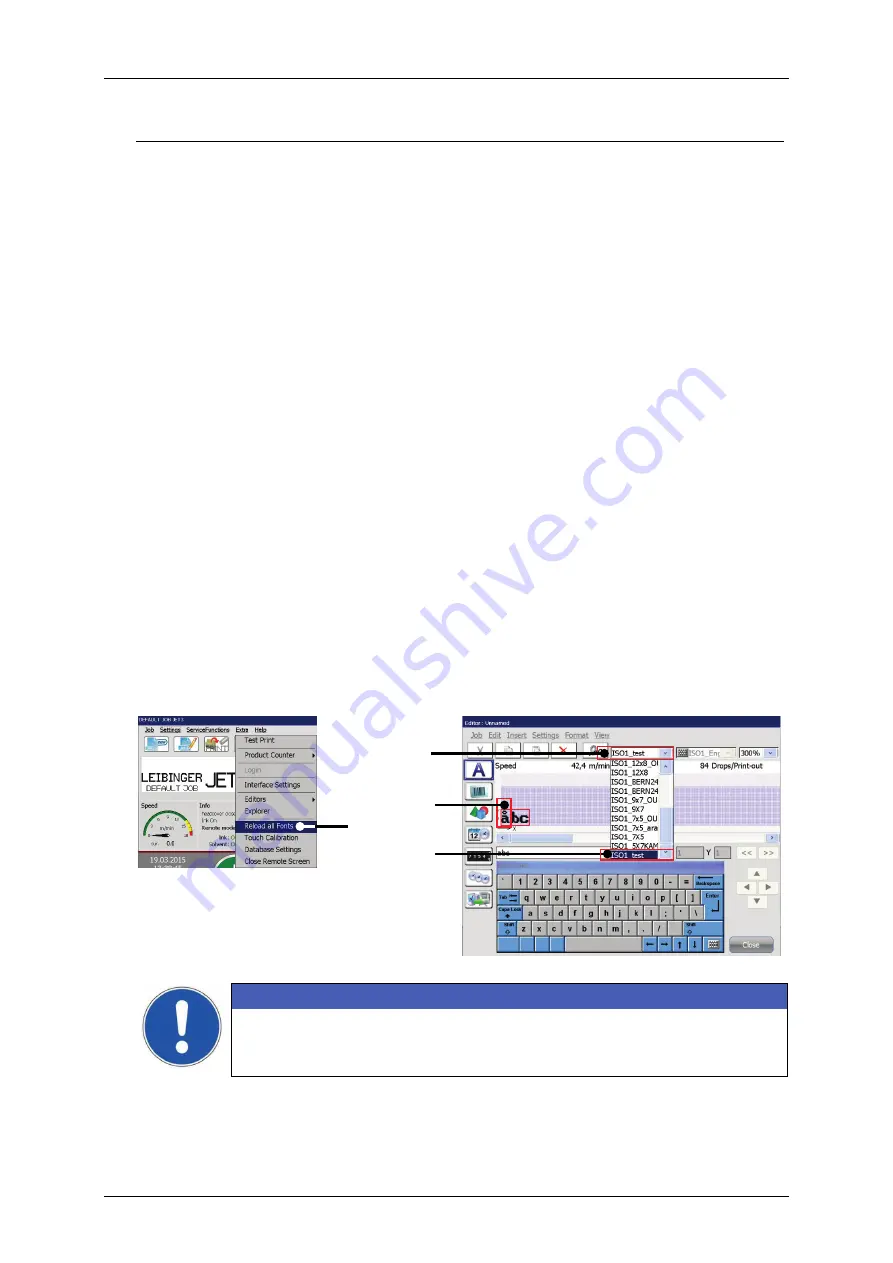
Group 8
Job Editor
Page 205
JET3up
Release R1.06
The font editor has three command buttons in the lower right corner:
Accept (1):
With this button all changes made to the currently selected
character are confirmed and the character is applied to the opened font. All
changes will be displayed in the font preview. The font editor will remain open
for further editing.
Cancel (3):
With this button you can leave the editor without saving changes
made after the last saving of the current file. The editor will be closed without
further notice.
OK (2):
With this button you confirm the state of the current file. If the current
file was not already saved a message box will be displayed asking if you want
to save the current file. There are three options available:
a.
Yes (4):
the dialog box for saving files will be displayed
b.
No (5):
The message box and the font editor will be closed without
saving the current file.
c.
Cancel (6):
The message box will close and you will return to the font
editor.
Make fonts available for the job editor
Edited or new fonts have to be loaded from the operating system before they are
available in the job editor. For this you have to reload all fonts in the software
system. The command for reloading all fonts is located in the
<Extra>
drop down
menu
(1)
. After the reload you will find the new or the edited font in the font drop-
down list of the job editor
(4)
. If the edited font is selected
(2)
the characters in the
print job will be adjusted to the new font
(3)
.
ATTENTION
An edited or a new font will not be available as long as the font is not
reloaded!
Edited or new font will NOT be re-loaded automatically!
1
2
3
4
Содержание JET3 up
Страница 1: ...Operating Manual V1 06 Please keep for future reference ...
Страница 2: ......
Страница 18: ...Page 16 Introduction Group 1 Release R1 06 JET3up ...
Страница 22: ...Page 20 Safety Group 2 Release R1 06 JET3up 2 4 Safety sticker Figure 1 Safety sticker Safety sticker ...
Страница 31: ...Group 2 Safety Page 29 JET3up Release R1 06 ...
Страница 37: ...Group 3 Accident prevention Page 35 JET3up Release R1 06 ...
Страница 42: ...Page 40 Accident prevention Group 4 Release R1 06 JET3up ...
Страница 386: ...Page 384 Appendix Connection Examples for the Interfaces Group 12 Release R1 06 JET3up Interface X3 Outputs ...
Страница 396: ...Page 394 Appendix List of illustrations Group 12 Release R1 06 JET3up 12 4 2 Print head SK 6 ...
Страница 397: ...Group 12 Appendix List of illustrations Page 395 JET3up Release R1 06 12 4 3 Print head SK 4 Option ...
Страница 398: ...Page 396 Appendix List of illustrations Group 12 Release R1 06 JET3up 12 4 4 Cabinet LJ ...
















































